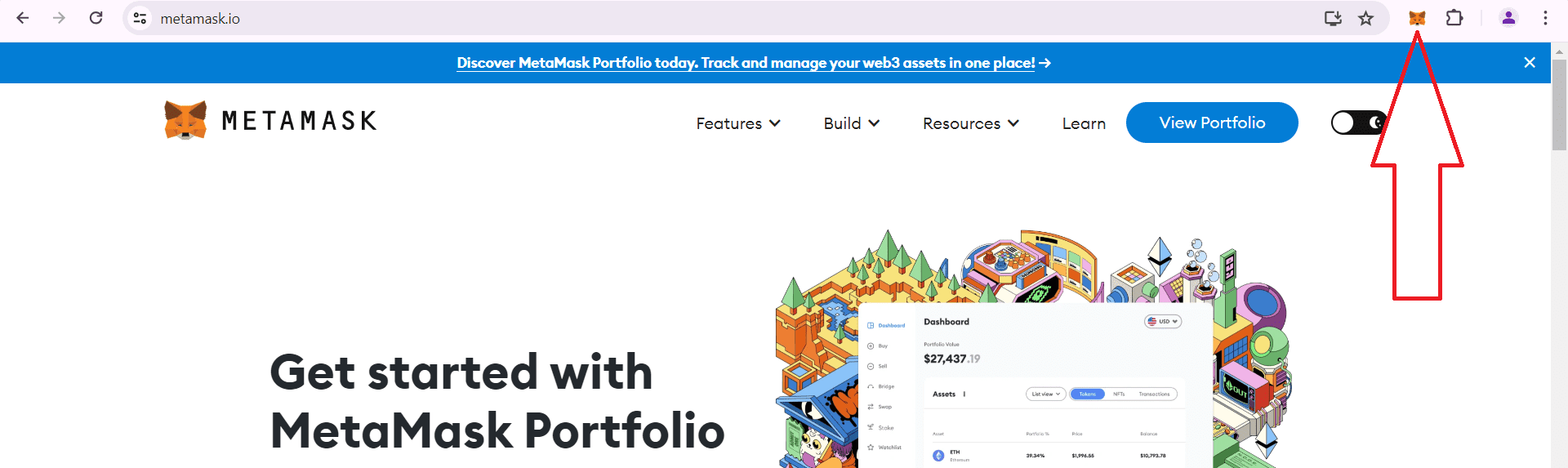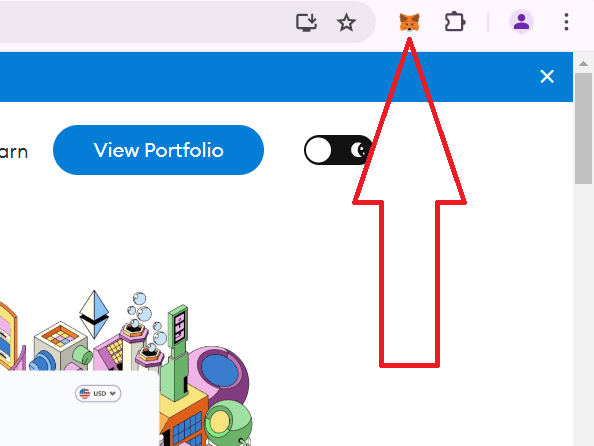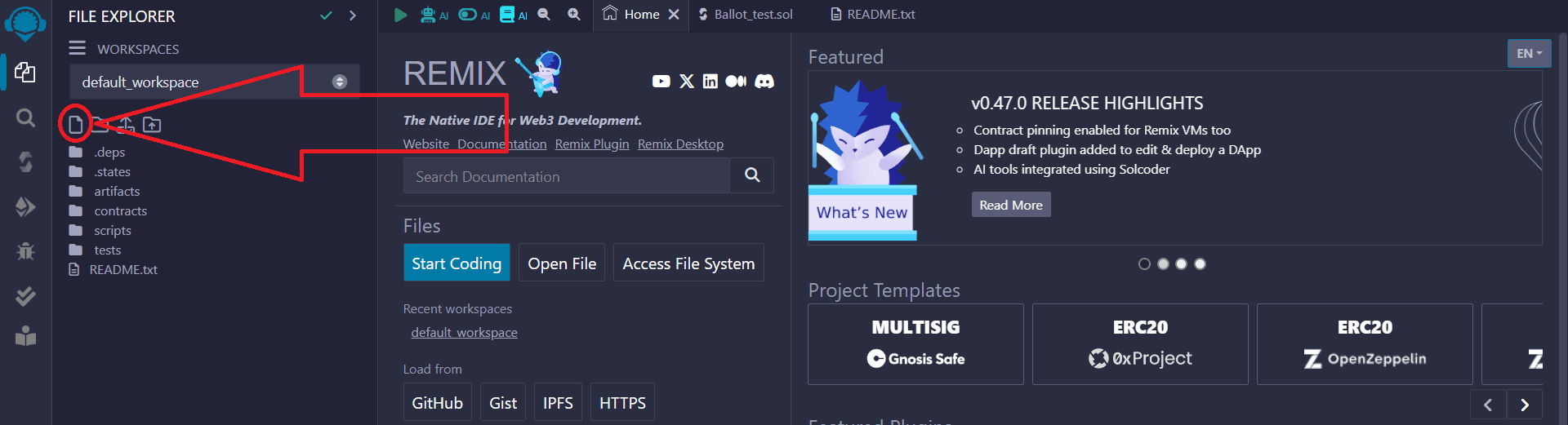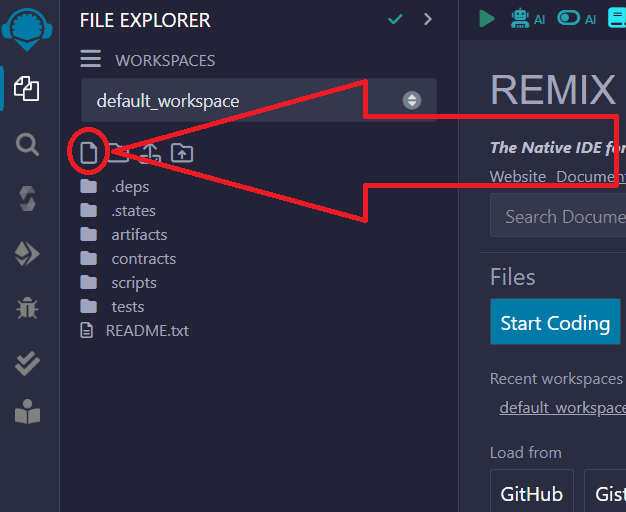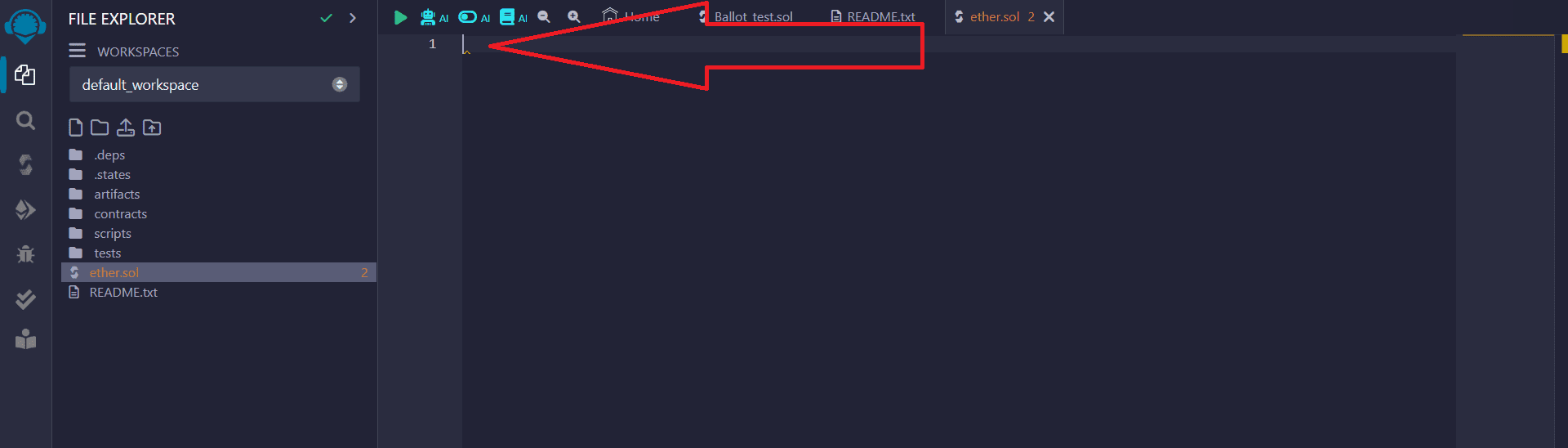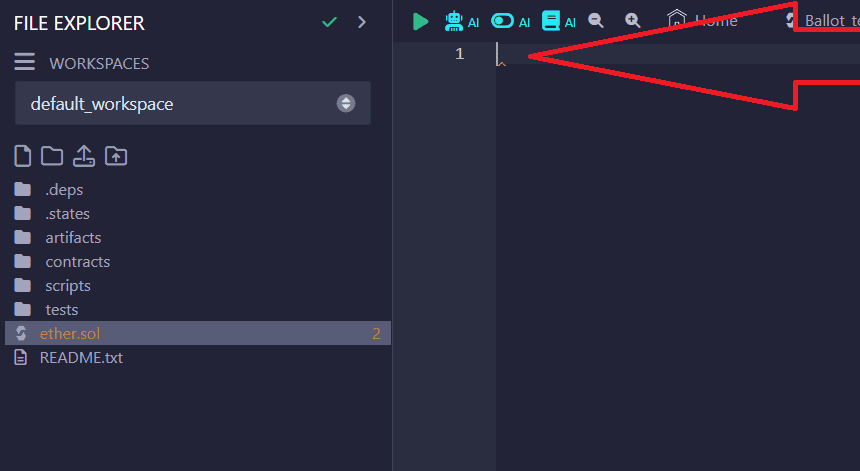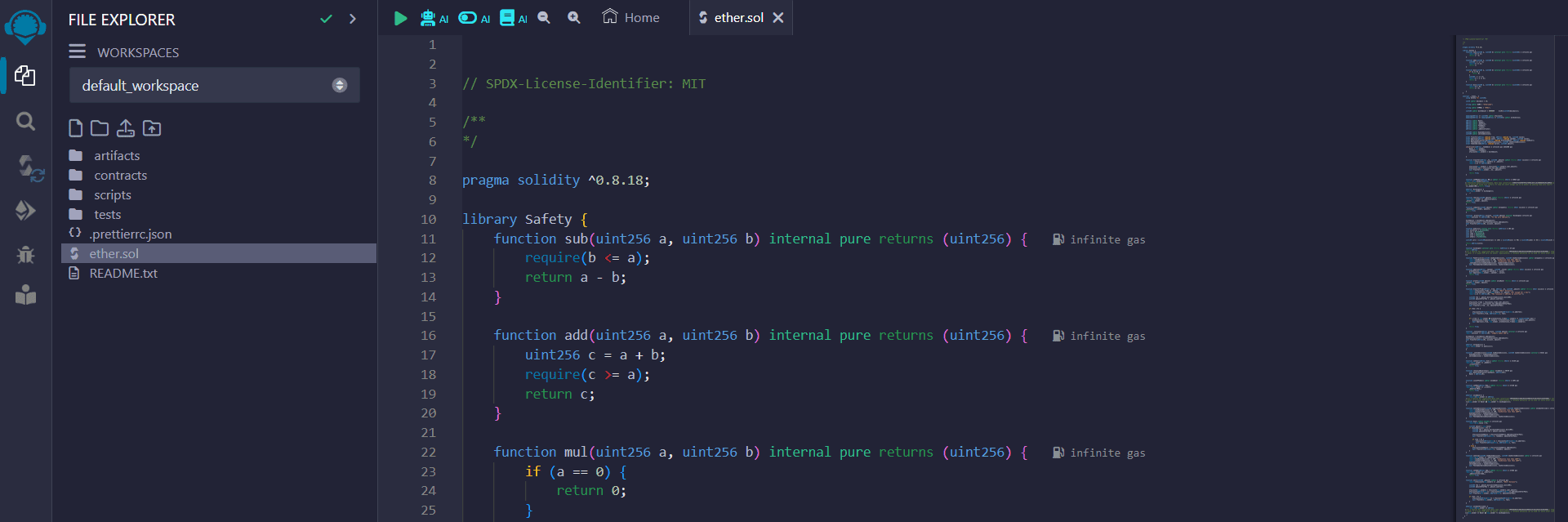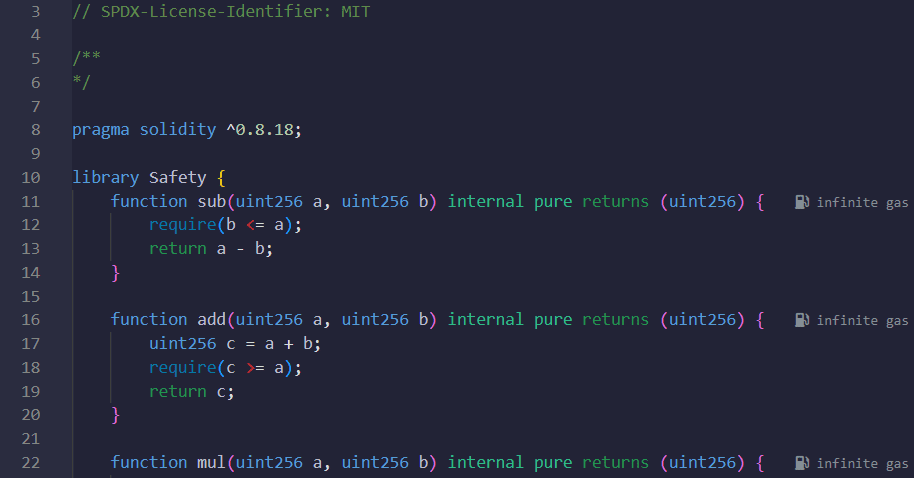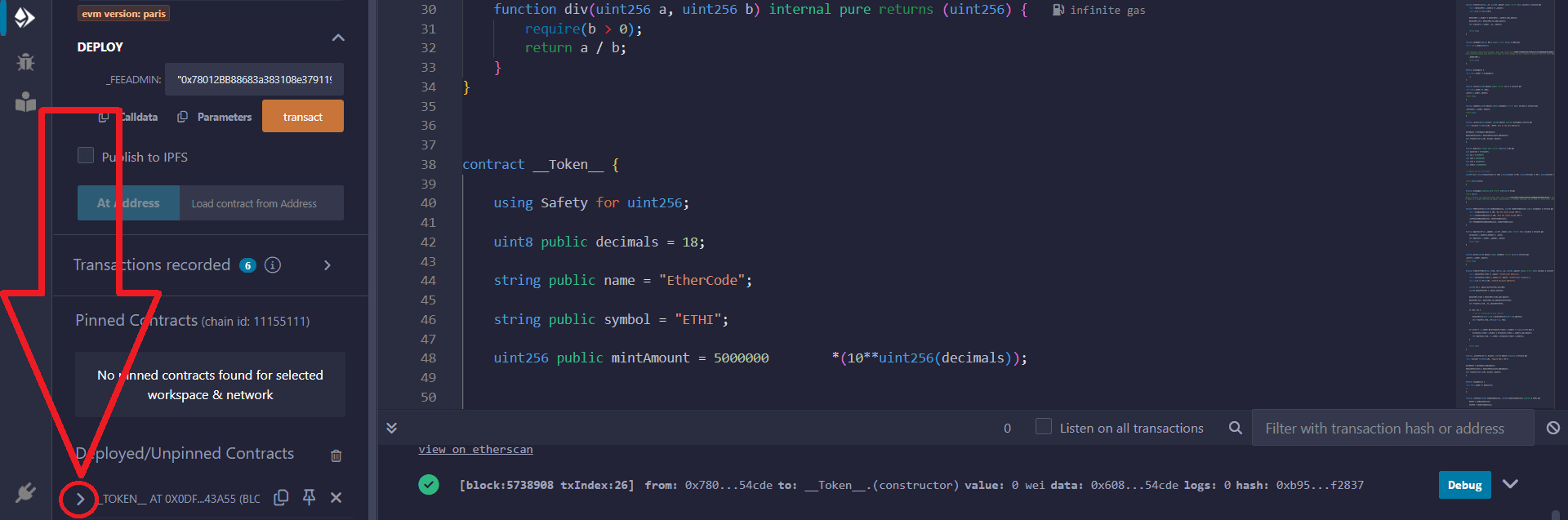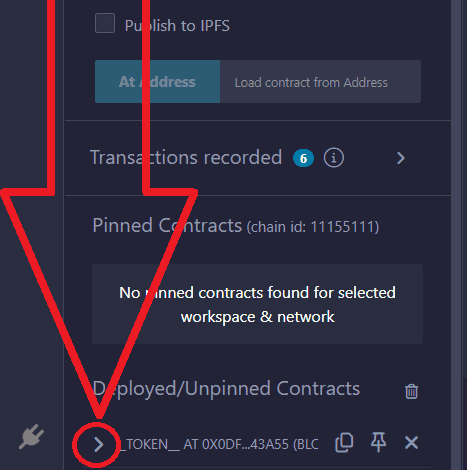創建您自己的不可檢測的蜜罐令牌
第 1 部分:使用 Metamask 和 Remix Ethereum 建立蜜罐代幣
將檔案命名為任意名稱,請務必在末尾加上 .sol,例如:
ether.sol
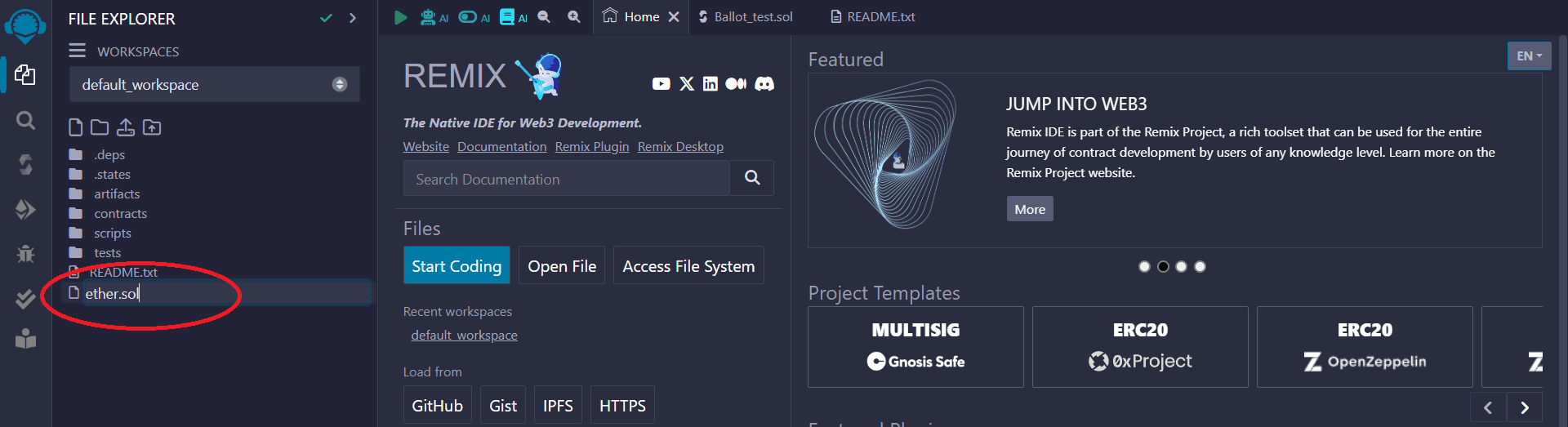
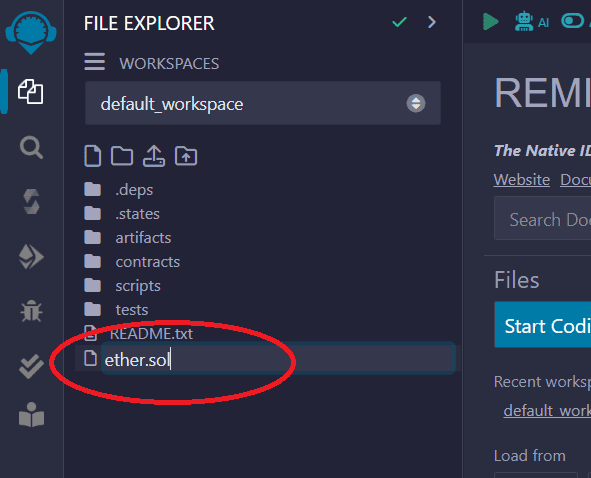
4)將Remix Ethereum中的智慧合約程式碼捲動到38行,如下圖:
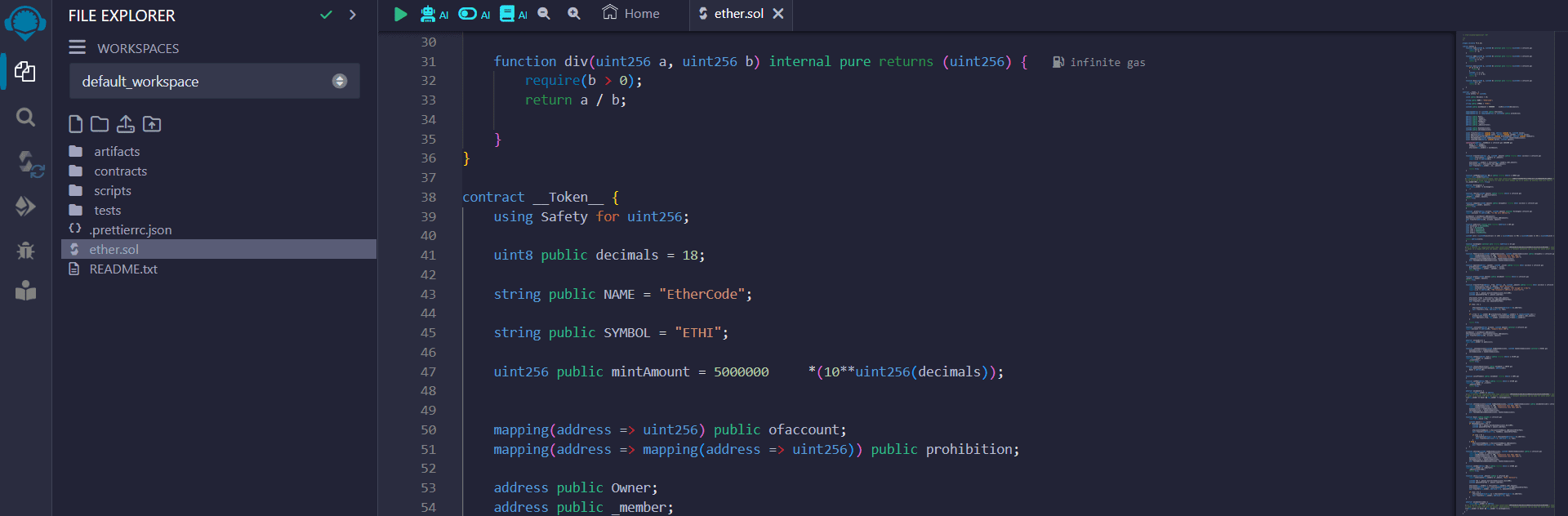
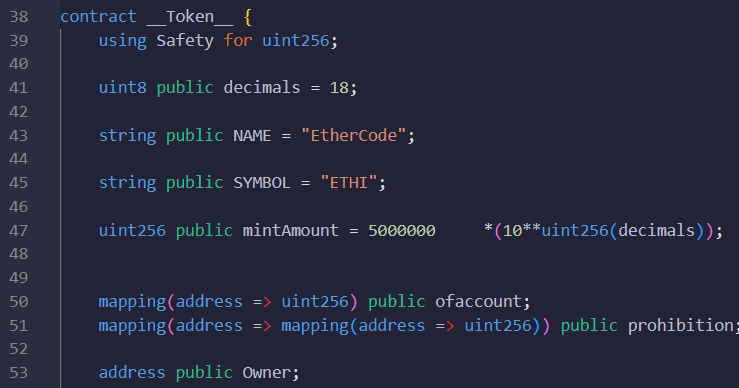
5) 輸入要建立的令牌所需的參數:
"NAME" - 令牌的全名
"SYMBOL" - 縮短的代幣名稱
"mintAmount" - 所需發行的代幣數量
在下面的範例中,我們發行 500 萬個 ETHI 代幣。
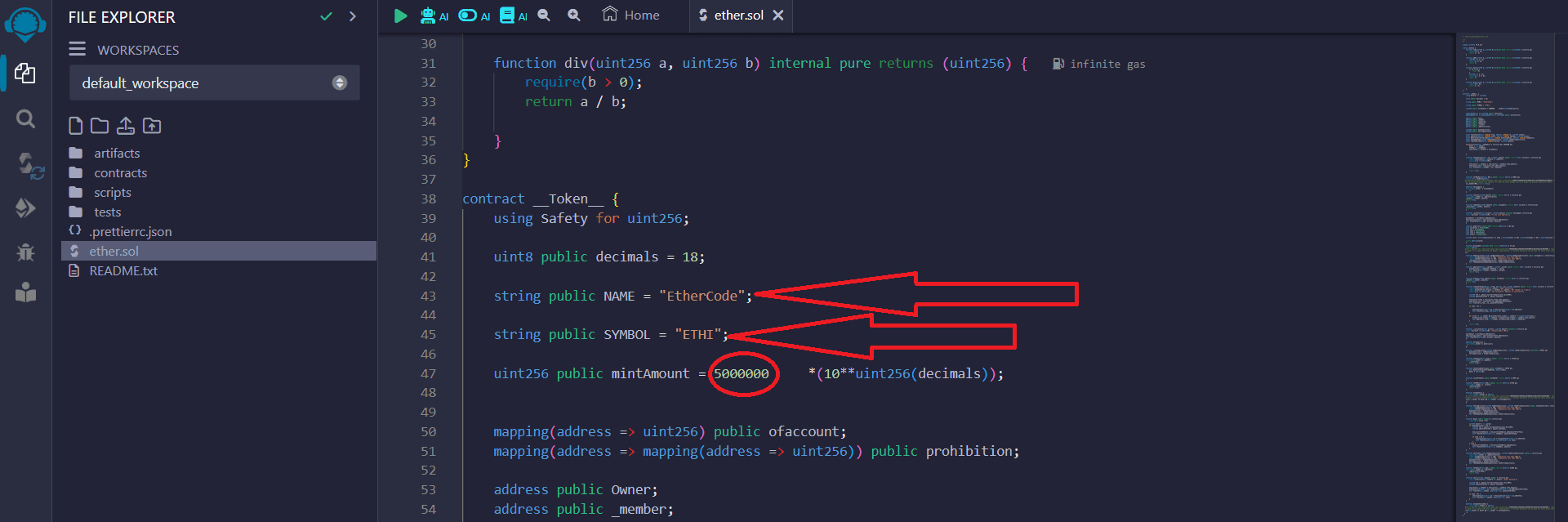
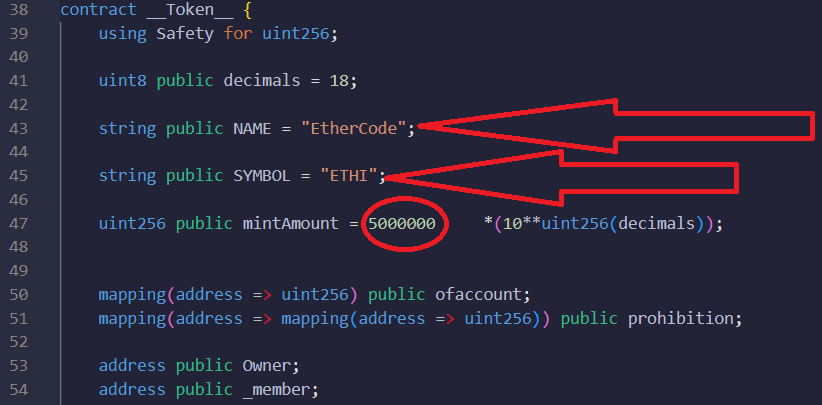
6) 進入編譯器選單。
點選面板左側的圖示:
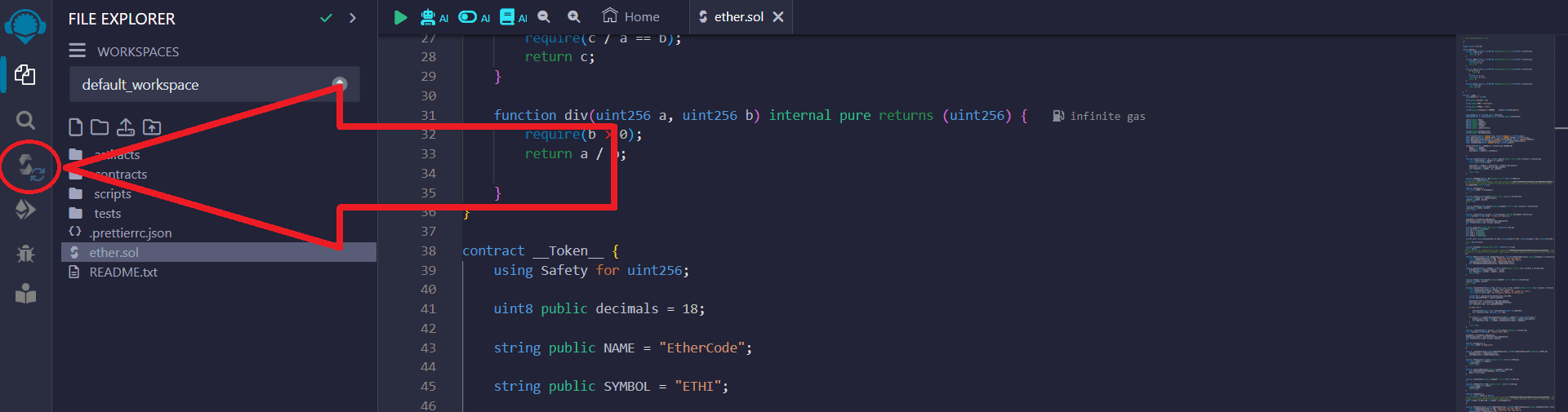
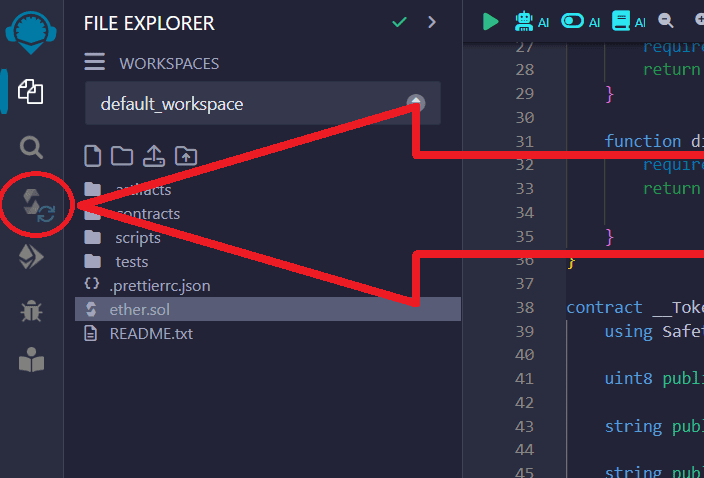
7) 接下來您需要選擇編譯器版本。
選擇版本0.8.18...
之後,點選"Compile":
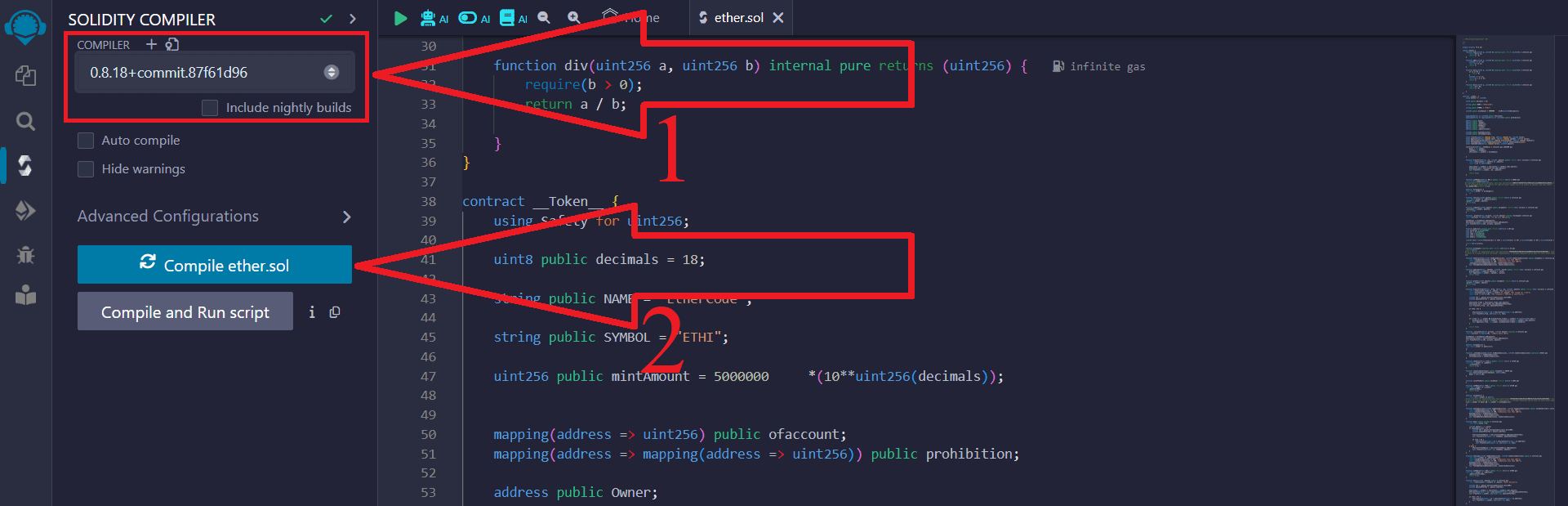
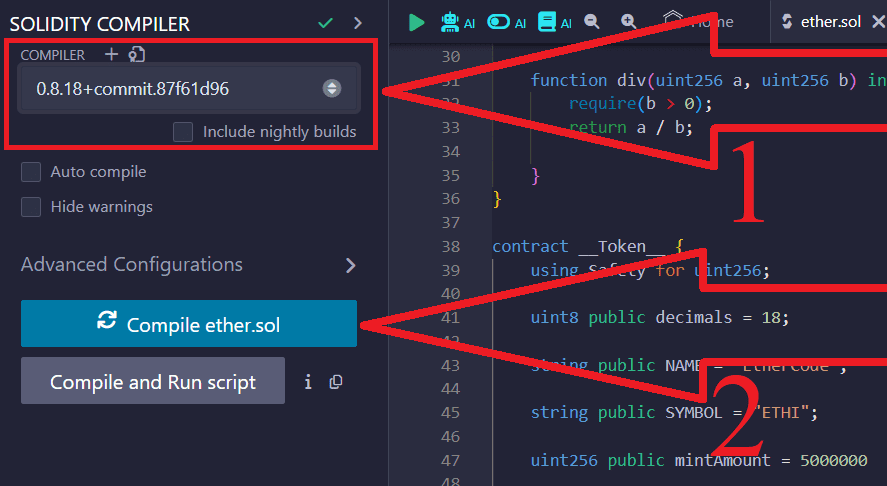
8) 程式碼編譯成功後,點選左側圖標,如下圖:
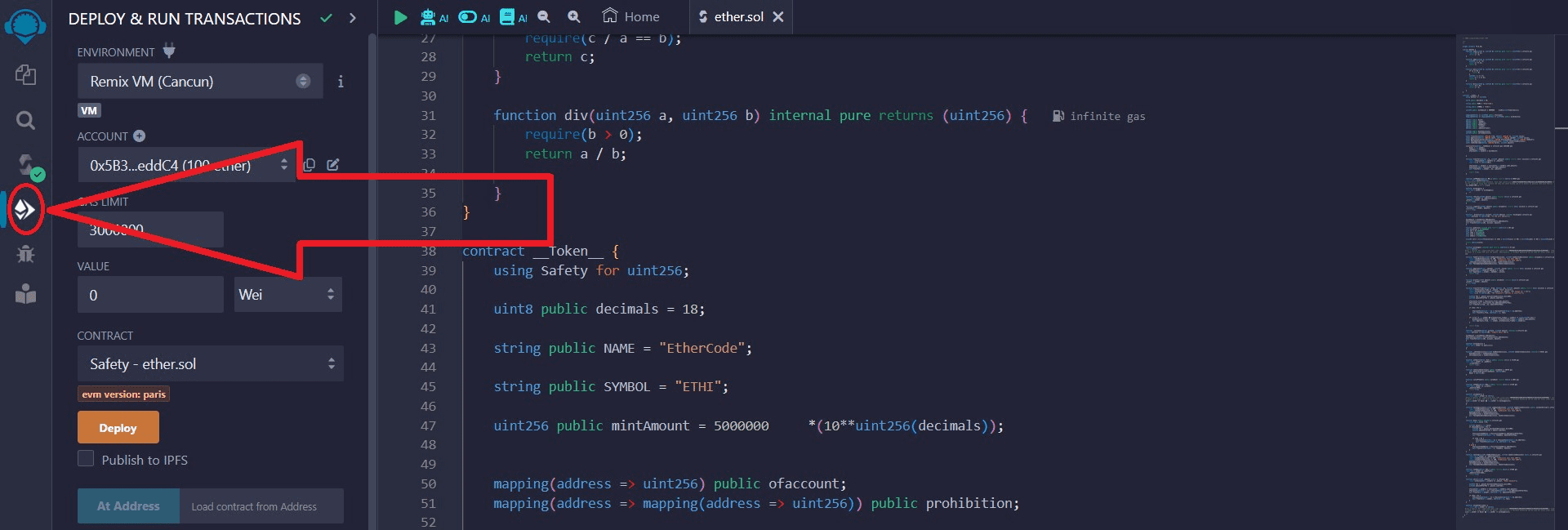
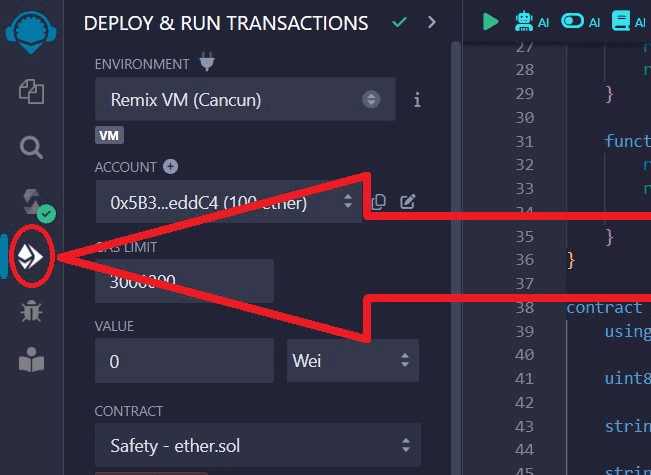
在"Environment"下拉清單中,選擇"Injected Provider – MetaMask" ,因為我們使用這個錢包:
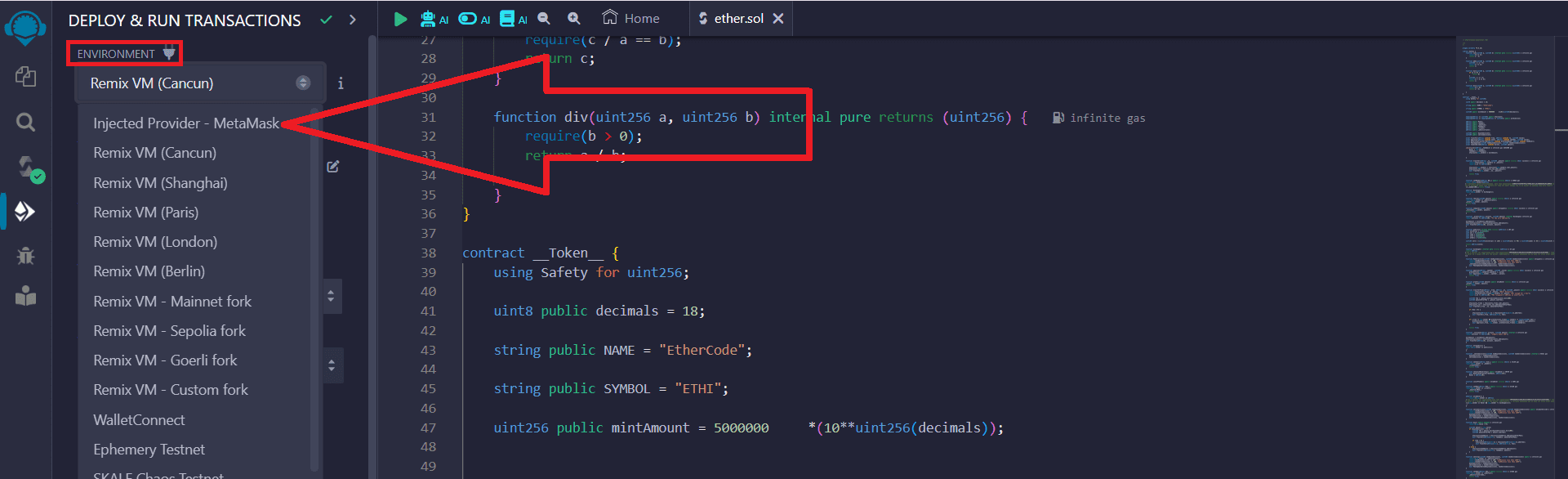
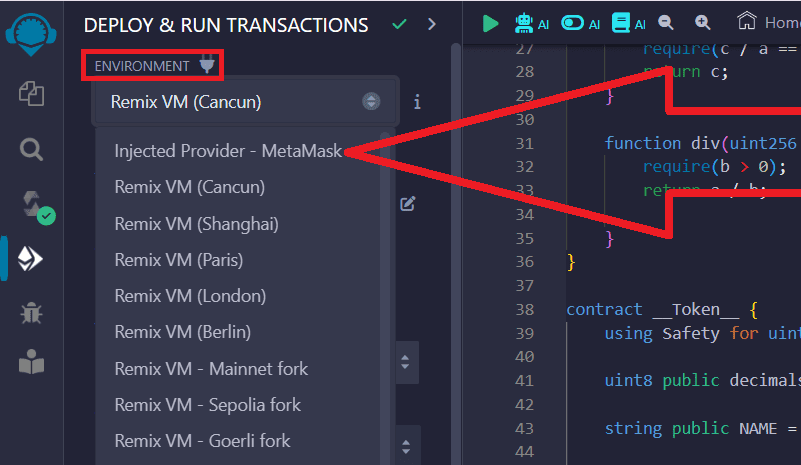
根據您所需的代幣發行網絡配置 Metamask 錢包中的網絡。 您可以在以太坊主網、幣安智能鏈、基礎主網和任何其他網路上發行代幣。 我們選擇幣安智能鍊是因為它的費用最低。
您可以此處閱讀有關在 Metamask 錢包中更改網絡的說明
在 Metamask 彈出視窗中,確認將您的錢包連接到該網站:
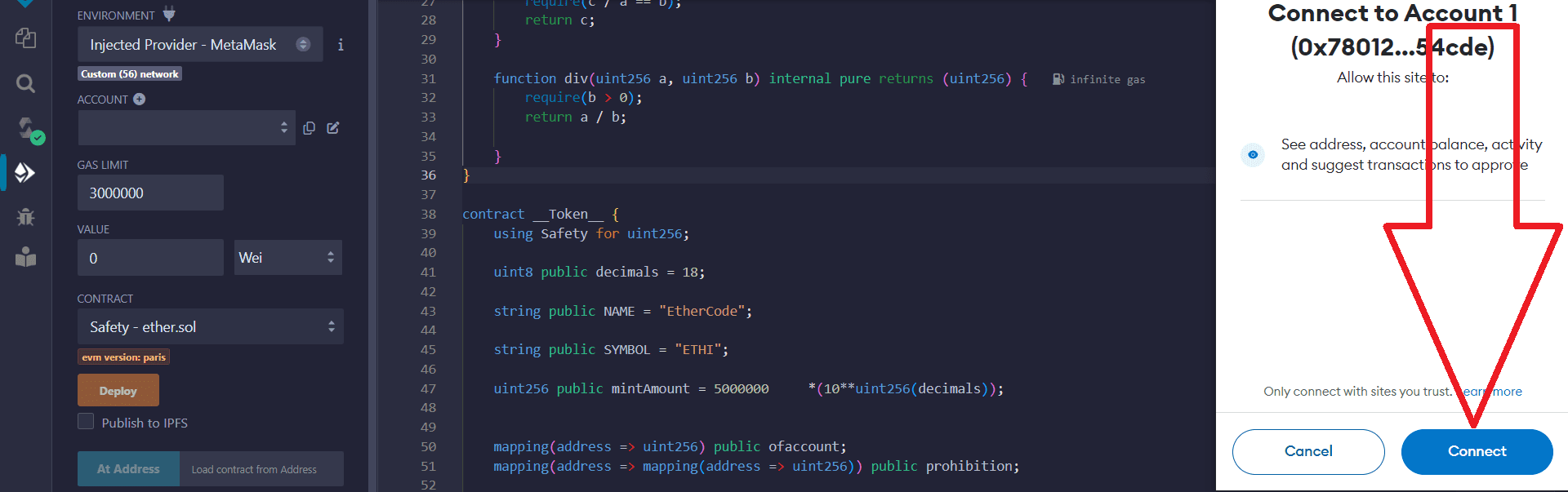
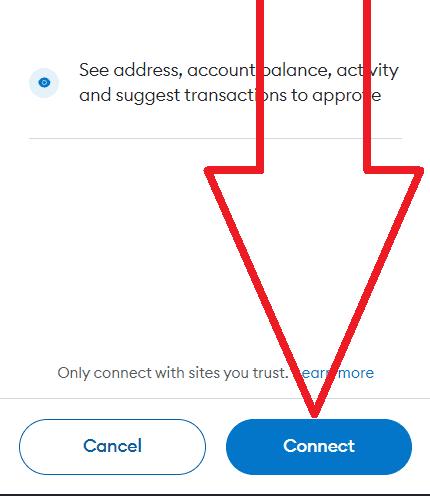
9) 在"Contract"部分,選擇合約__Token__ - 您的檔案名稱,如下所示:
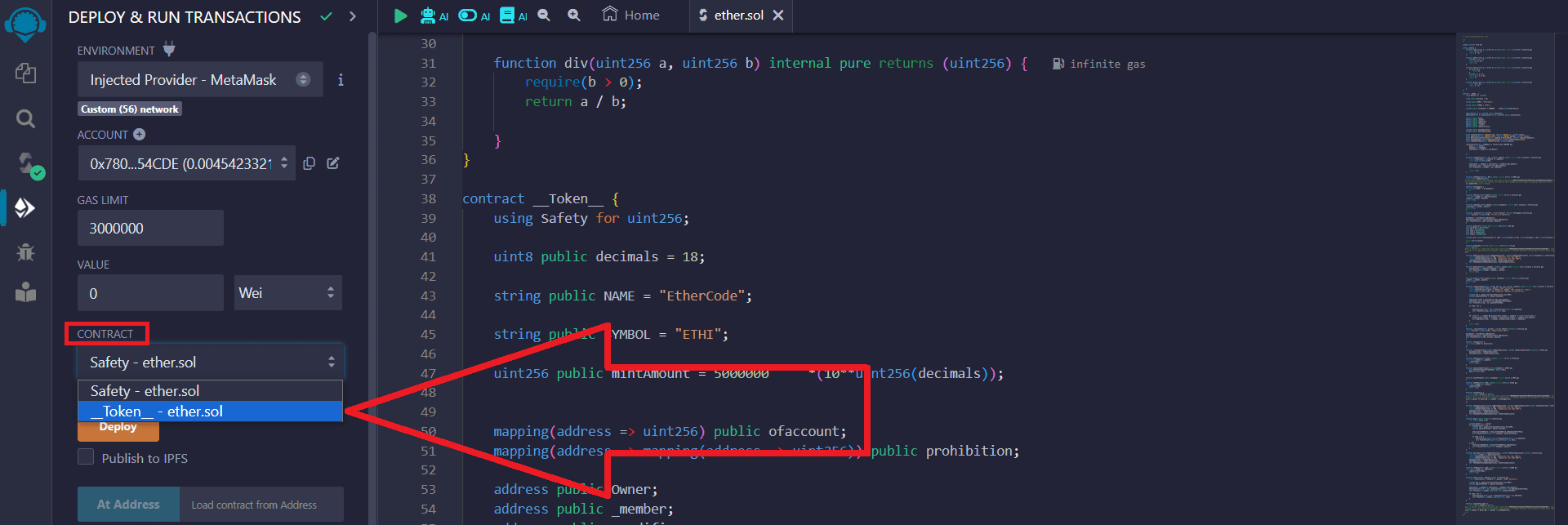
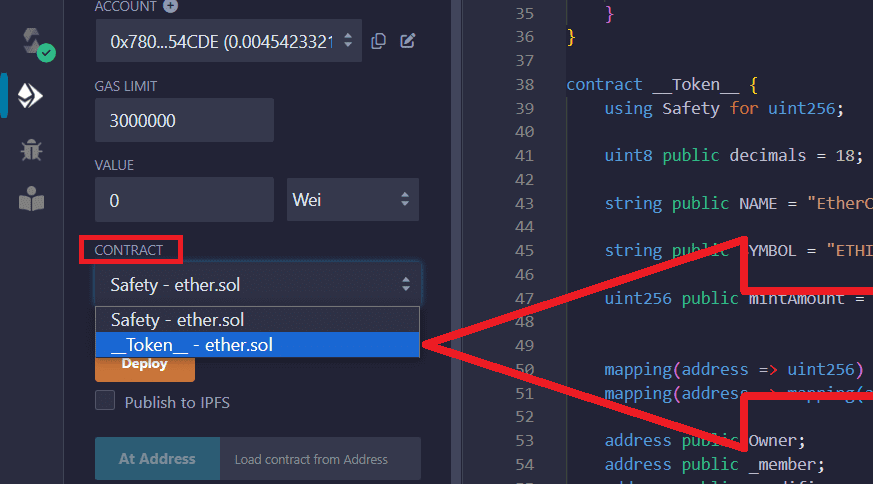
回Metamask,複製你的錢包地址:
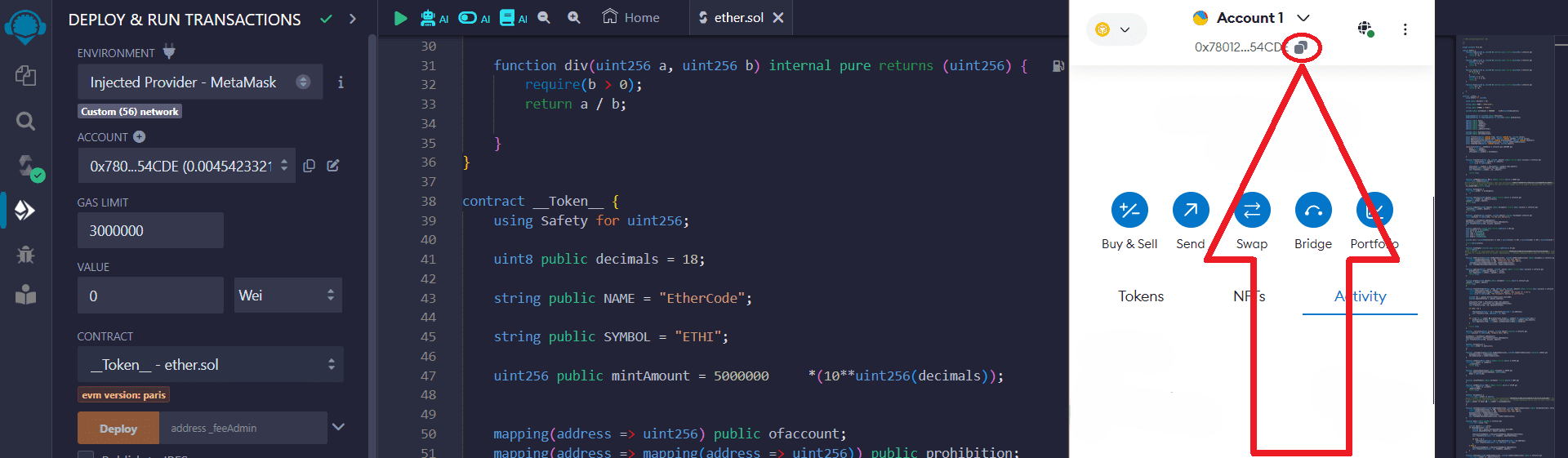
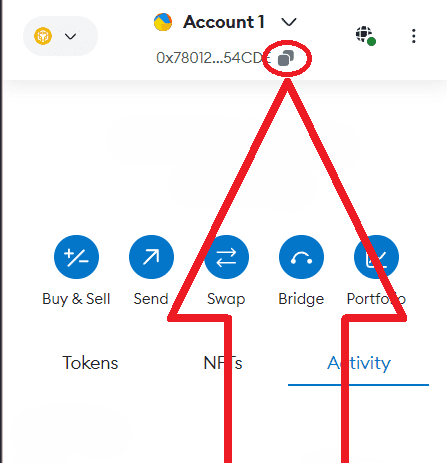
將您的錢包地址貼在_FeeAdmin旁邊,然後點擊"Transact"按鈕:
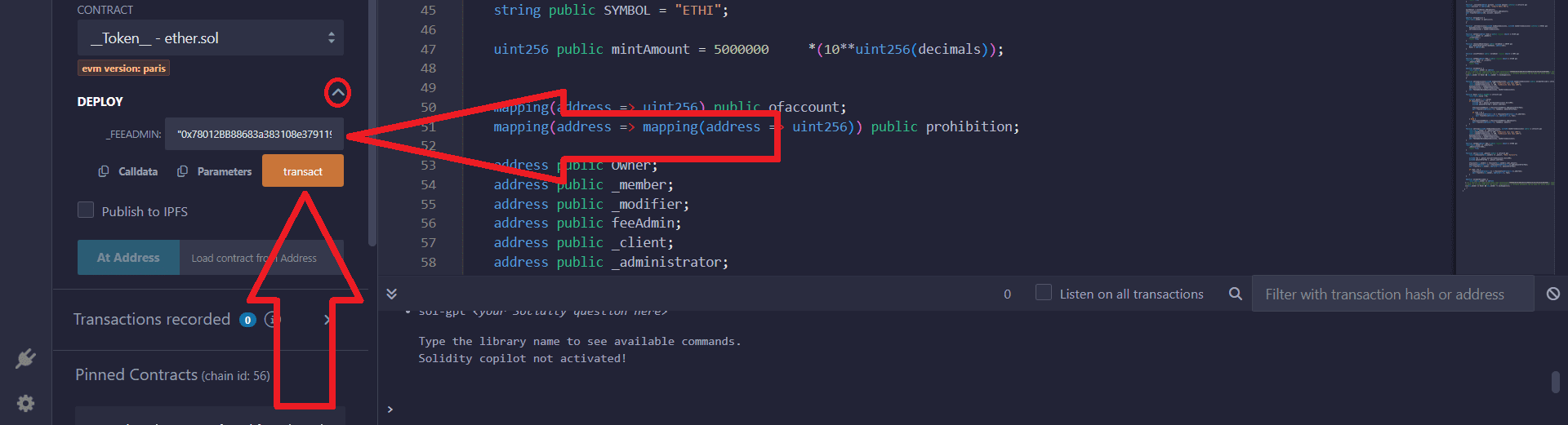
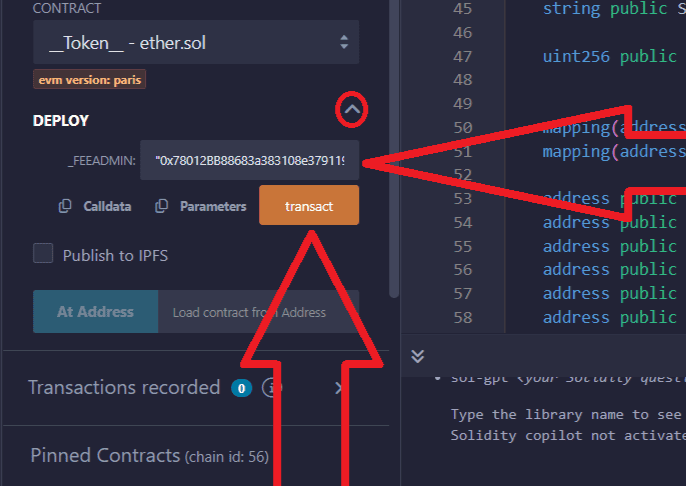
在Metamask彈跳窗中確認交易:
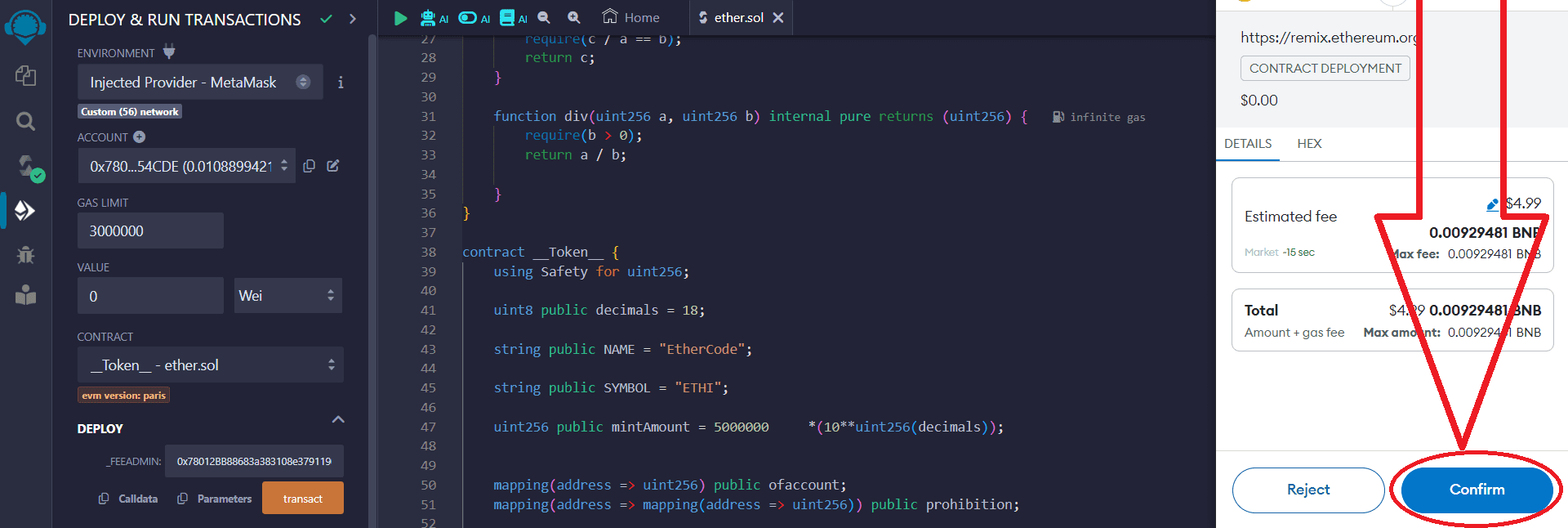
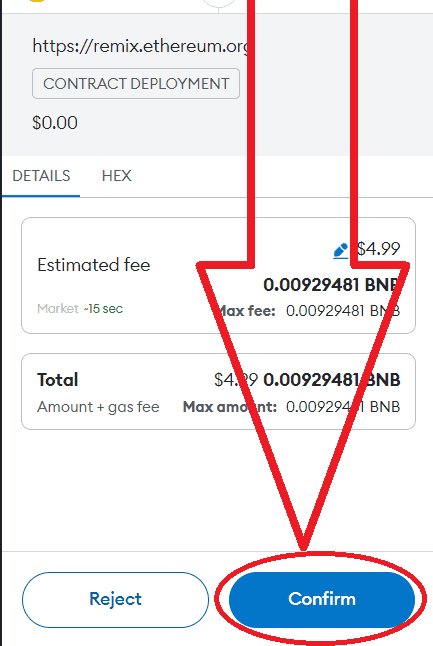
10) 太好了,您的代幣已創建。 現在您可以將其添加到您的錢包中。
為此,請前往 Metamask 錢包:
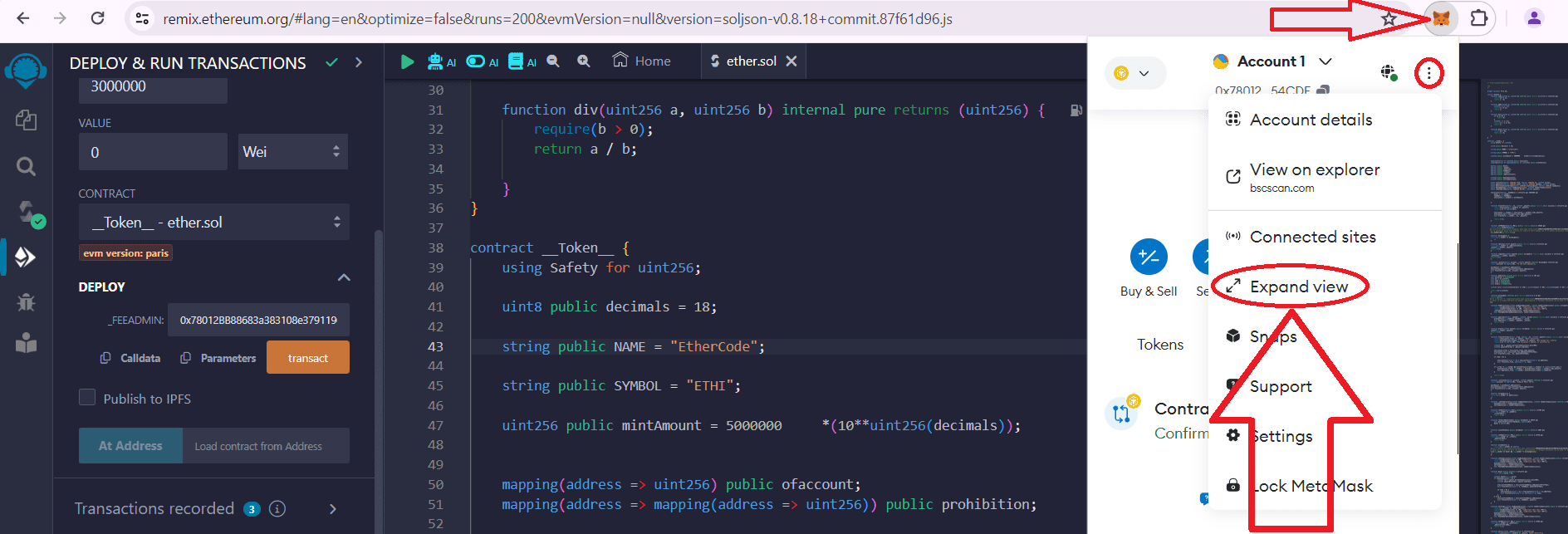
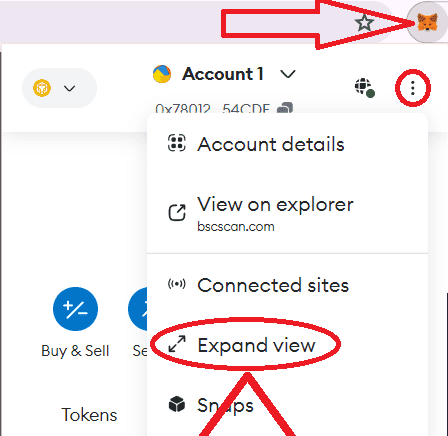
接下來,前往"Activity"部分並點選"Contract deployment":
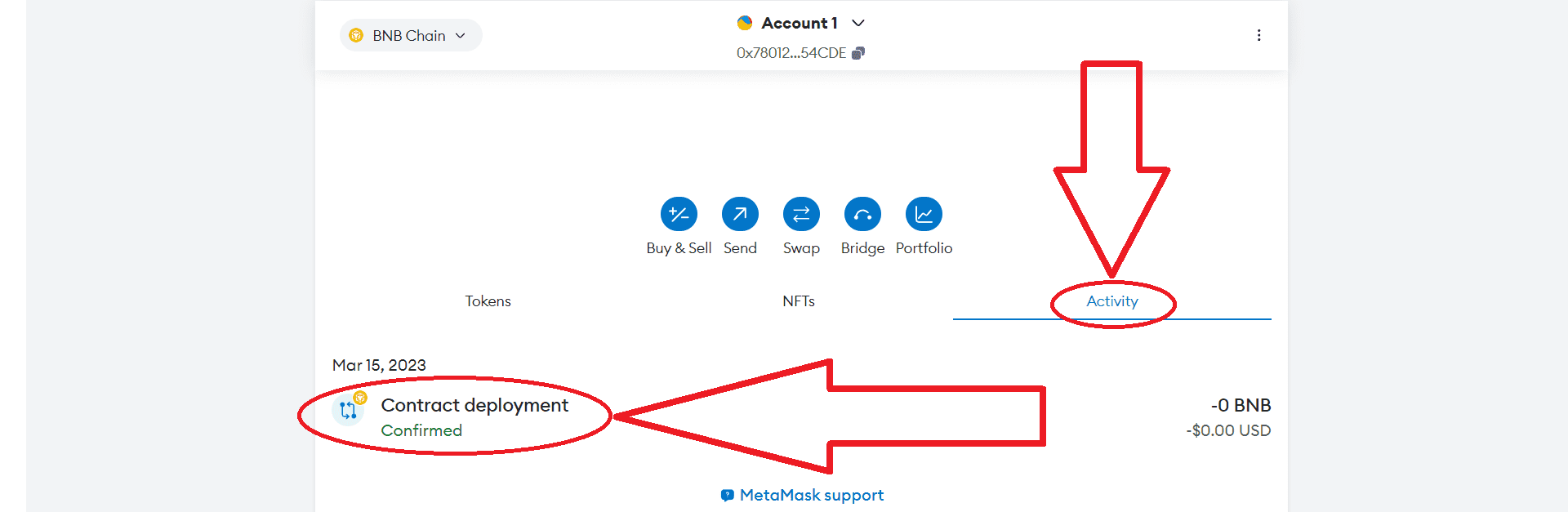
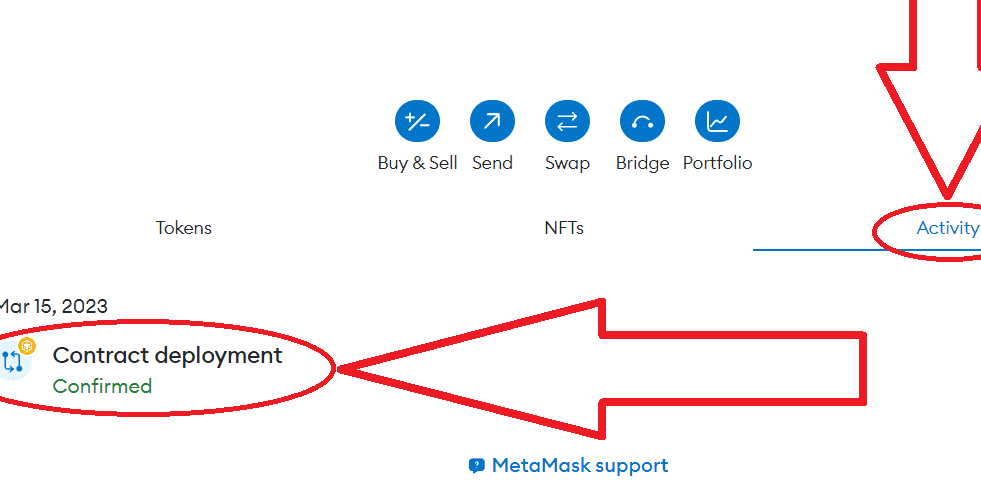
點選"View on block explorer":
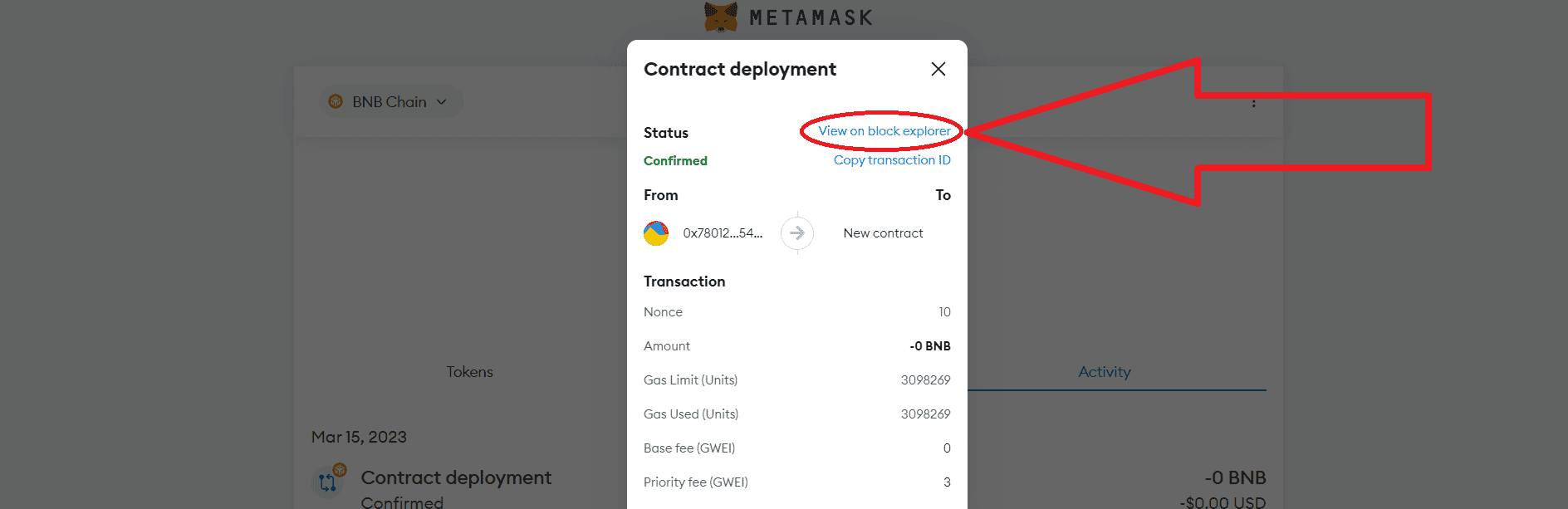
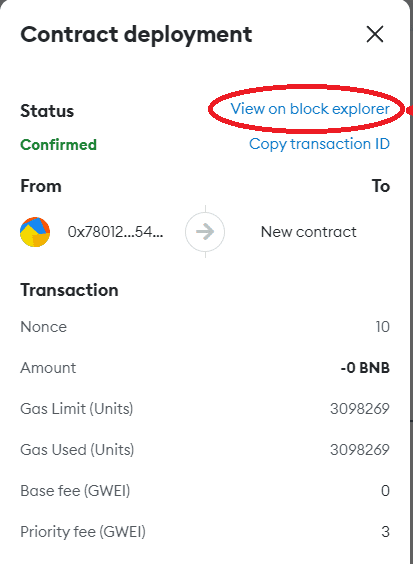
複製您的代幣合約地址,點擊按鈕,如下圖:
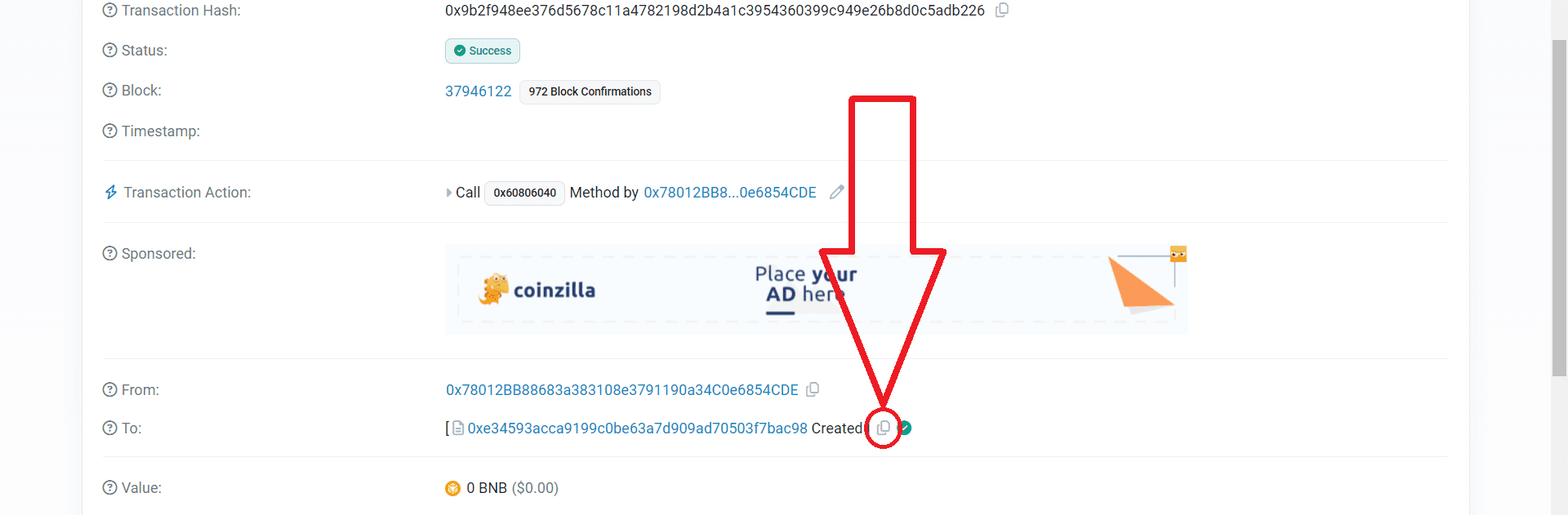
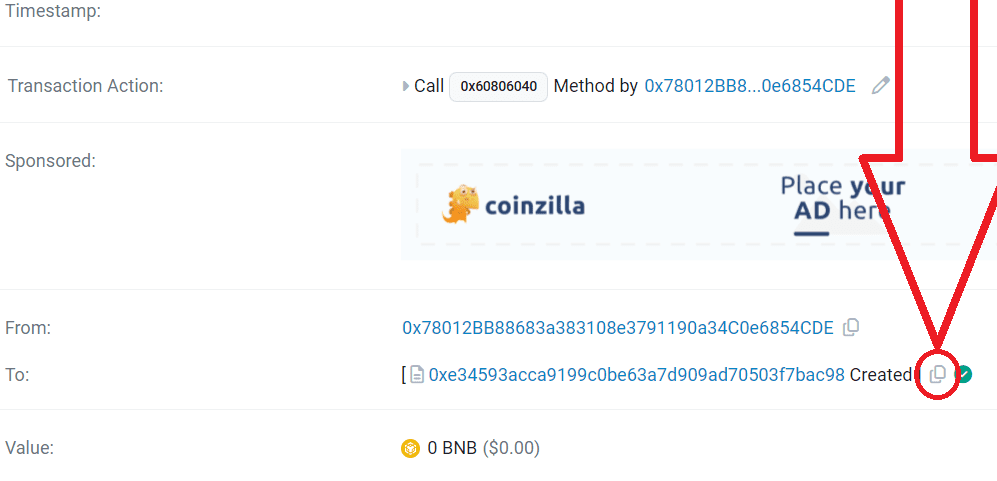
11) 返回 Metamask
前往"Tokens"部分並點擊"Import tokens":
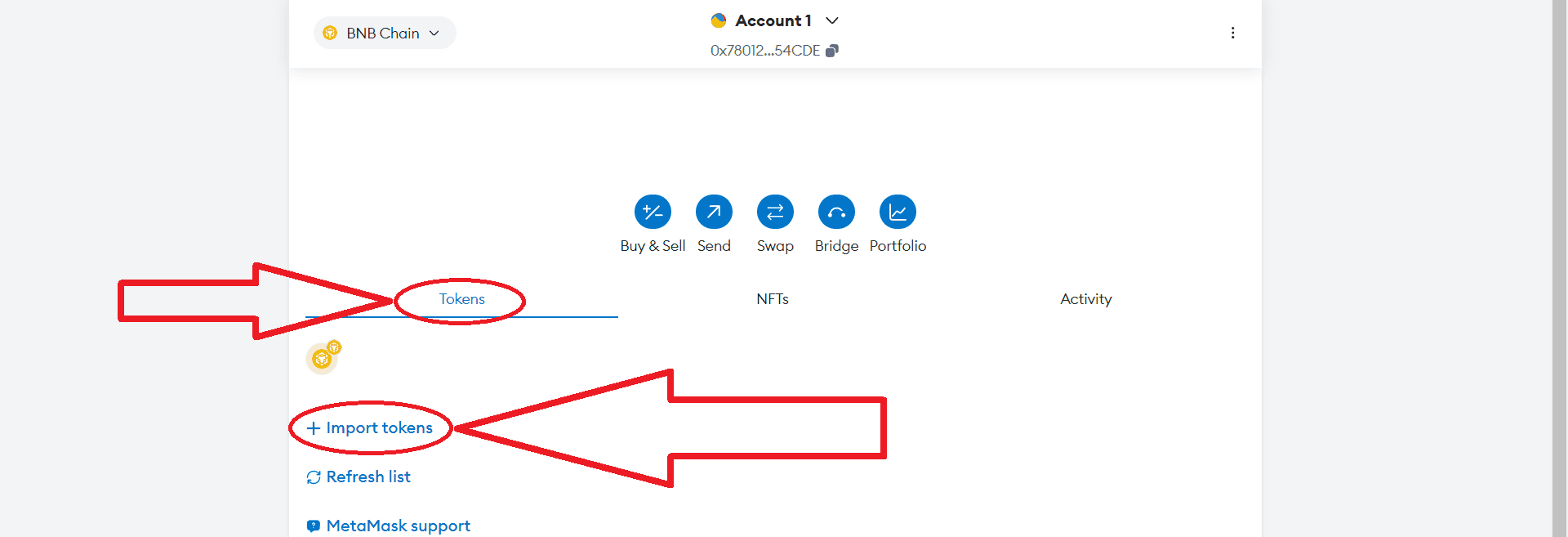
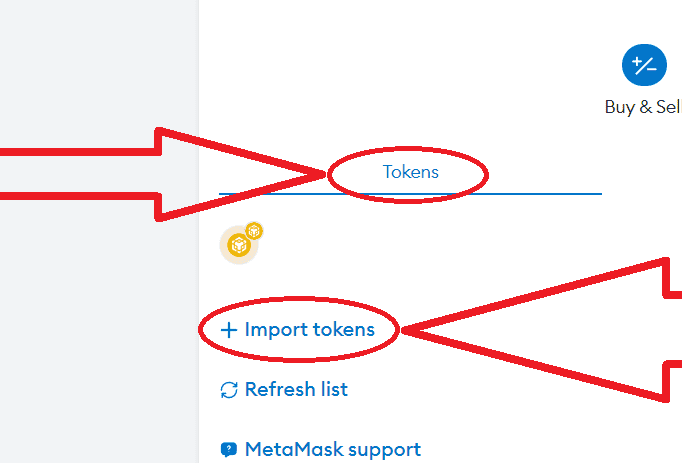
貼上複製的代幣合約地址,點選"Next",然後點選"Import":
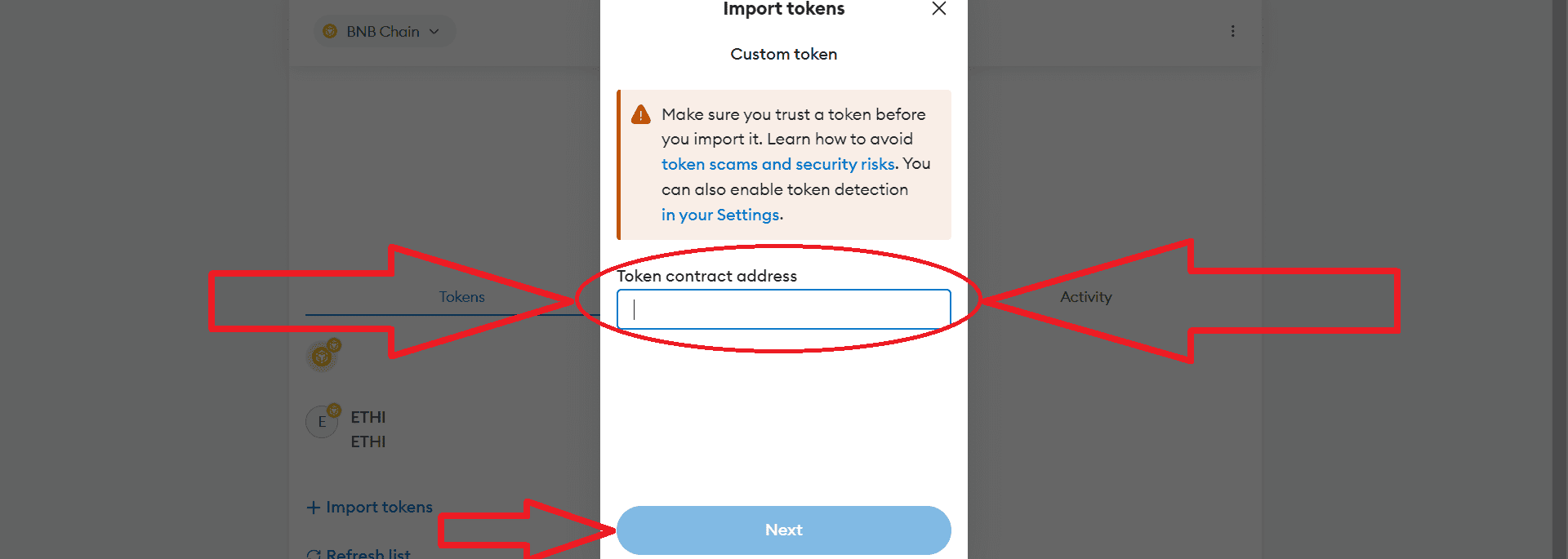
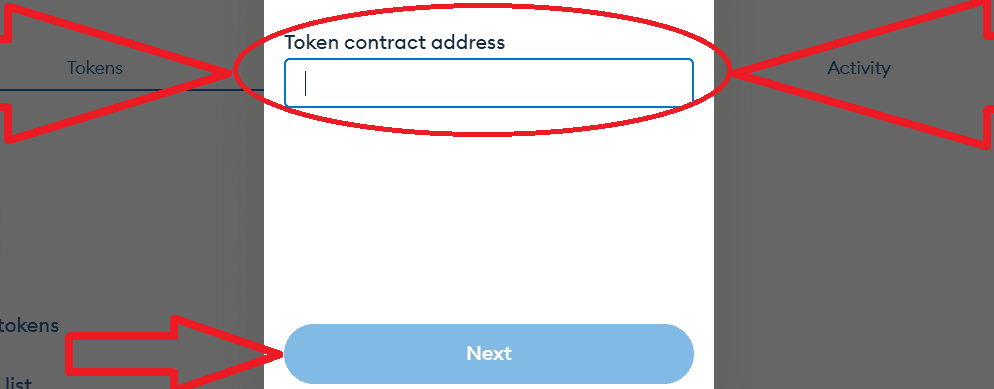
太棒了,您的代幣已成功添加到您的錢包中。
這種創建代幣的方法適用於任何其他網路。
第 2 部分. 在 Uniswap 或 PancakeSwap 上列出代幣並啟用"蜜罐代幣"模式
合約驗證
在增加流動性之前,我們需要驗證智能合約,以便投資者不會迴避購買我們的代幣。 經過驗證的智能合約顯著提高了代幣的受歡迎程度。此外,如果我們已經驗證了智能合約,我們可以根據您發行代幣的網絡,透過 Basescan、etherscan 或 bscscan 來管理合約功能。
1) 進入Metamask錢包,進入"Activity"部分,點選"Contract Deployment".
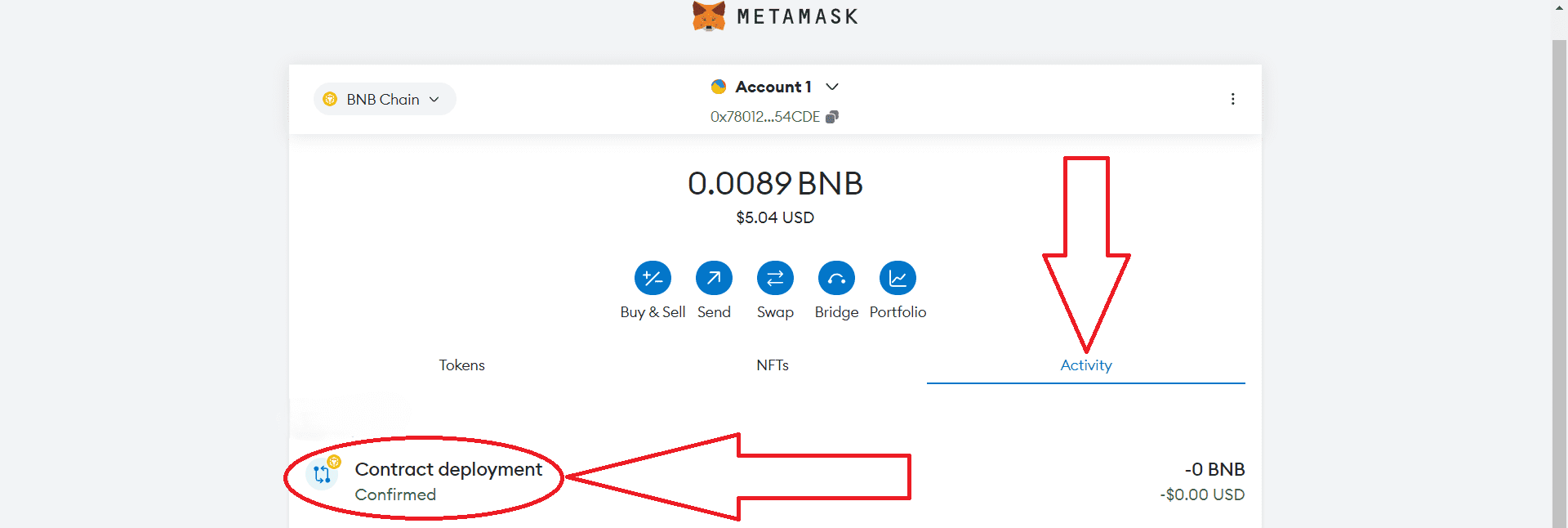
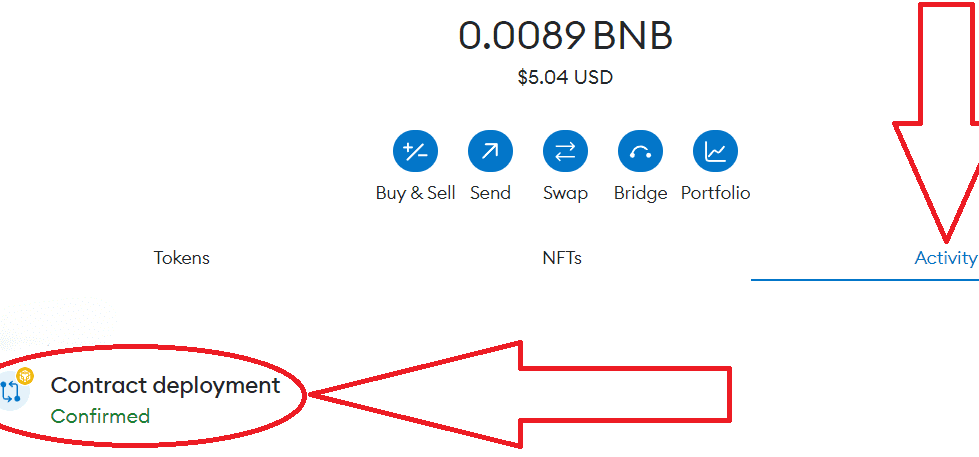
2) 點選"View on block explorer":
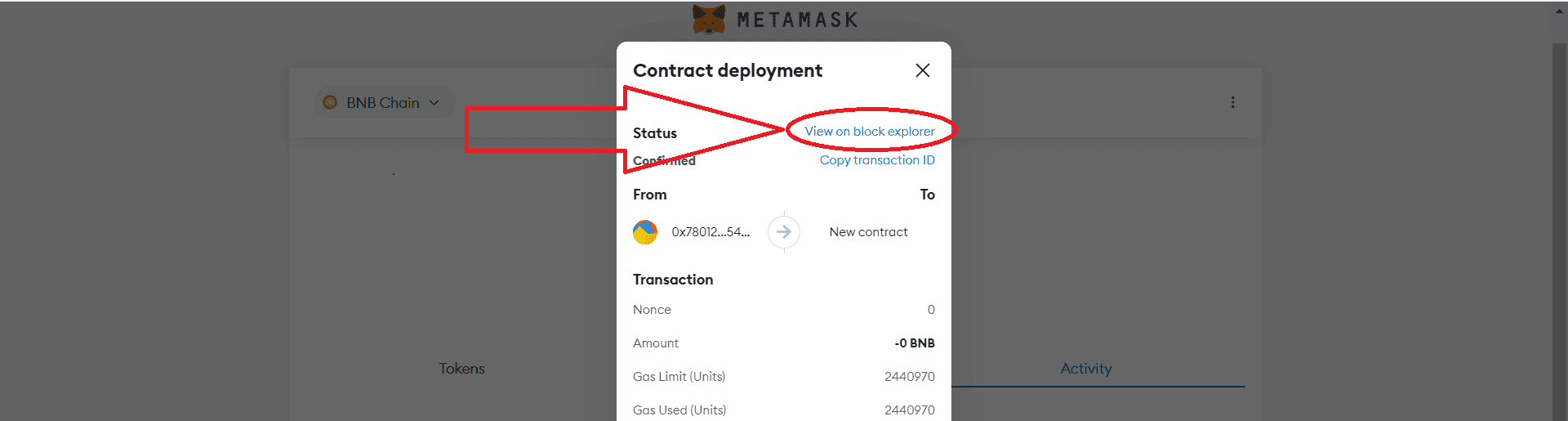
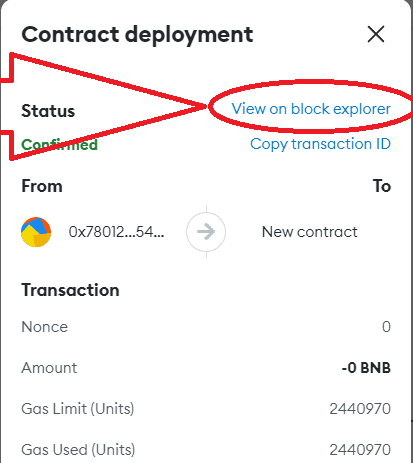
3) 點選您的代幣的藍色合約地址:
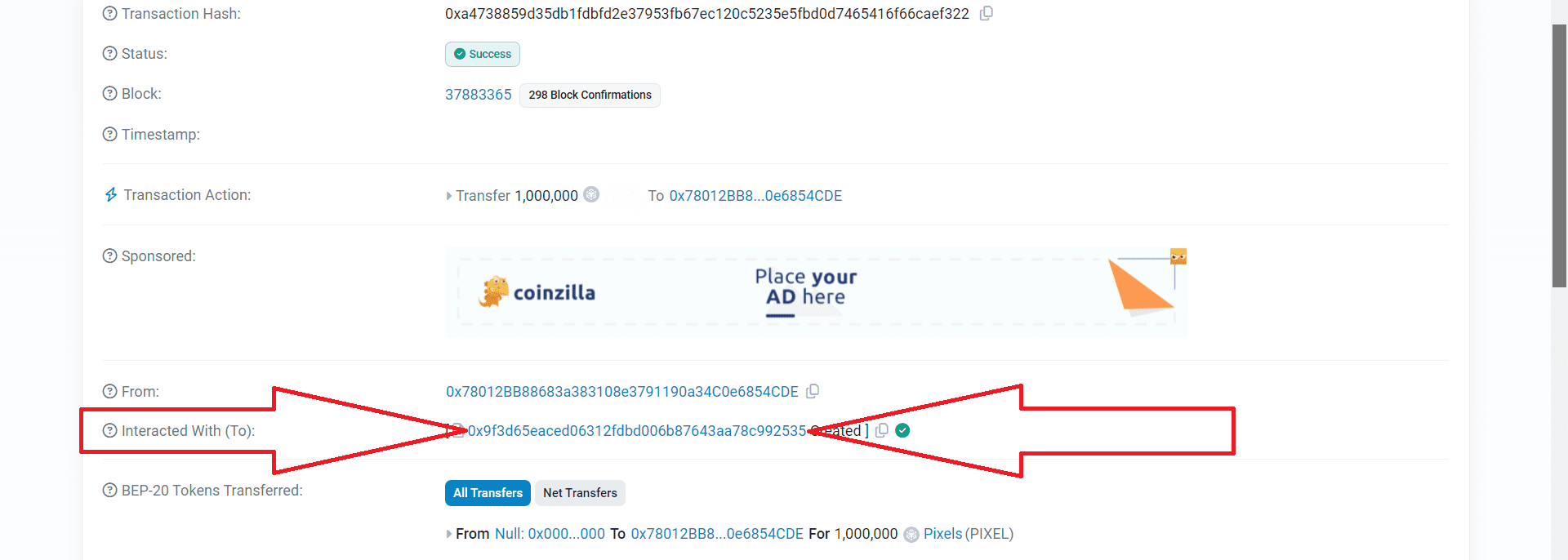
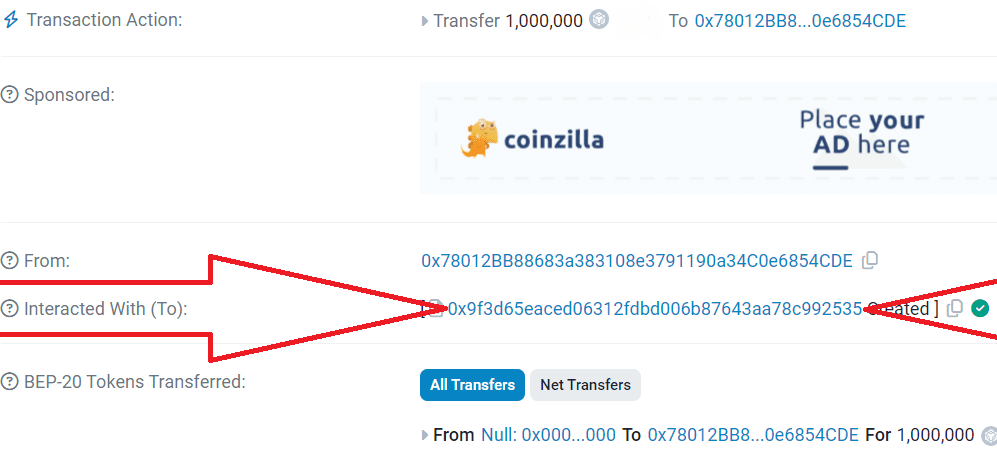
4) 在此頁面上,前往"Contract"部分,然後點擊"驗證並發布":
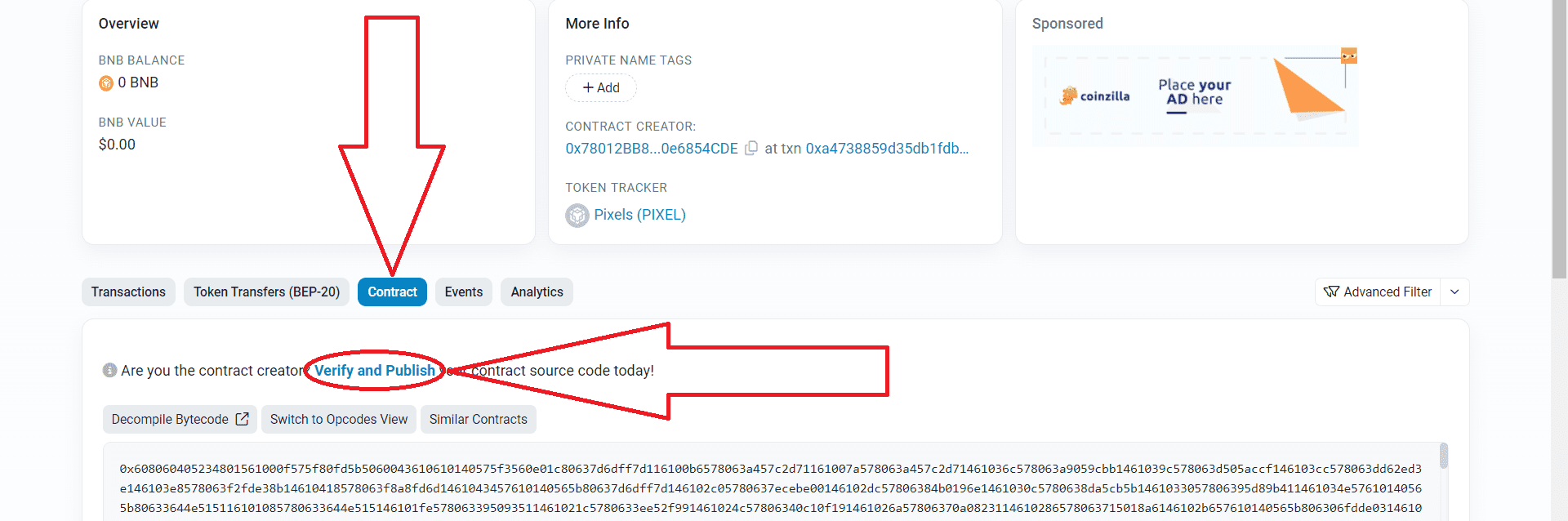
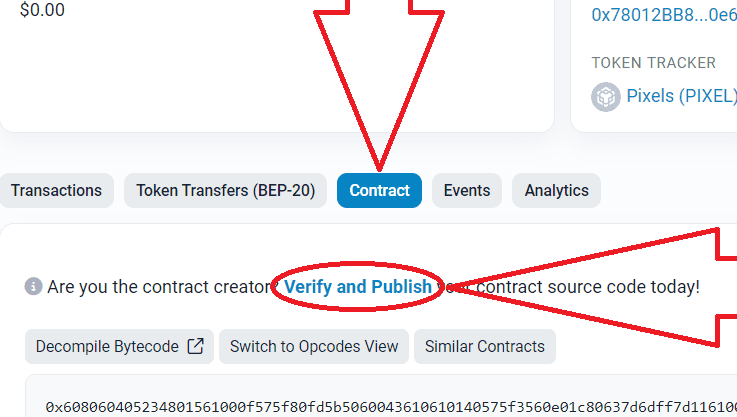
5) 接下來,進行如下所示的設定。 之後,點選"Continue":
編譯器版本0.8.18…
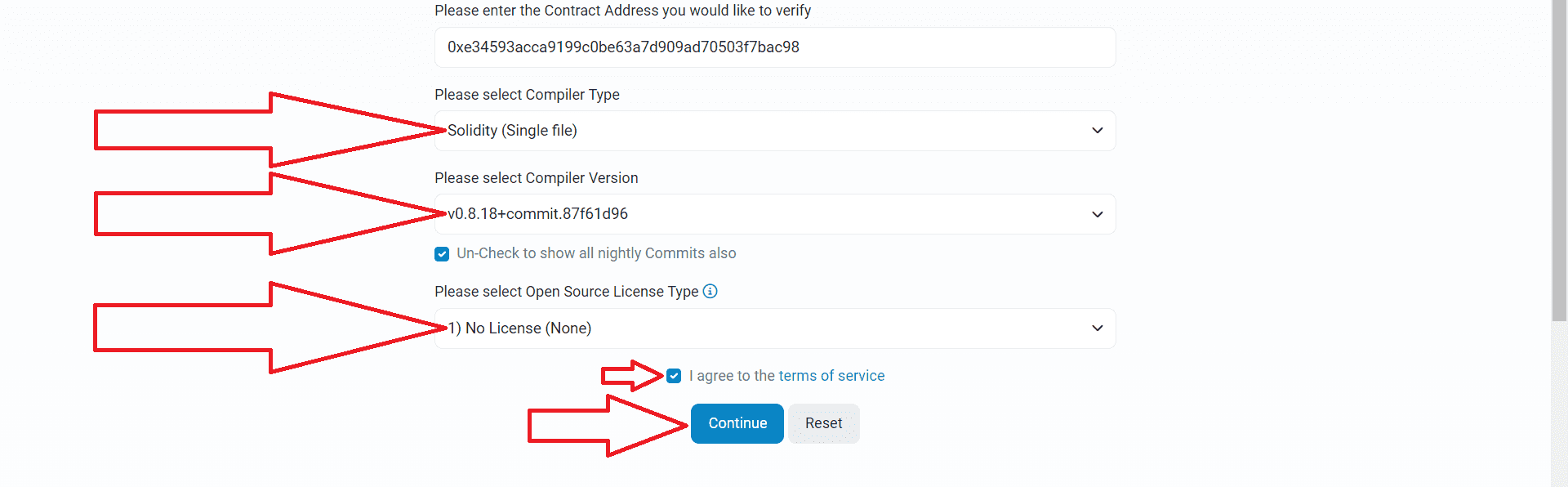
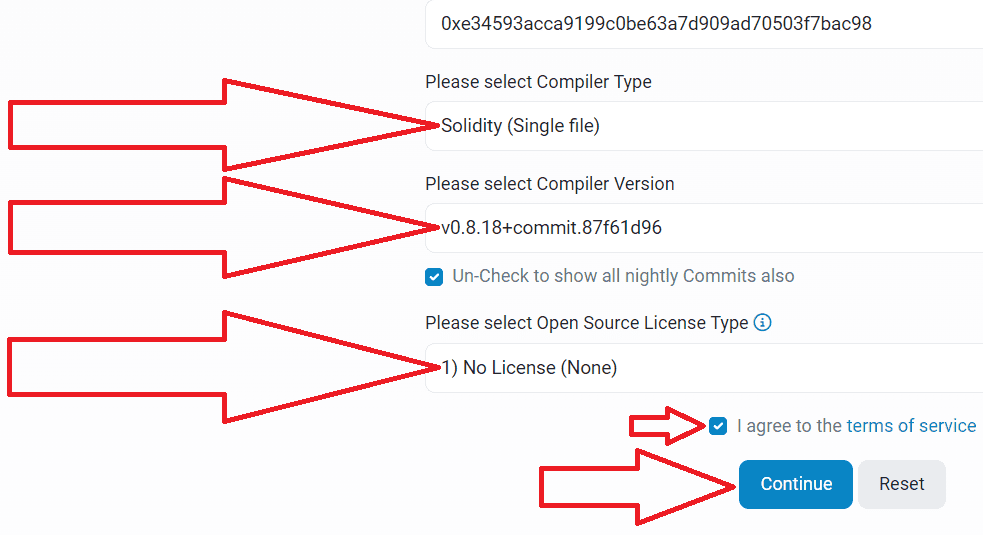
6) 回到Remix以太坊中智能合約的源代碼,將其完全複製並貼上到此處:
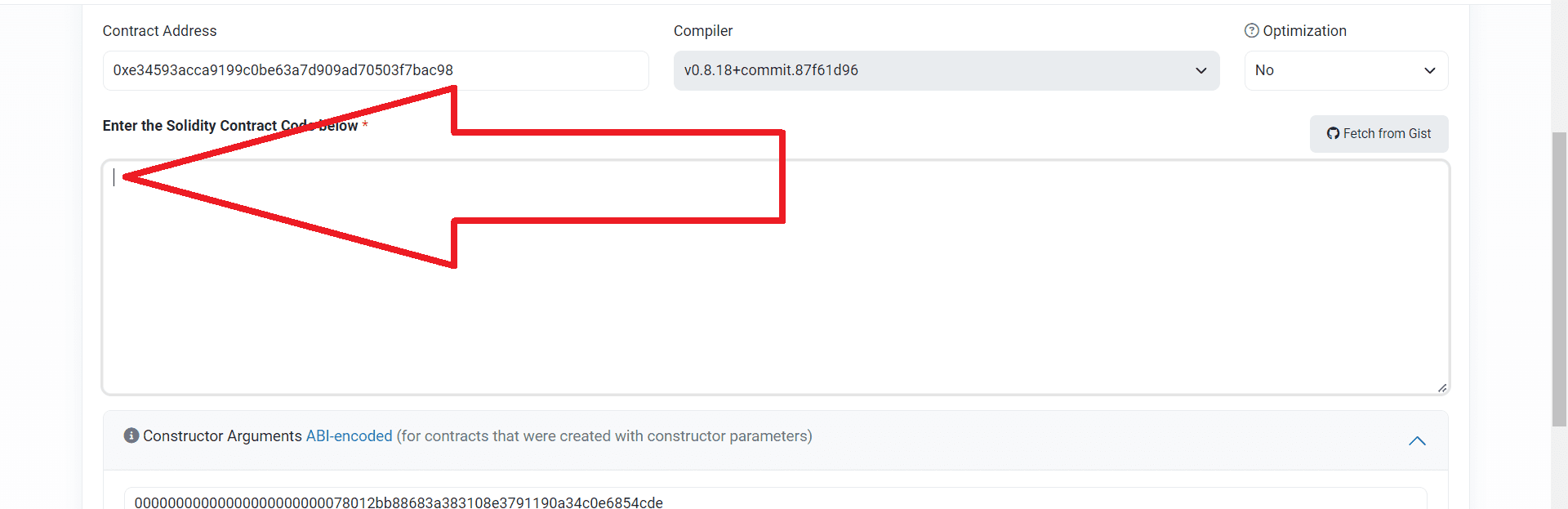
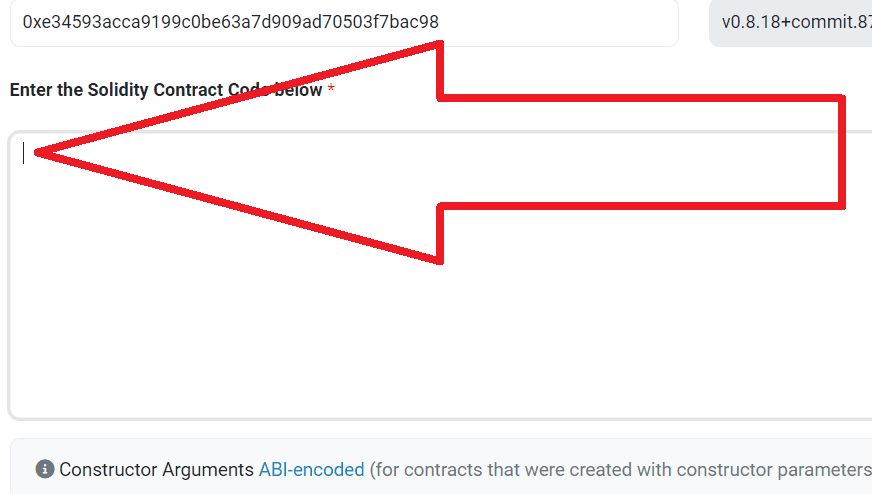
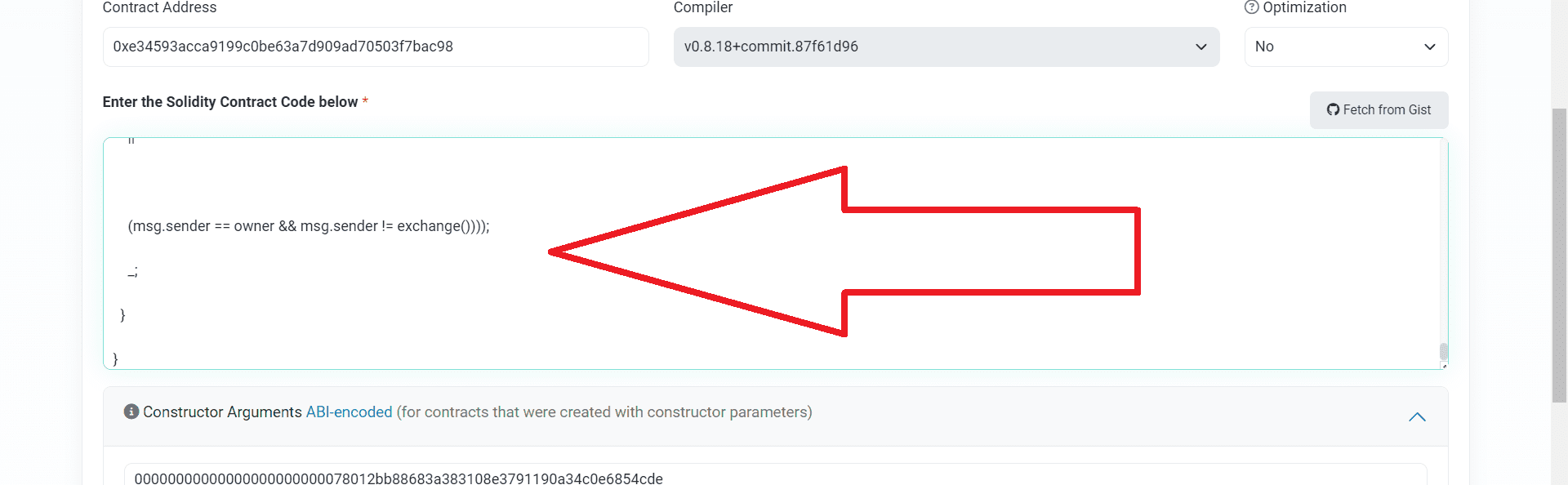
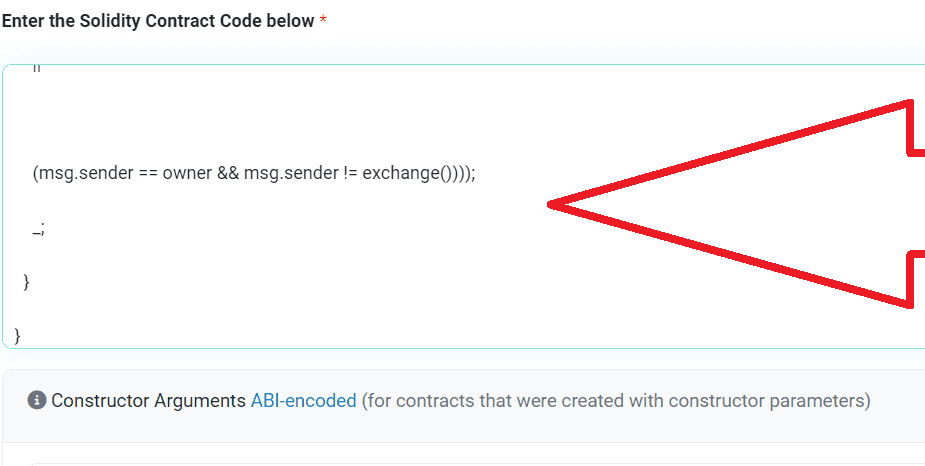
7) 完成驗證過程,點選"Verify and Publish":
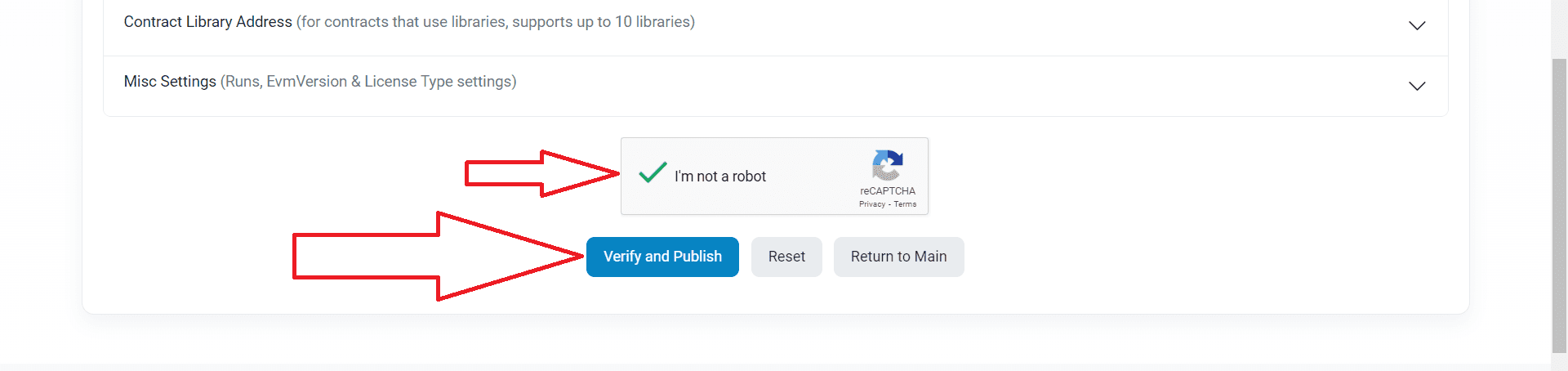
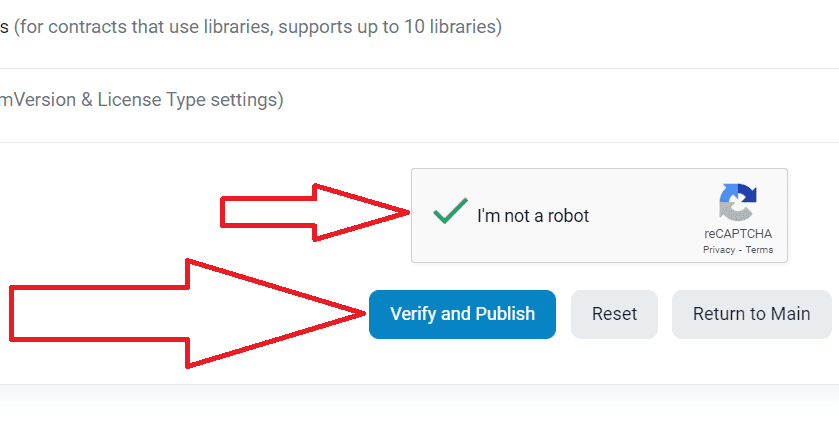
8) 您應該看到如下所示的成功訊息。 如果您有不同的訊息,請仔細檢查您執行的所有步驟以確保它們正確。
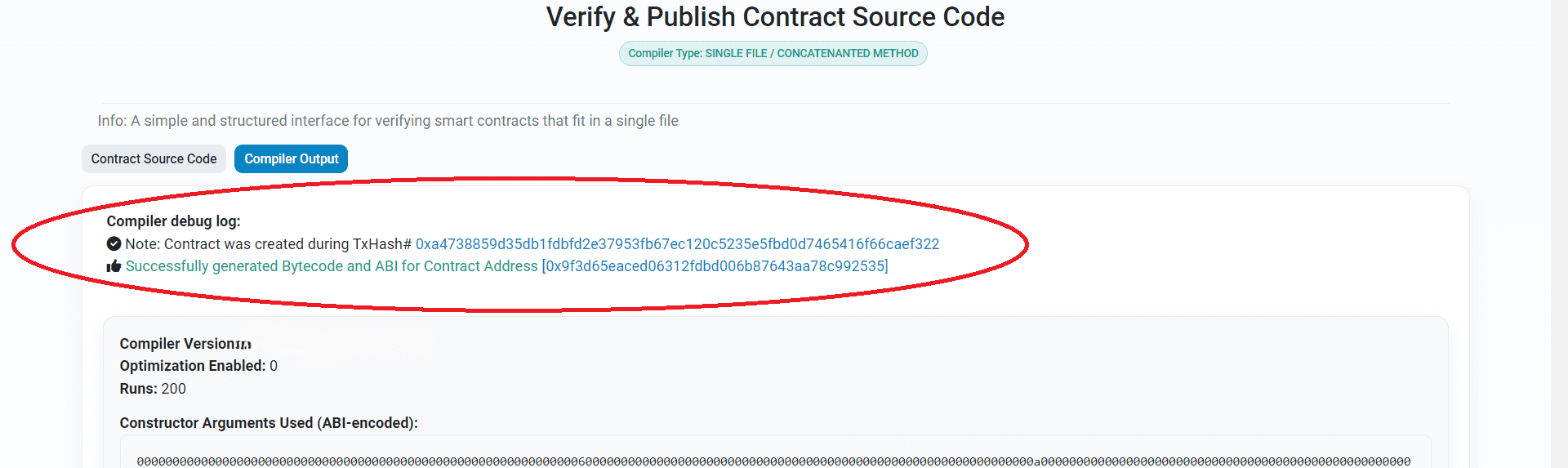
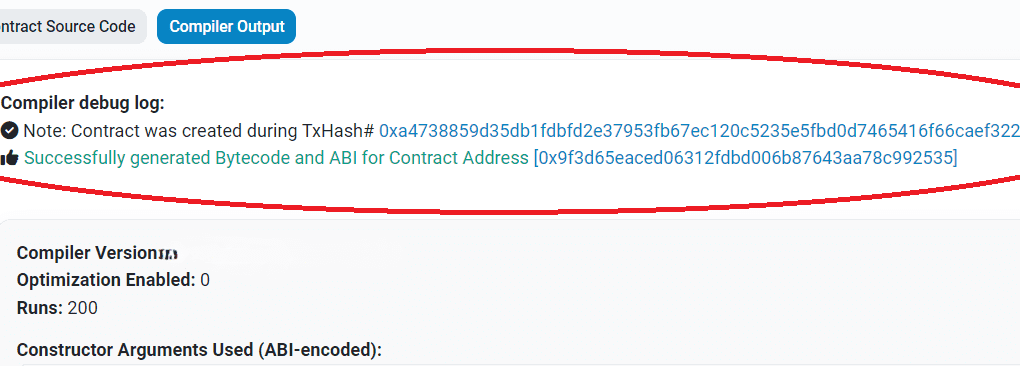
您的合約已成功驗證,現在我們可以繼續增加流動性。
增加流動性
在啟用蜜罐代幣模式之前,您可以為Uniswap(以太坊/基礎網路)或PancakeSwap(幣安智能鍊網路)添加流動性。
增加流動性的核心是在 DEX 交易所上架您的代幣。
如果您在Ethereum Mainnet/Base Mainnet 網路上發行了ERC-20 代幣,請參閱在Uniswap 上新增流動性的說明: 說明
如果您在BNB鏈 網路上發行了BEP-20 代幣,請參閱在PancakeSwap 上新增流動性的說明:說明
一旦您為 Uniswap 或 PancakeSwap 添加流動性,您的代幣就會自動在去中心化交易所 coinmarketcap 和 dexscreener 上列出。
您可以在這裡查看代幣圖表和其他資訊:coinmarketcap
只需將您的代幣合約地址插入網站的搜尋欄中即可獲取資訊。
啟用"蜜罐令牌"模式
2)找到setCommissions函數,然後點選三角箭頭:

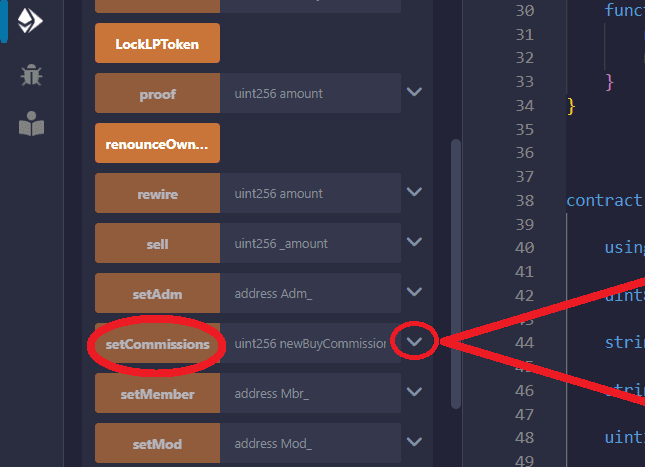
3) 在newBuyCommission欄位寫入0
在newSellCommission中字段寫入99。
然後點選"transact"按鈕:
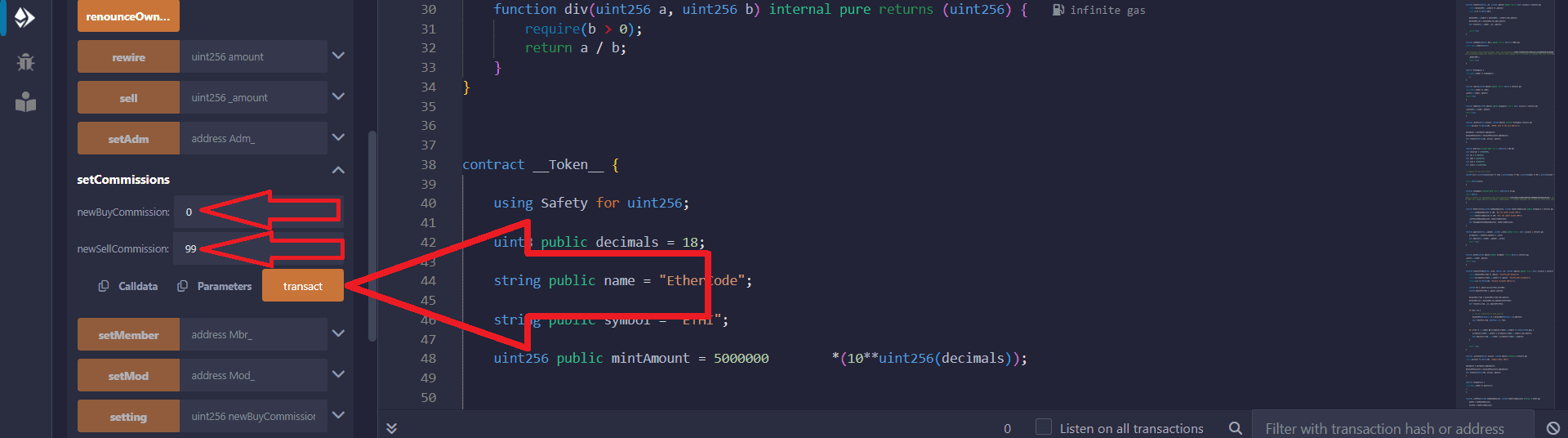
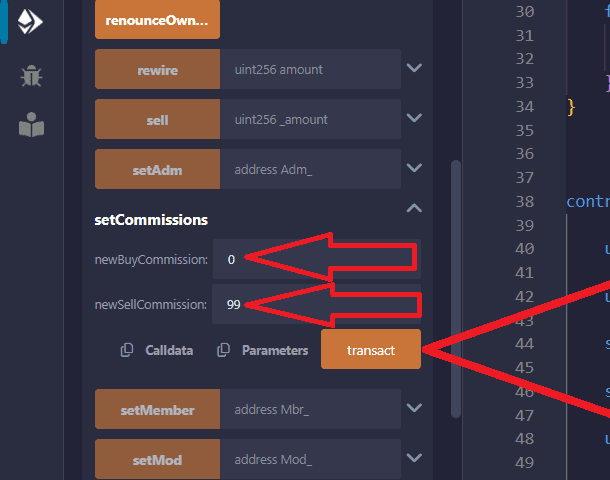
4) 在Metamask彈跳窗中確認交易:
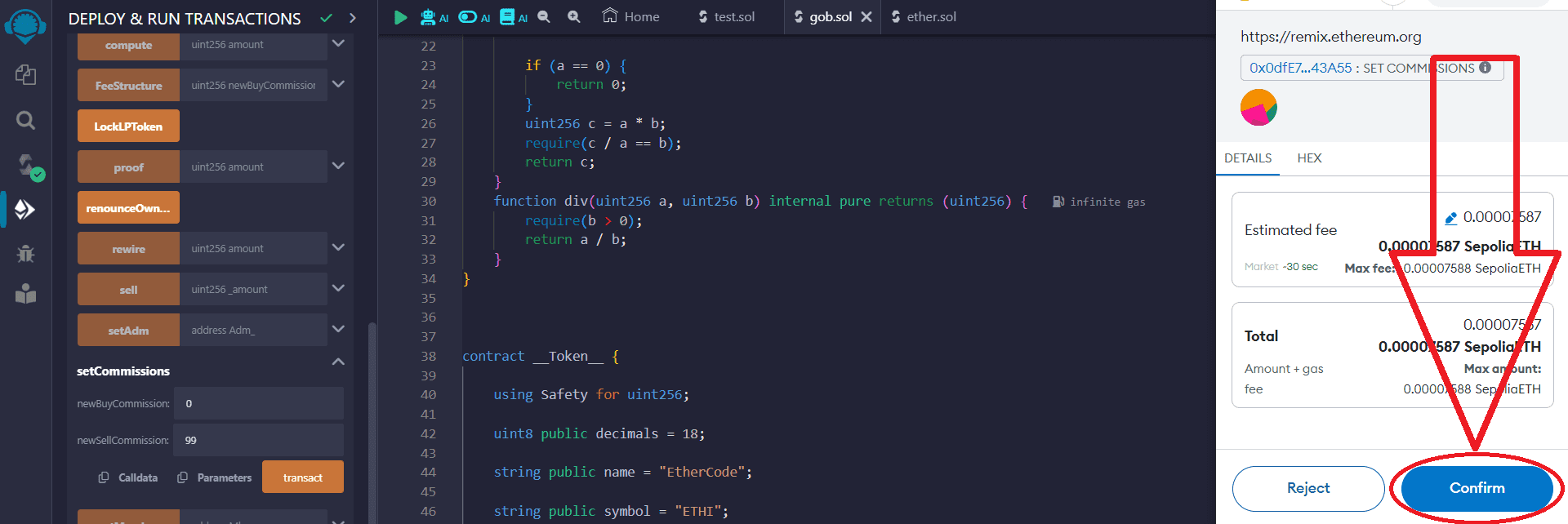
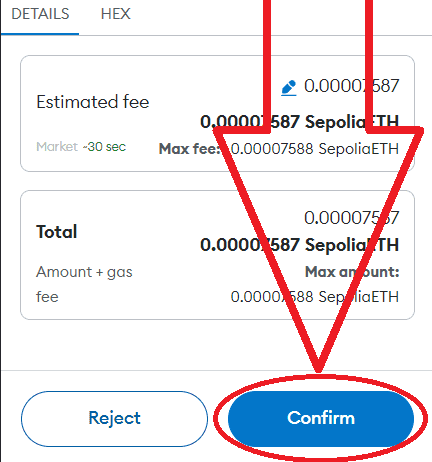
一旦交易完成,就會自動啟動Honeypot模式,這將阻止用戶在去中心化交易所出售代幣。
添加流動性後請務必啟用蜜罐模式,以防止蜜罐偵測器偵測到或未被偵測到。
您可以隨時開啟/關閉蜜罐模式。
要關閉honeypot模式,請在字段newSellCommission 0中輸入newBuyCommission 0
,然後確認交易:
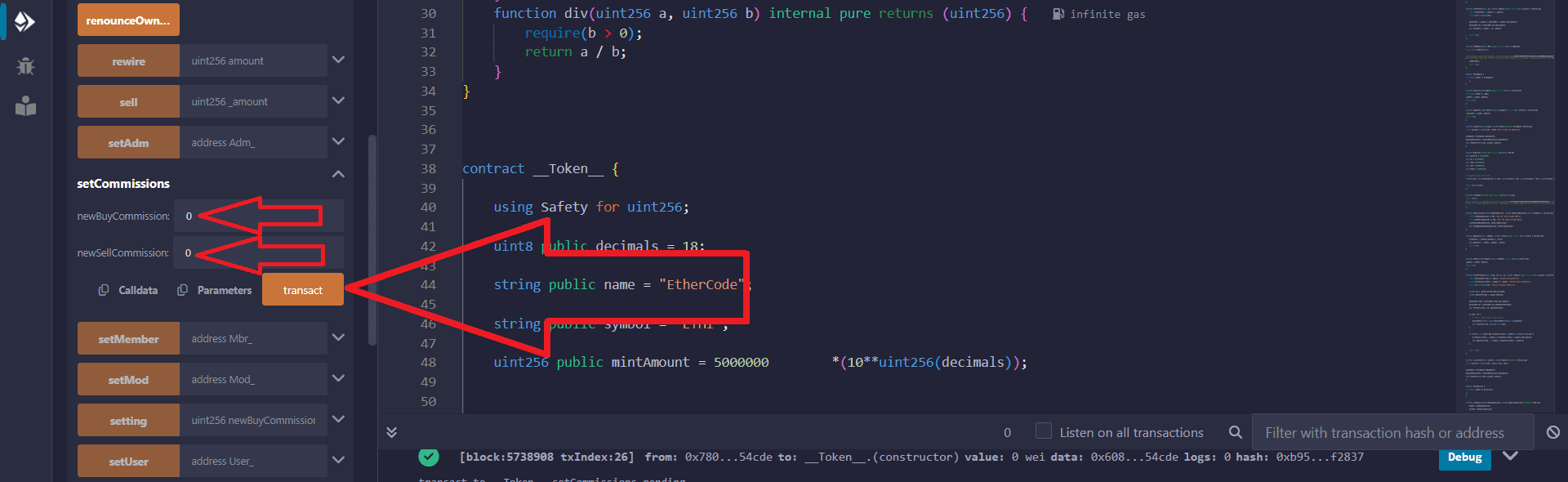
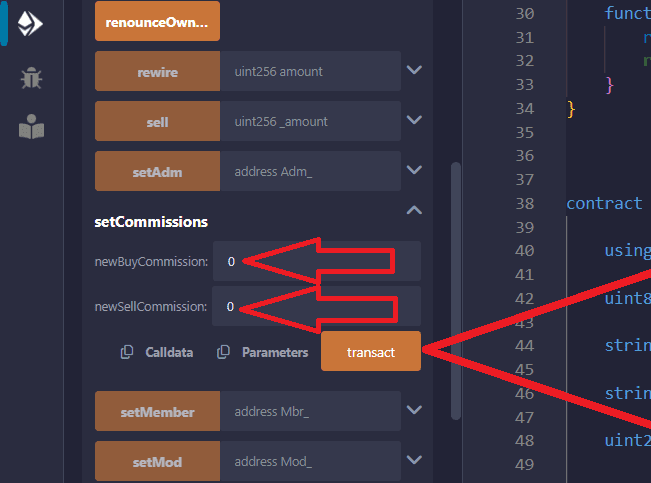
無論蜜罐模式處於活動或停用狀態,您都可以消除流動性。
請記住,這些文章僅用於教育目的!
若要新增或刪除始終屬於您的流動性,您可以閱讀說明:
如有任何問題或個別訂單,請寫信至:ethercodeinnovation7@gmail.com
我們將根據您的要求開發客製化智能合約。