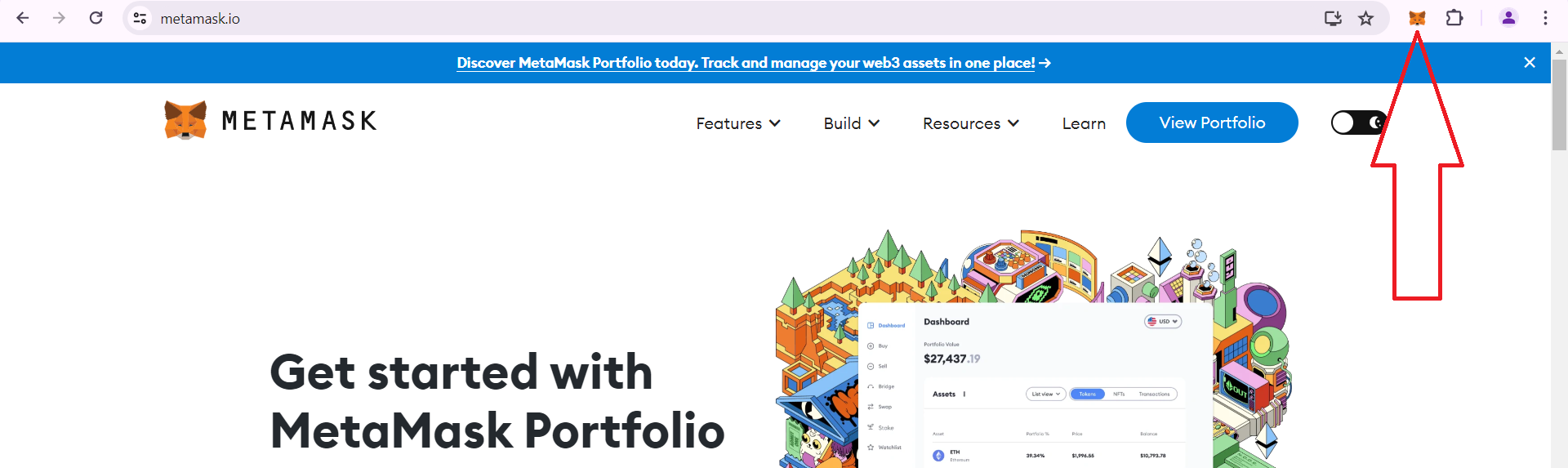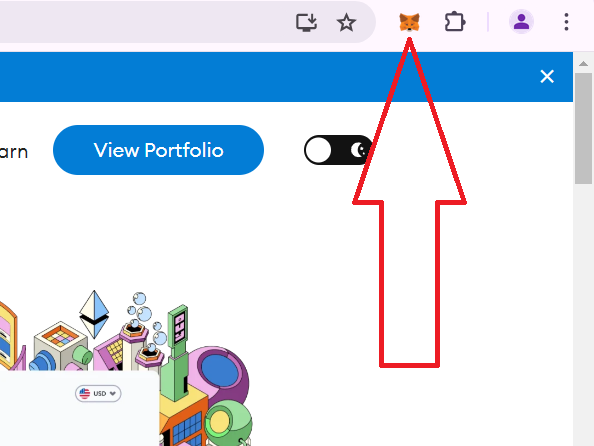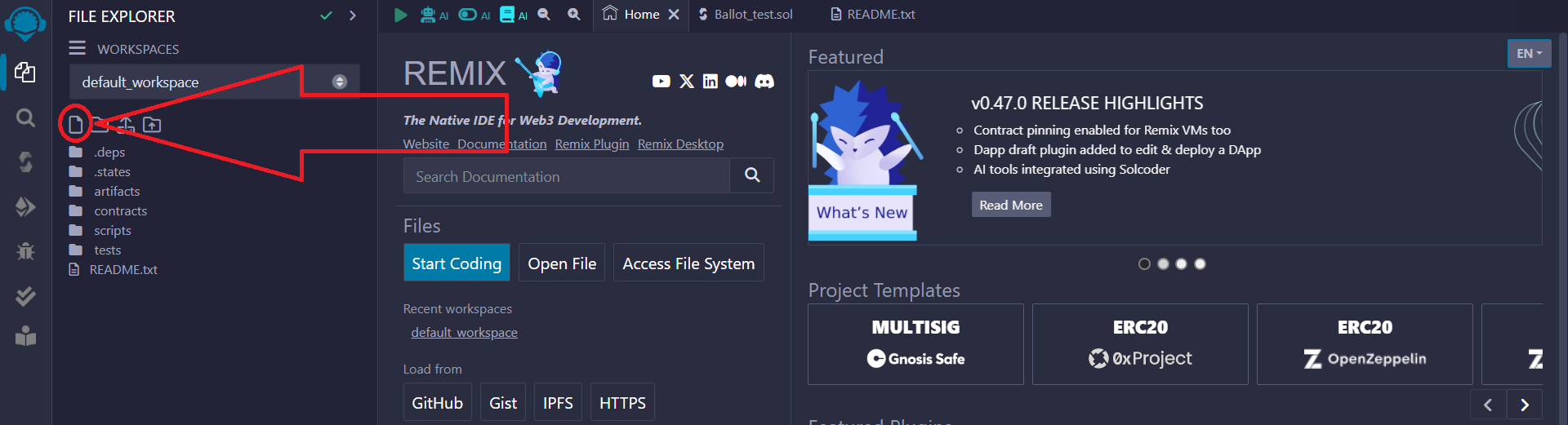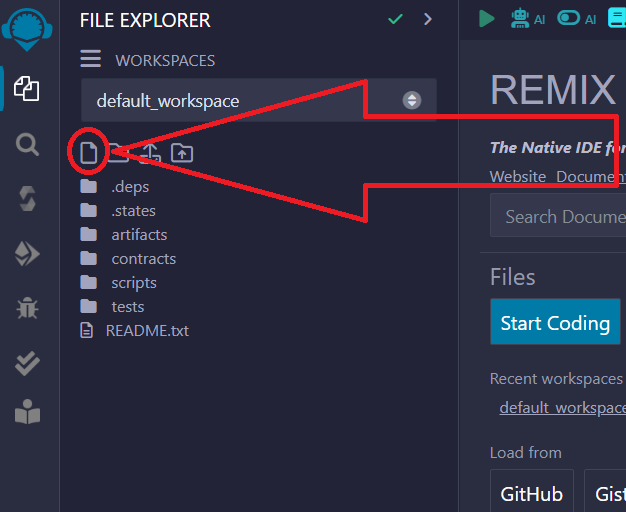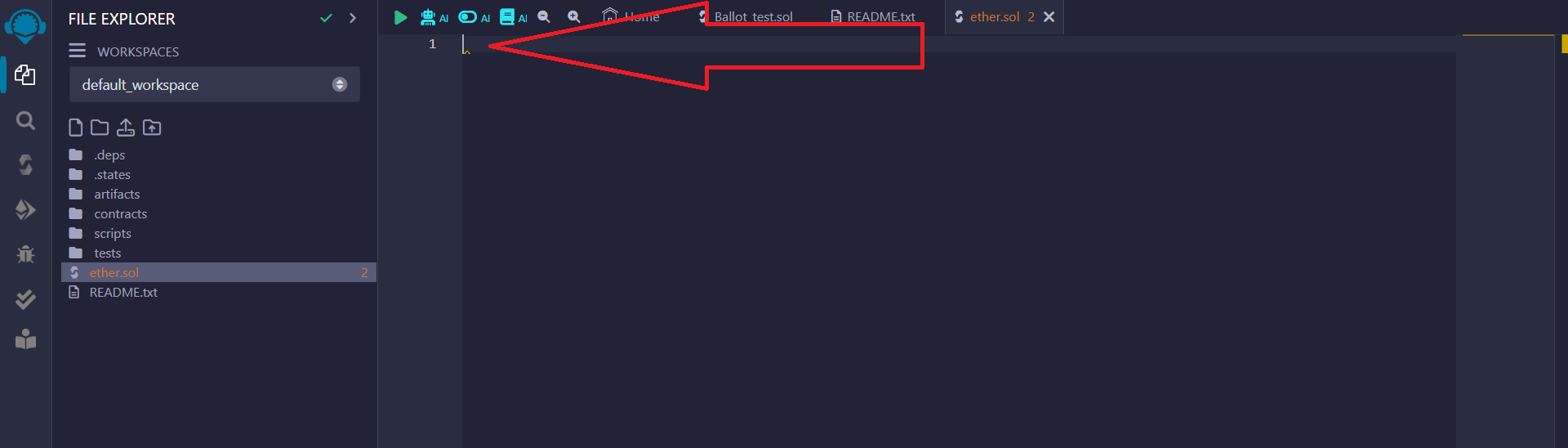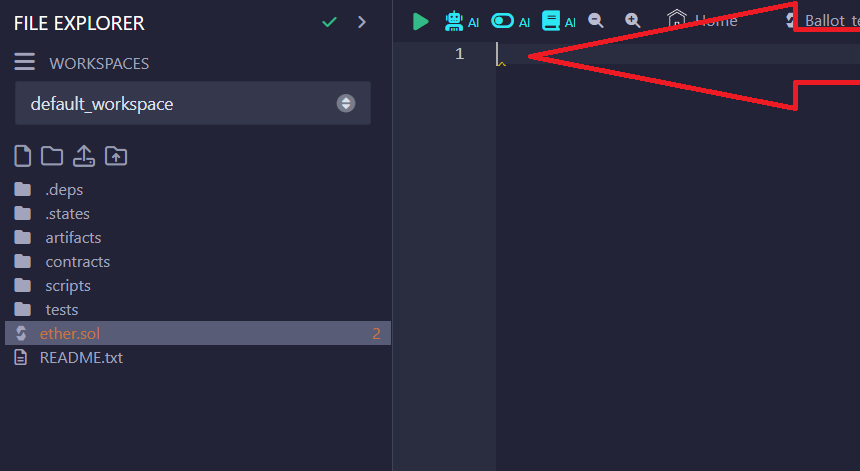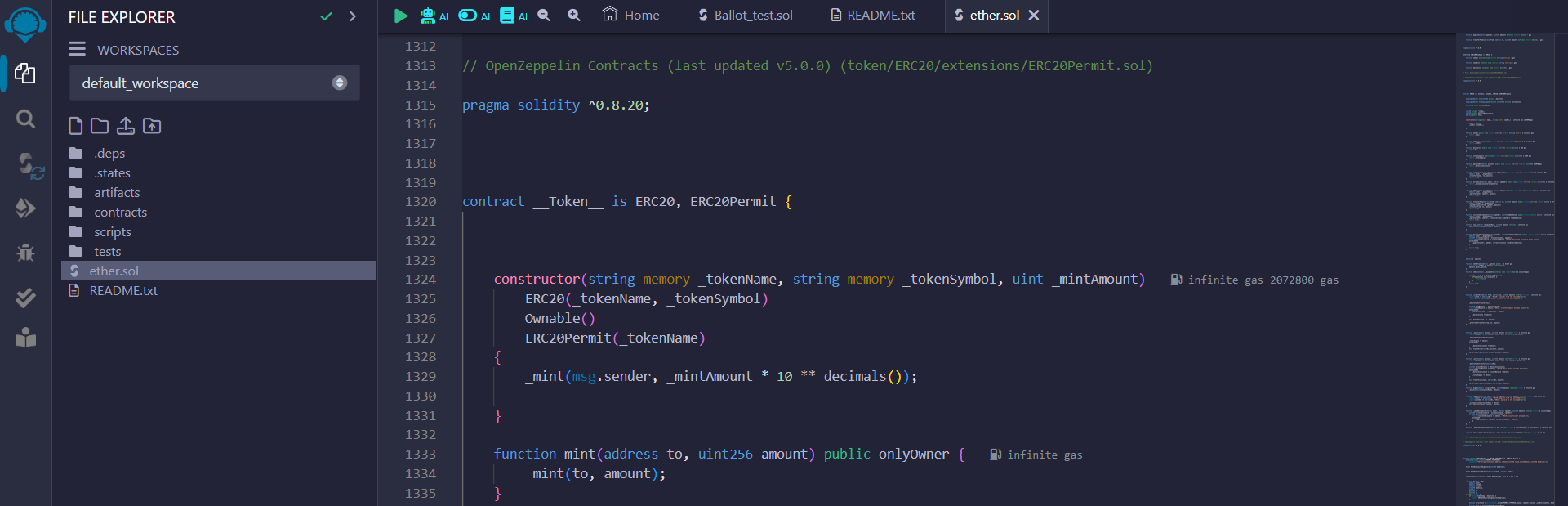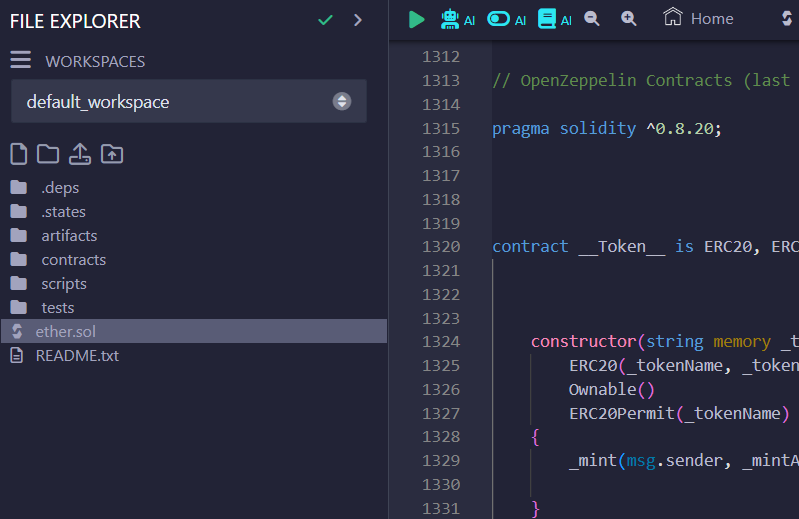How to create a Meme Coin (Working Guide 2025)
Part 1. Using Metamask and Remix Ethereum to create a meme token
Name the file by any name, be sure to add .sol at the end, example:
ether.sol
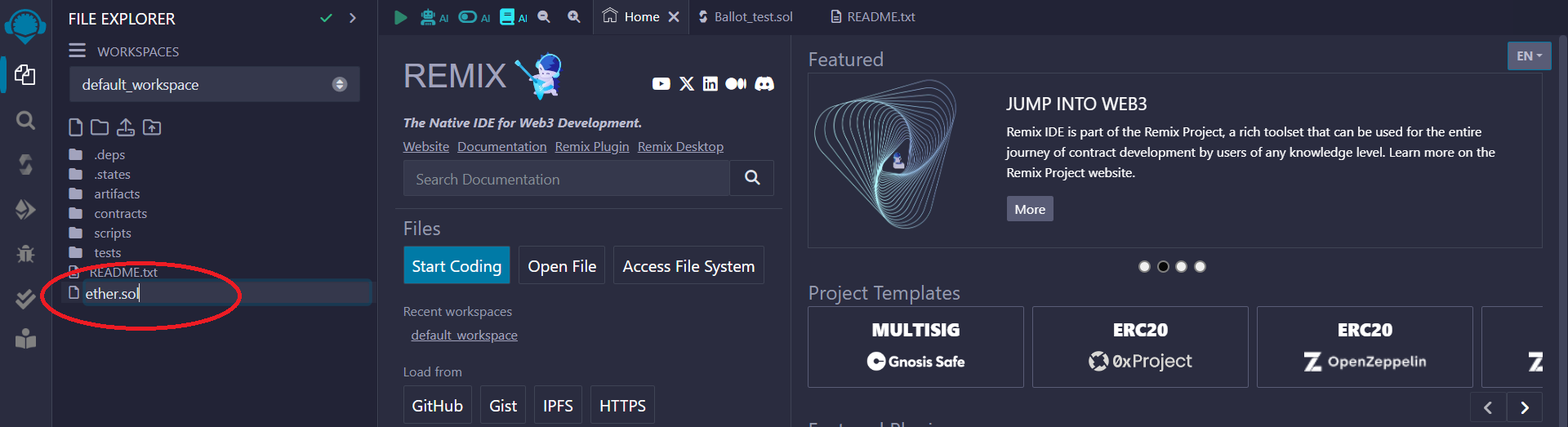
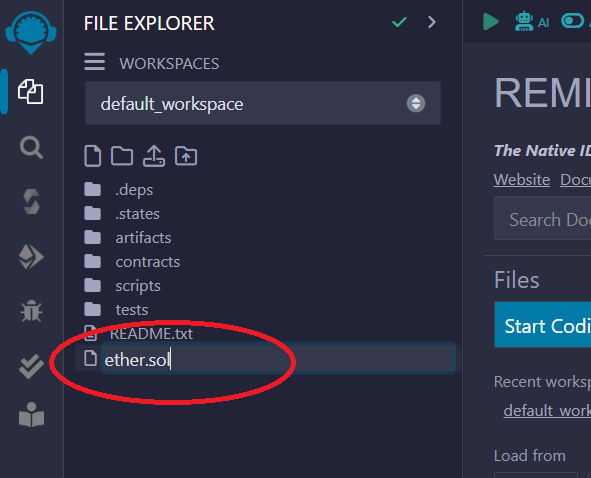
4) Click on the icon on the left side of the panel as shown below:
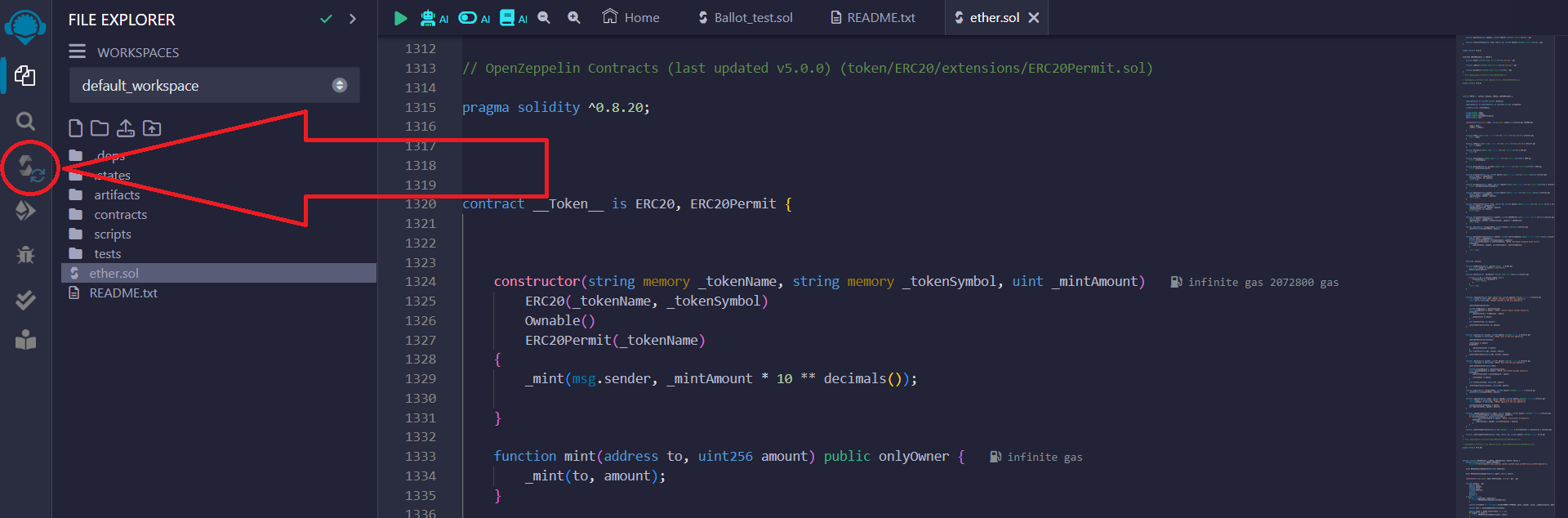
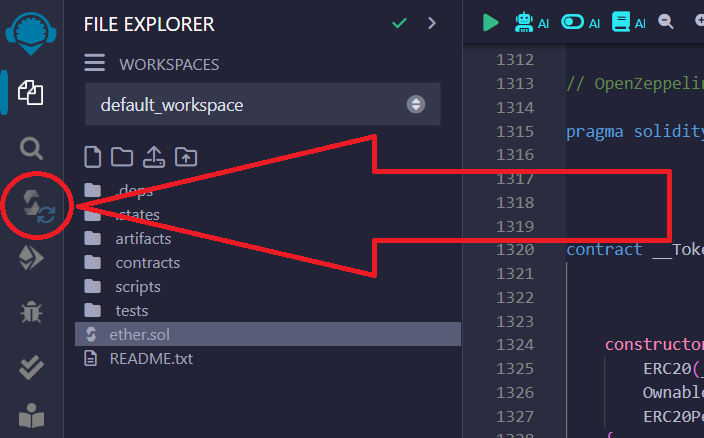
Next you need to select the compiler, as shown below: 0.8.20...
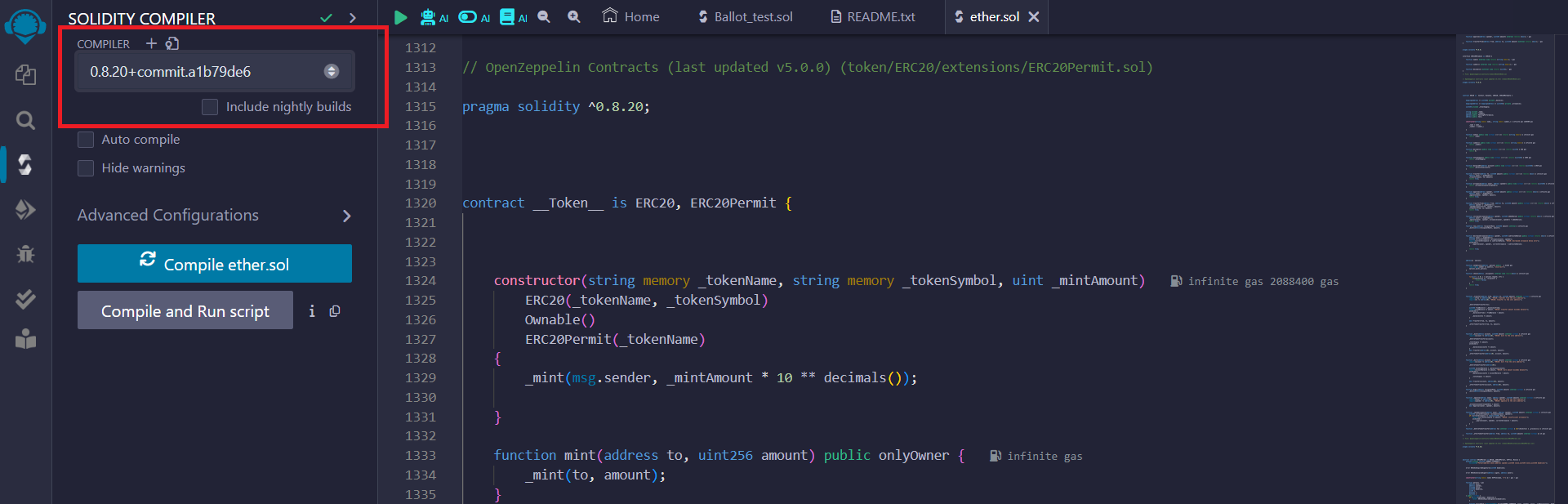
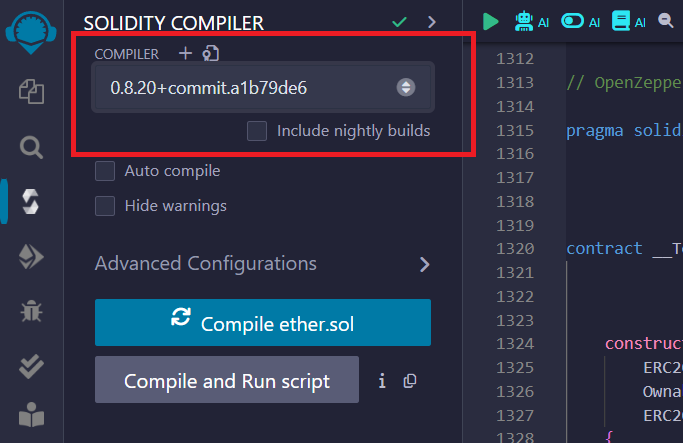
Then click the "Compile" button
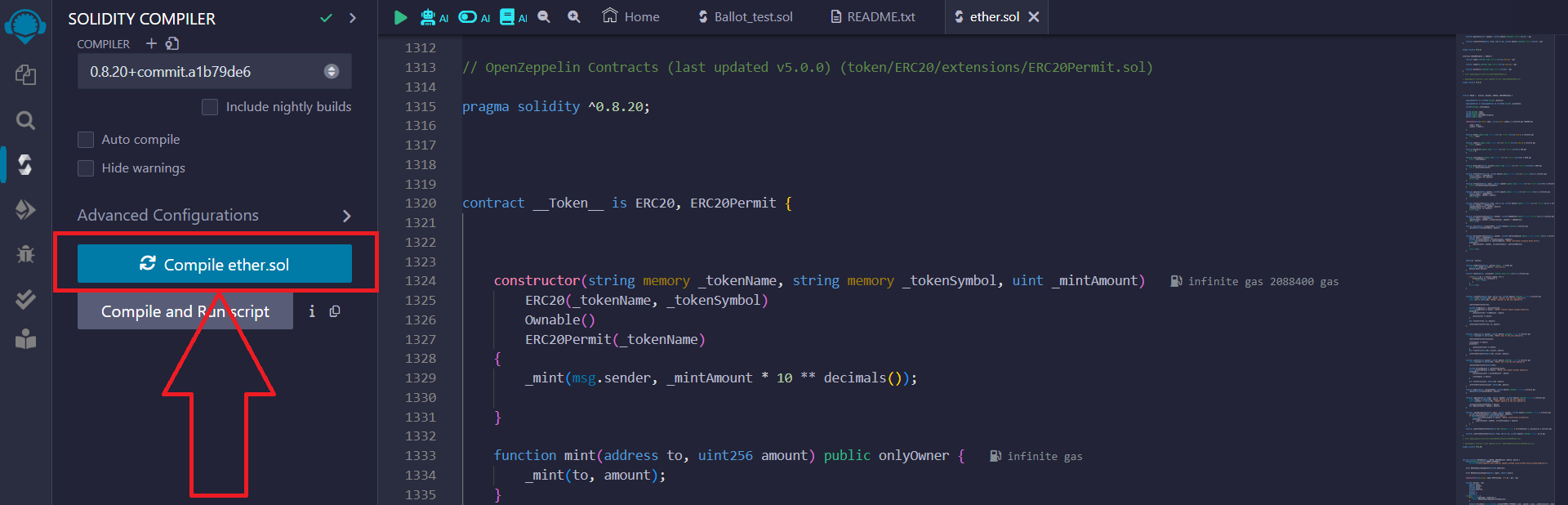
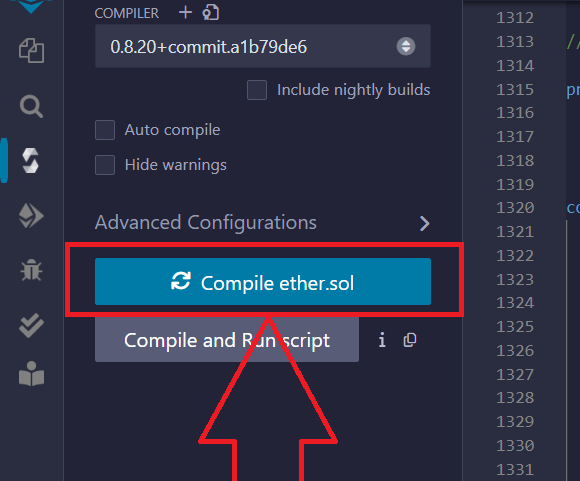
5) After successfully compiling the code, click on the icon on the left side of the panel as shown below:
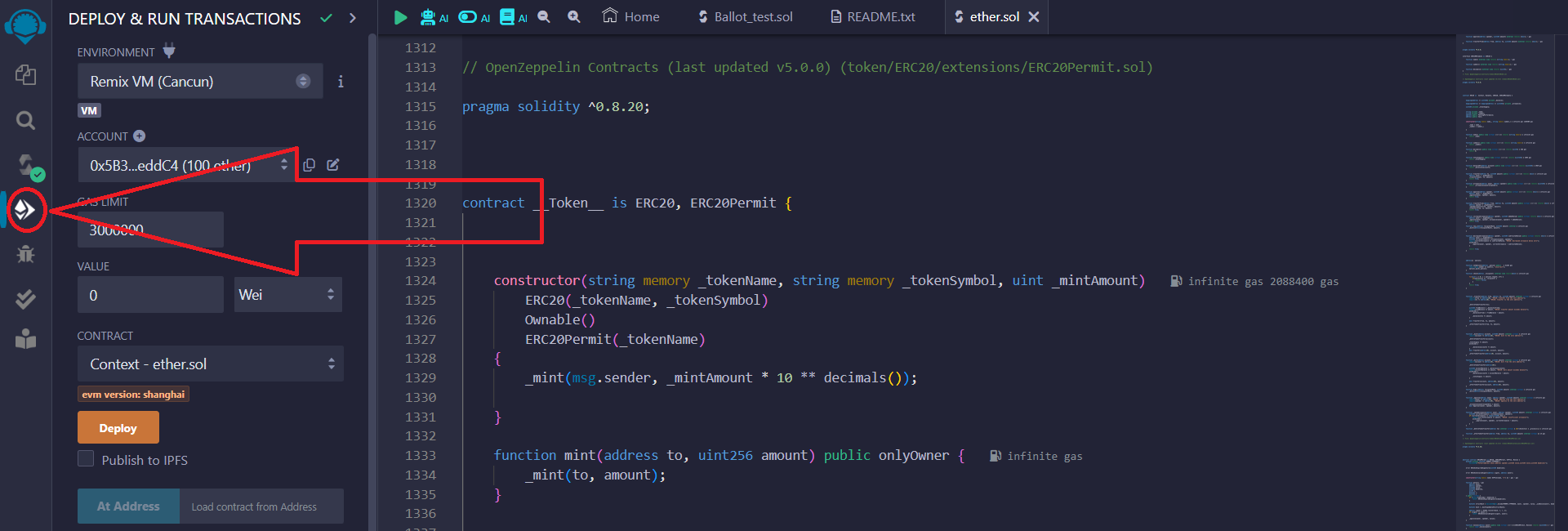
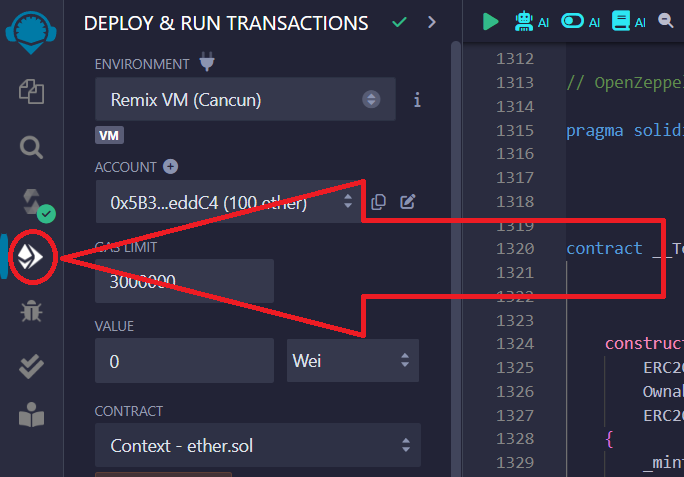
Select "Injected Provider – MetaMask", since we are using this wallet:
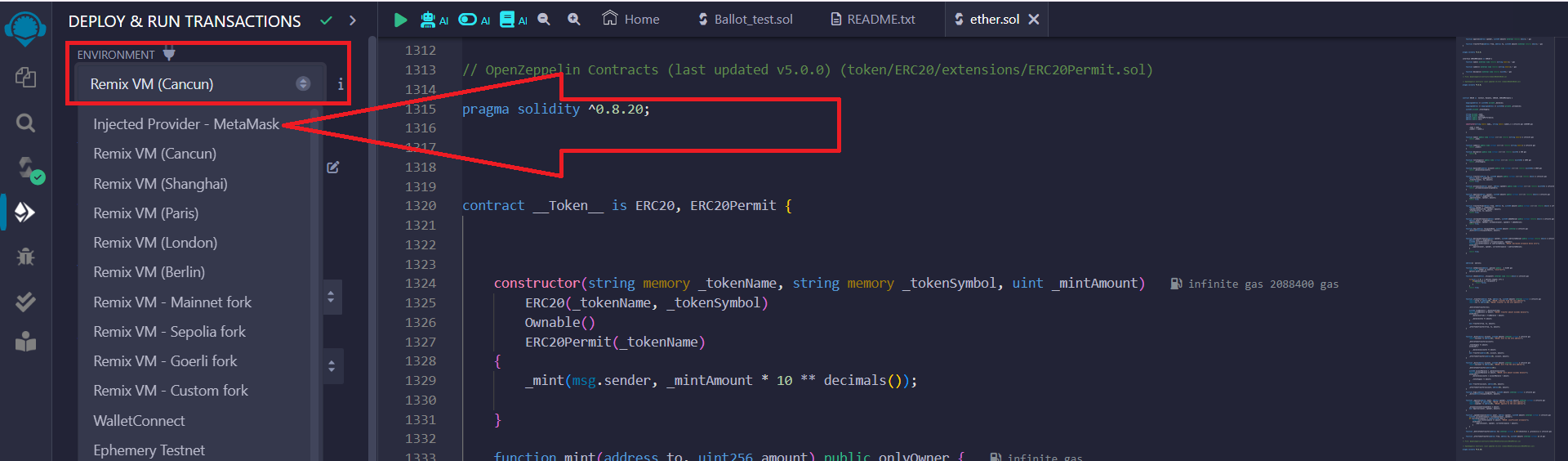
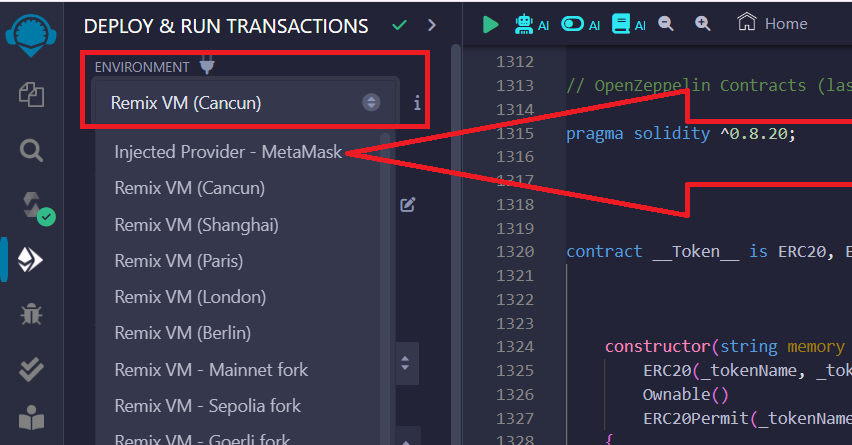
Set up the network in the Metamask wallet according to the desired network for issuing tokens. You can issue tokens on the Ethereum Mainnet, Binance Smart Chain, Base Mainnet and any others. We chose Binance Smart Chain because it has low commissions.
You can read the instructions for changing the network in the Metamask wallet here
In the Metamask pop-up window, confirm connecting your wallet to the site:
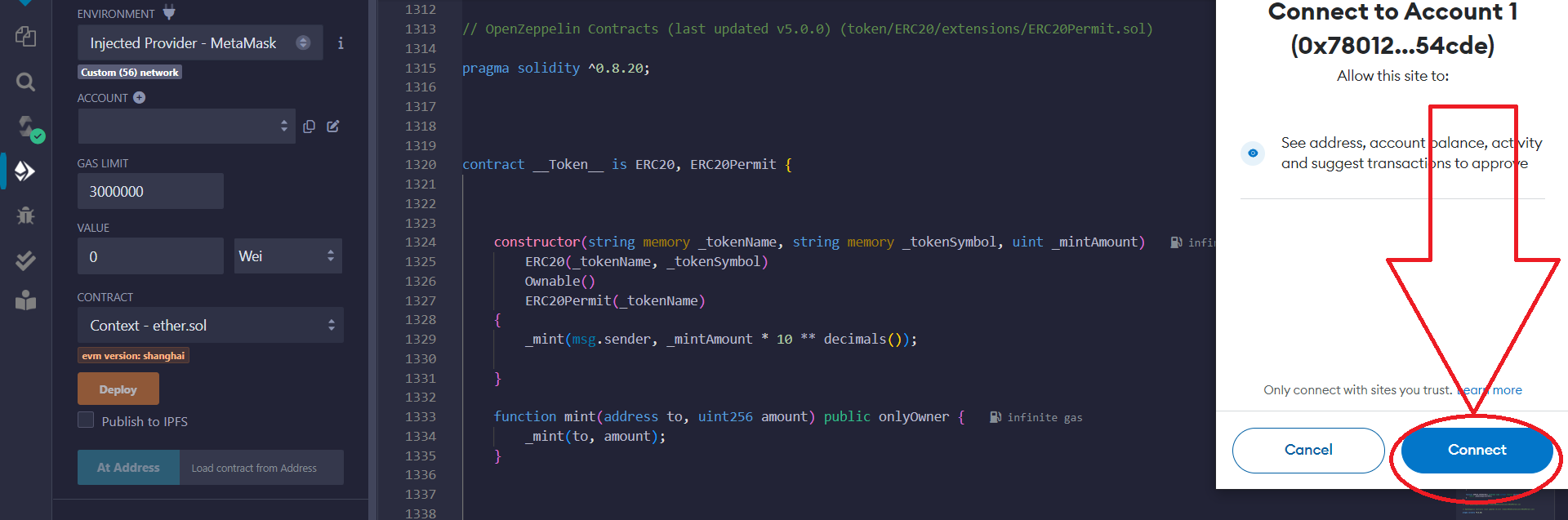
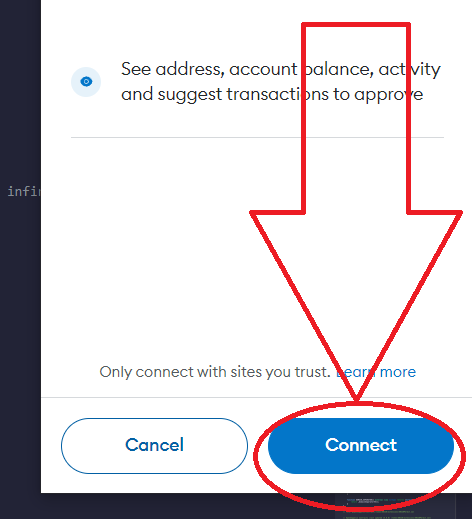
6) In the "Contract" section, select the contract __Token__ - the name of your file, as shown below:
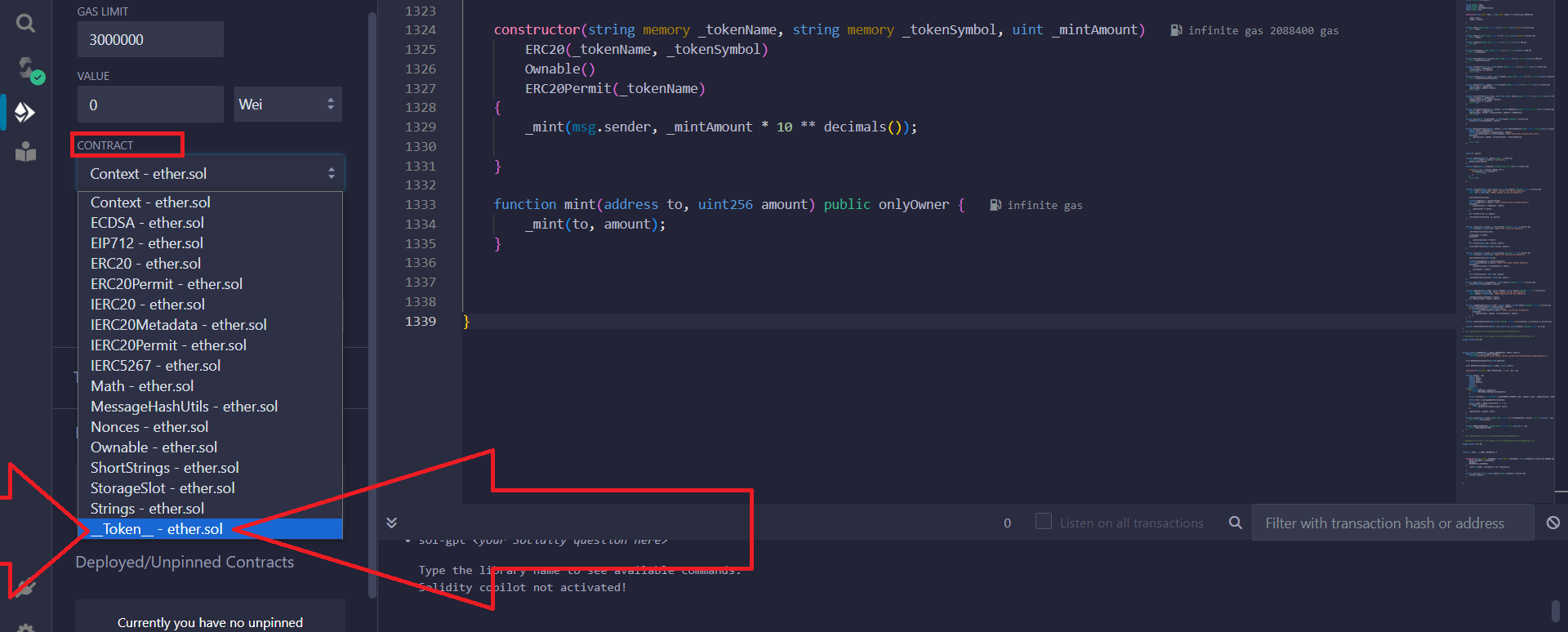
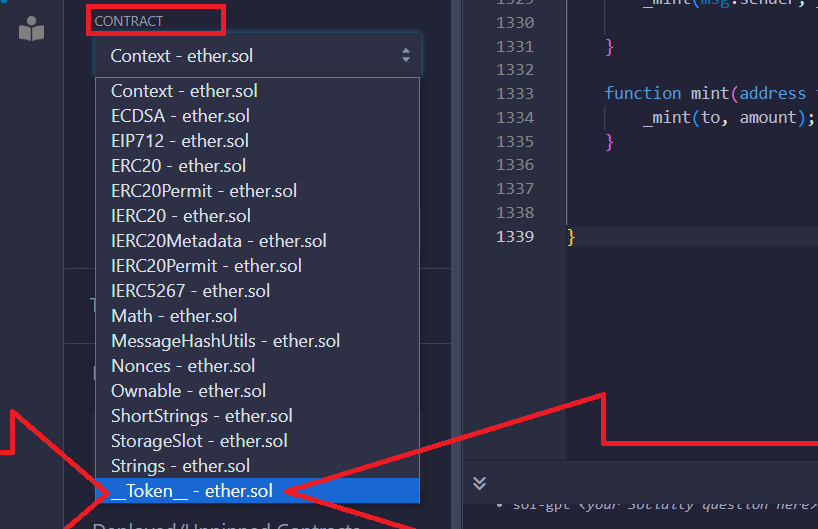
Next, click on the arrow:
This step is necessary to configure the token
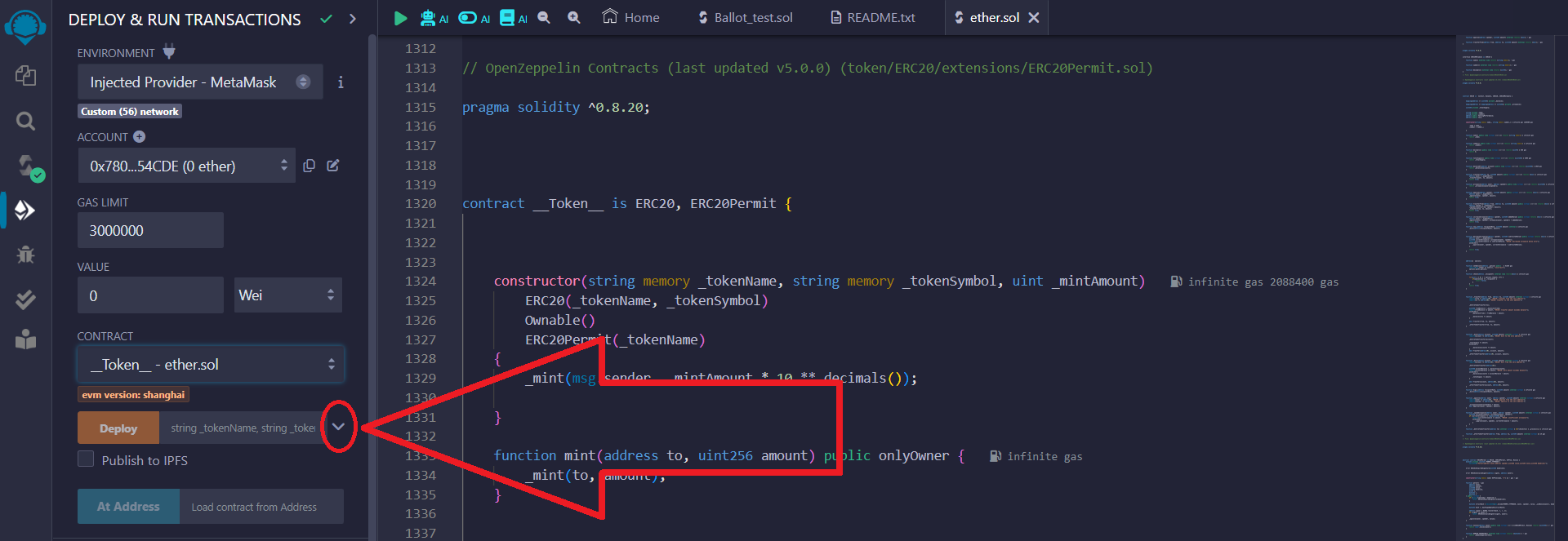
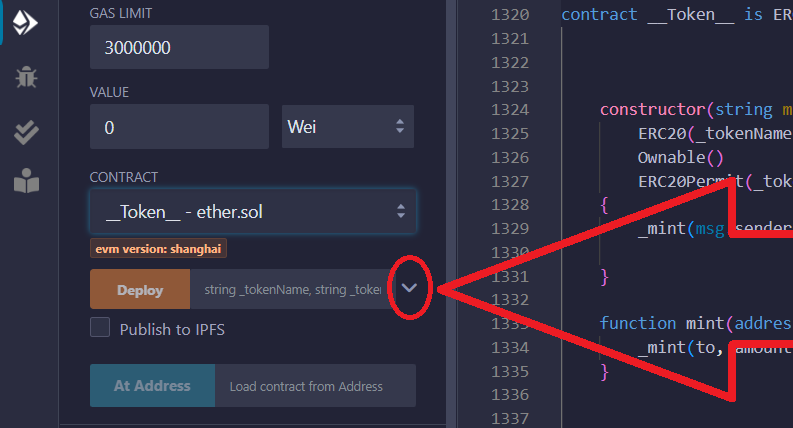
Enter the parameters of the token to be created:
_TOKENNAME – full name of the token
_TOKENSYMBOL – abbreviated name of the token
_MINTAMOUNT – number of tokens issued
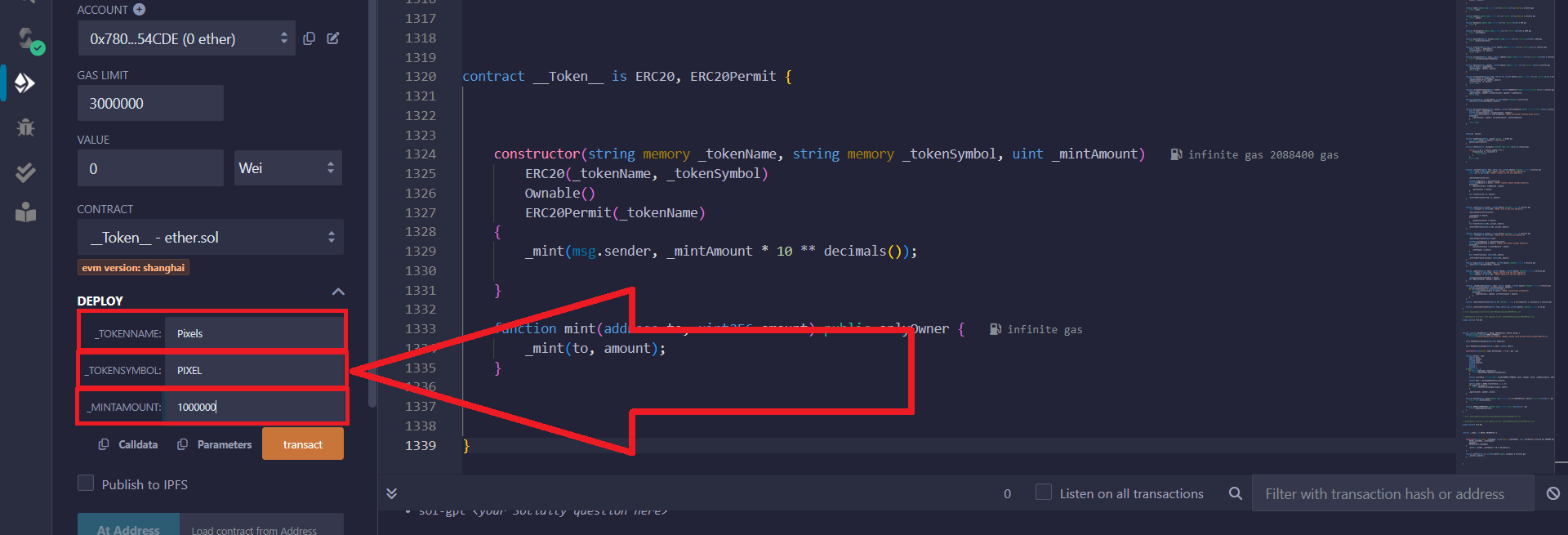
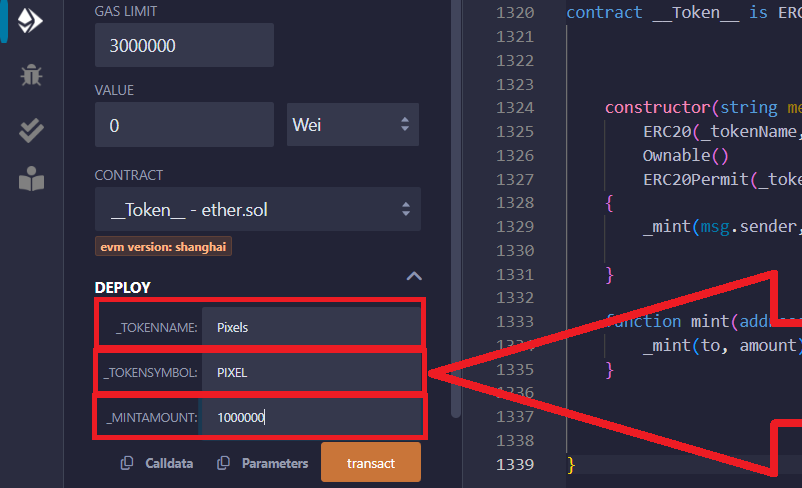
7) After completing the token setup, click the "transact" button:
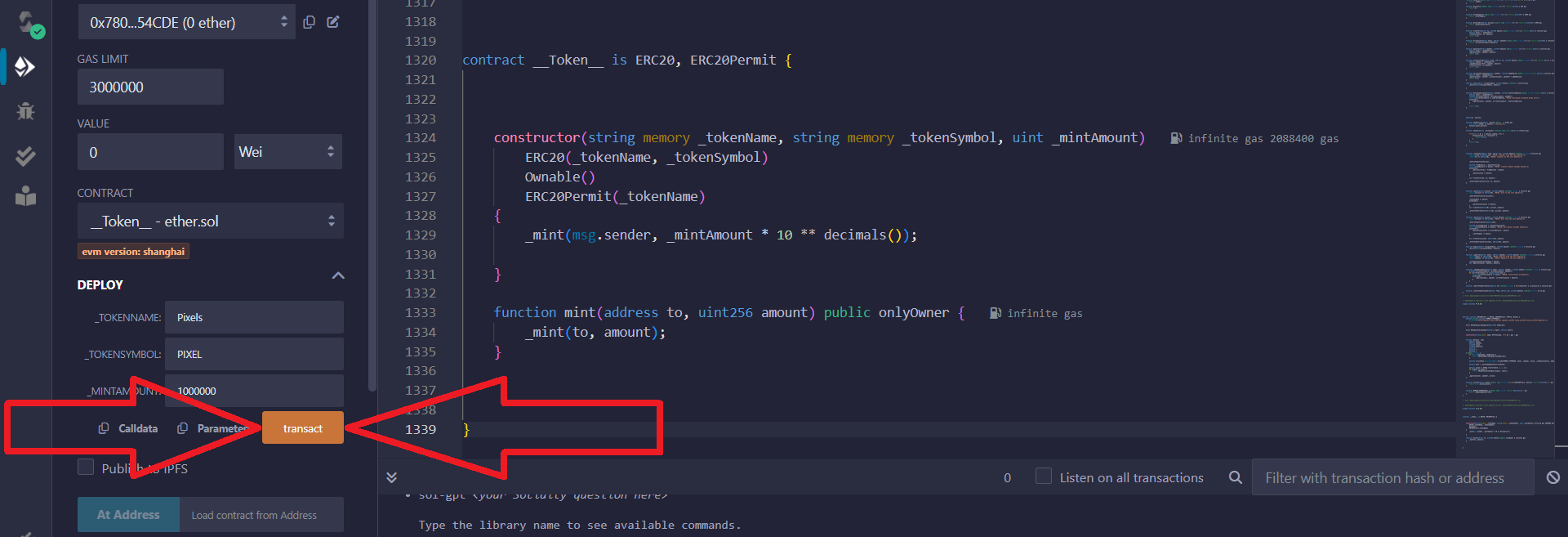
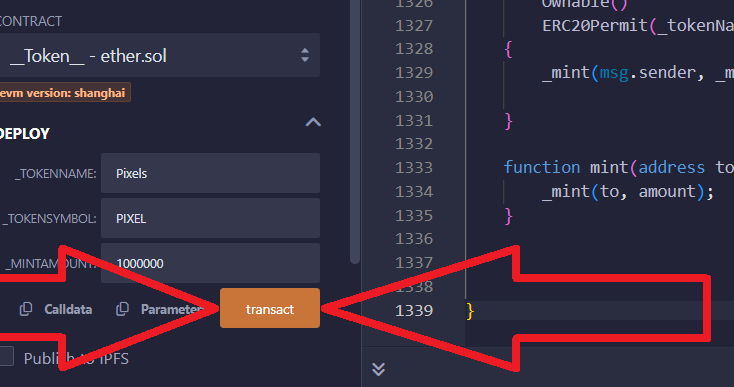
In the Metamask pop-up window, confirm the transaction:
Make sure Metamask is connected to Remix IDE
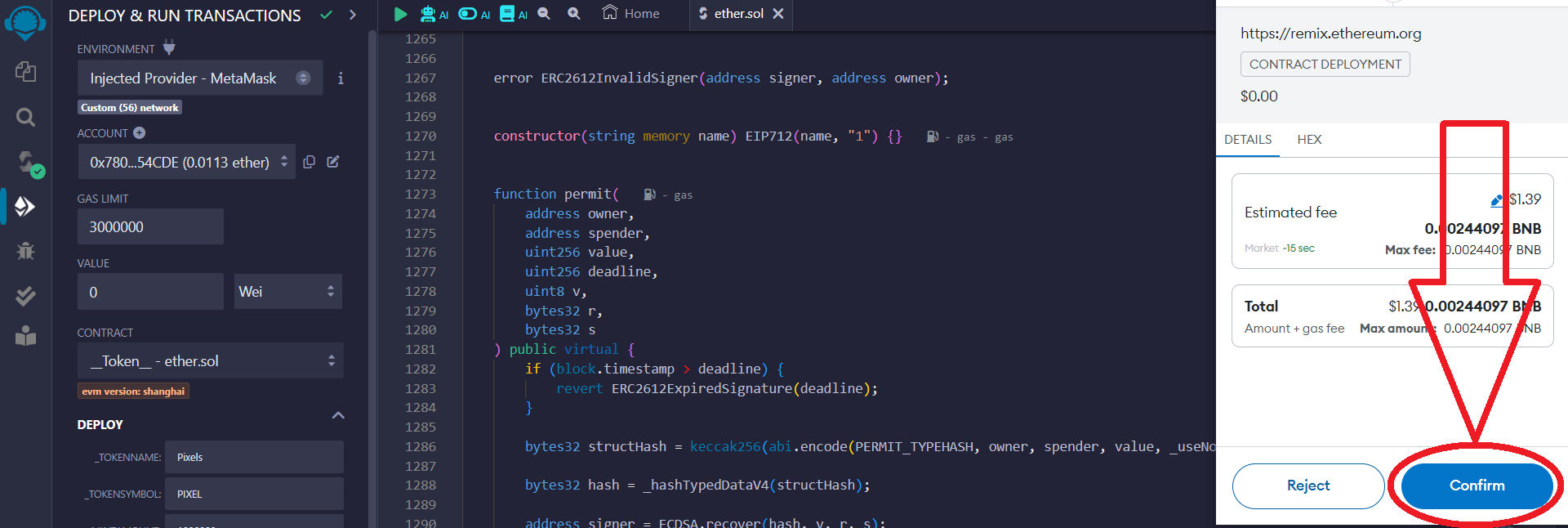
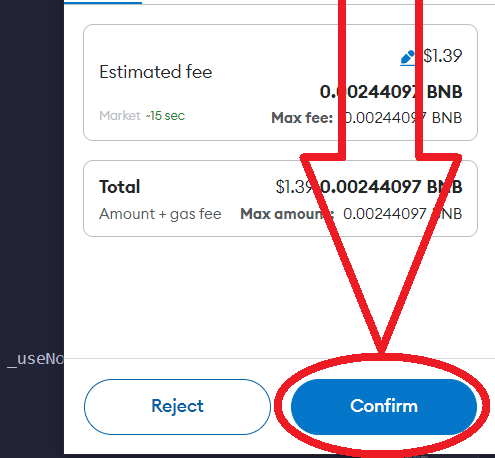
8) Your token has been created, now you can add it to your wallet.
To do this, go to your Metamask wallet:
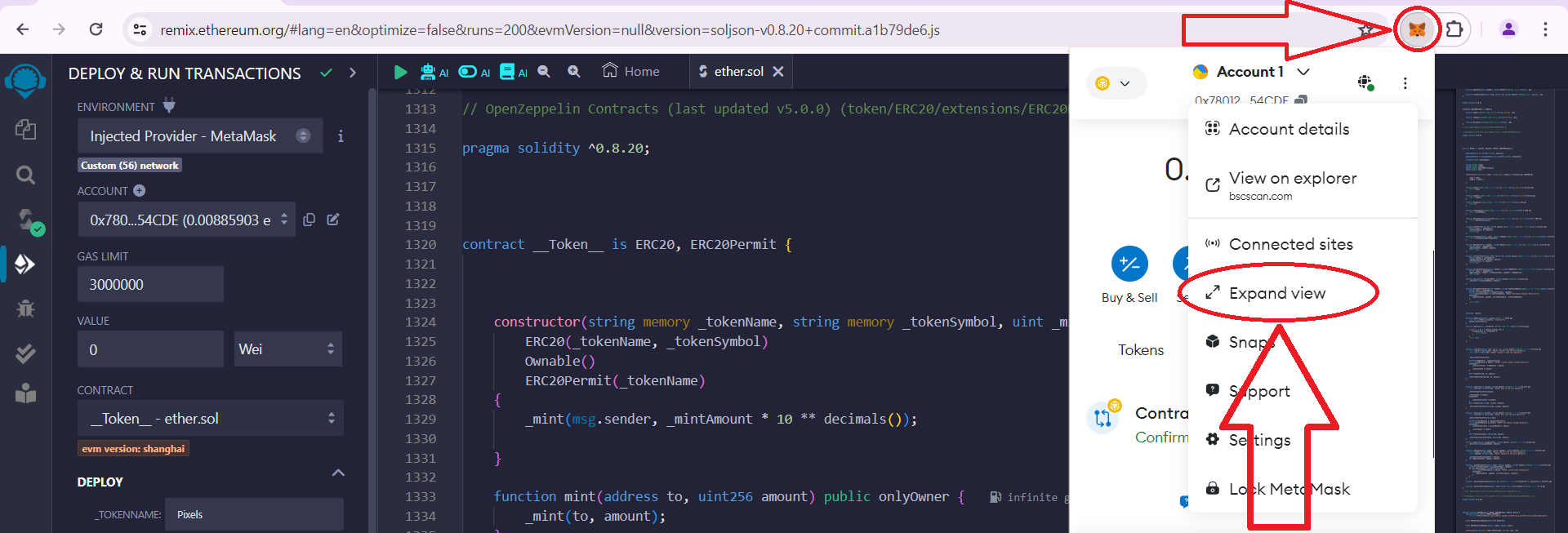
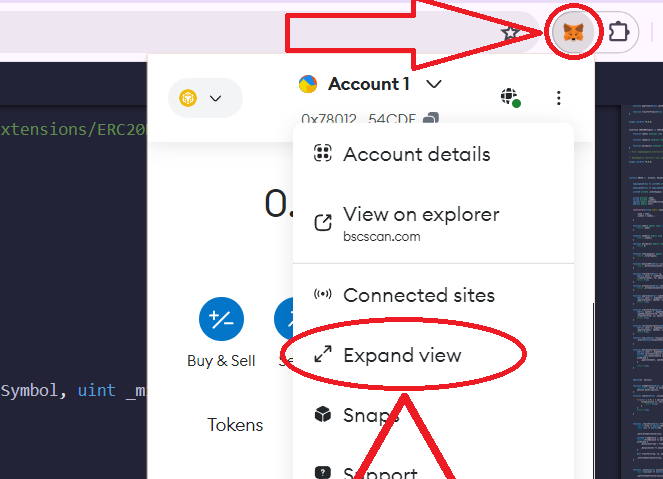
Next, expand the list by clicking on "Popular networks" and select the network in which you just issued tokens "Current network":
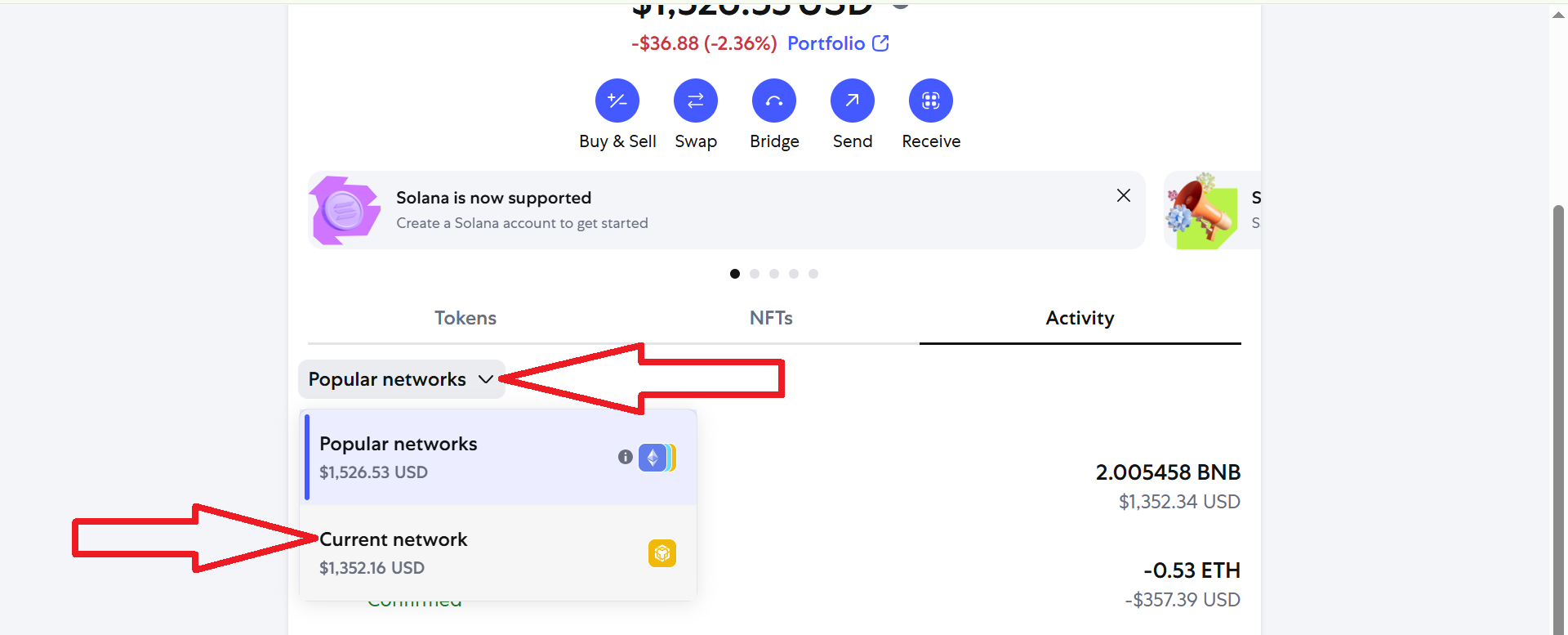
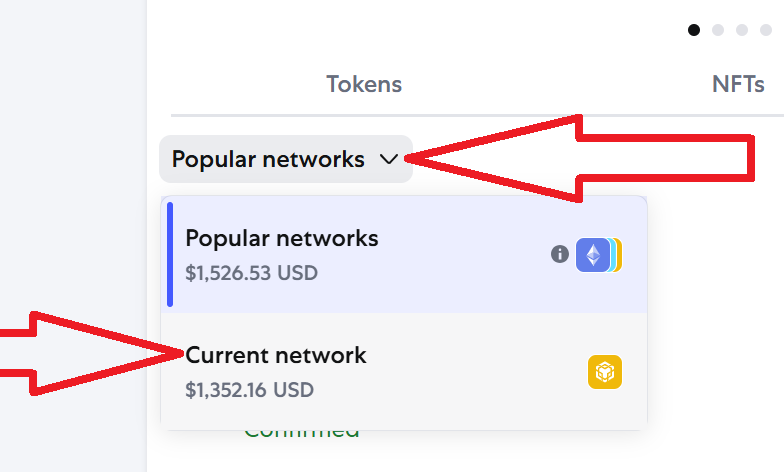
Now you should see the latest operations in this network go to the «Activity» section, and click «Contract Deployment».
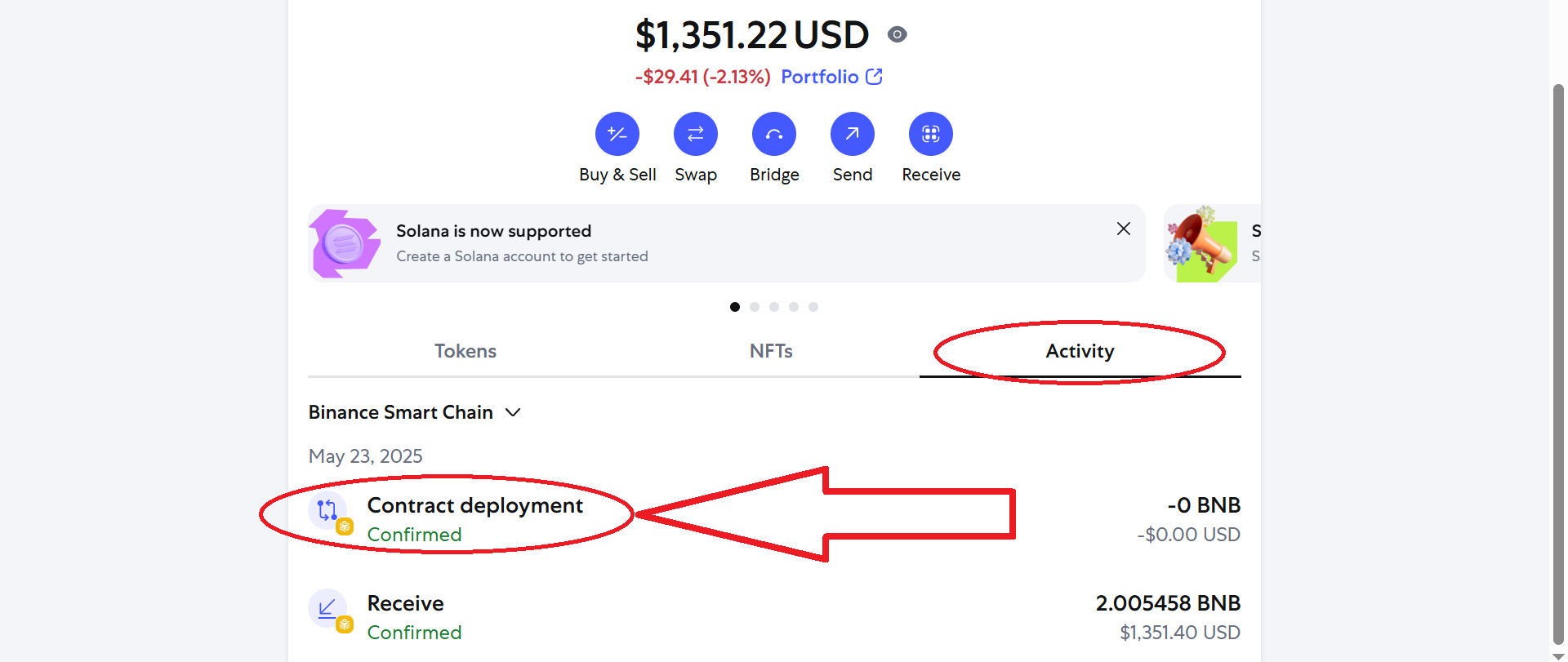
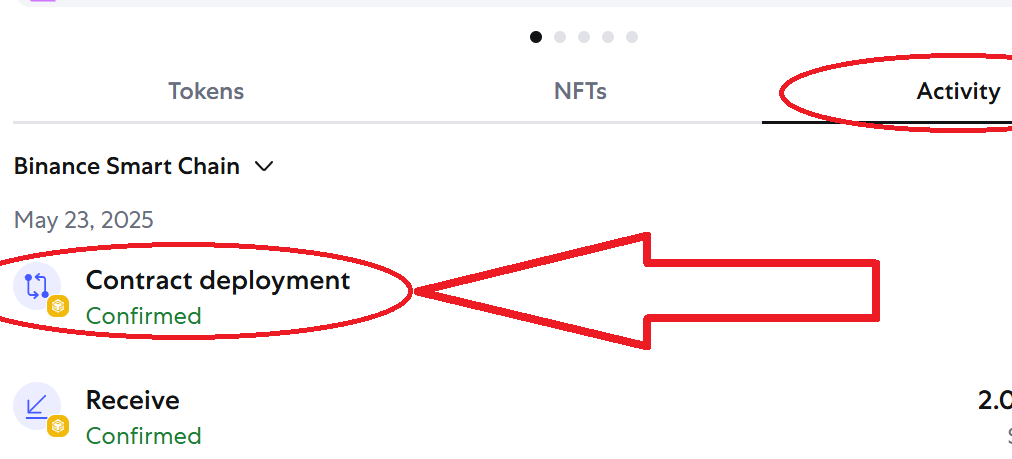
Click "View on block explorer":
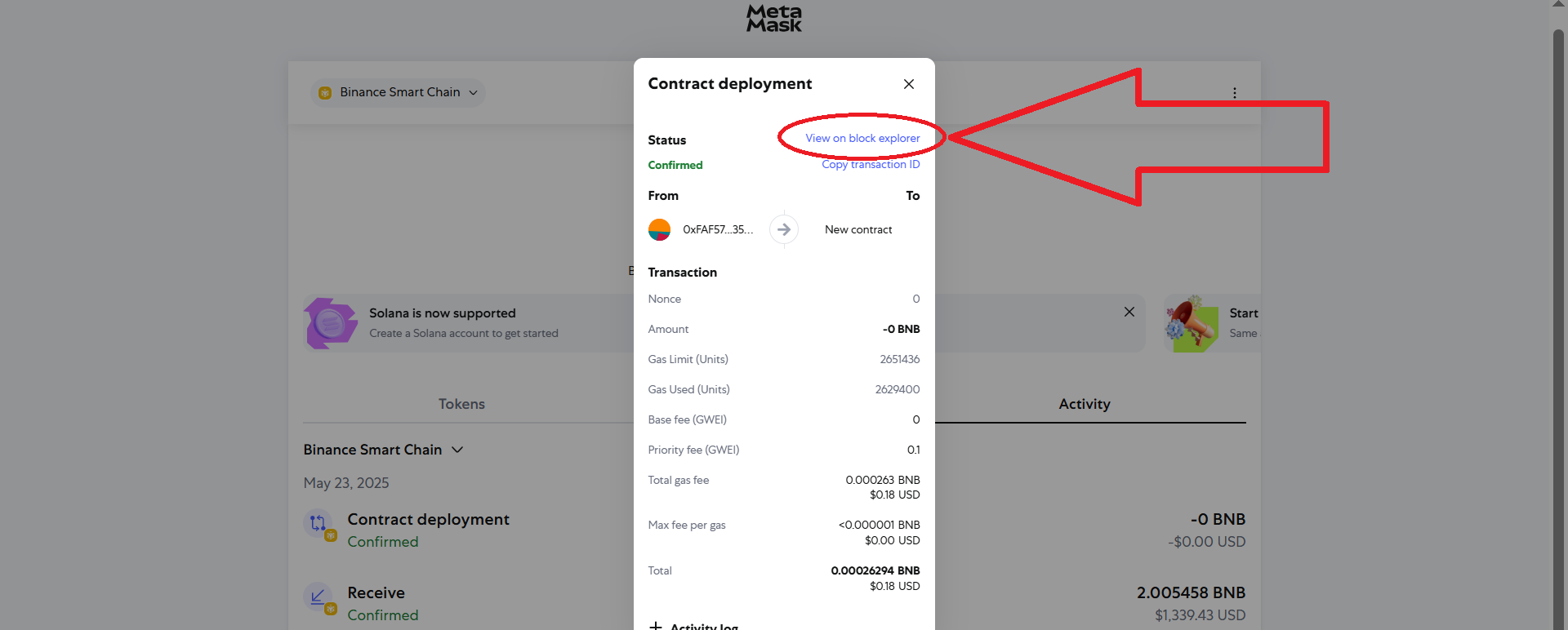
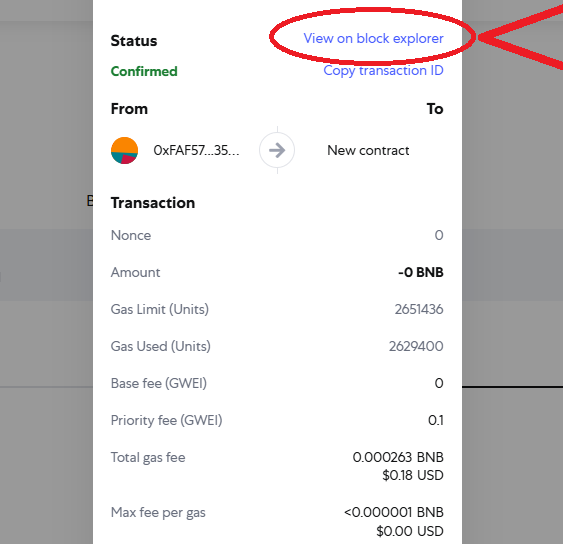
Copy the contract address of your token, click on the button as shown below:
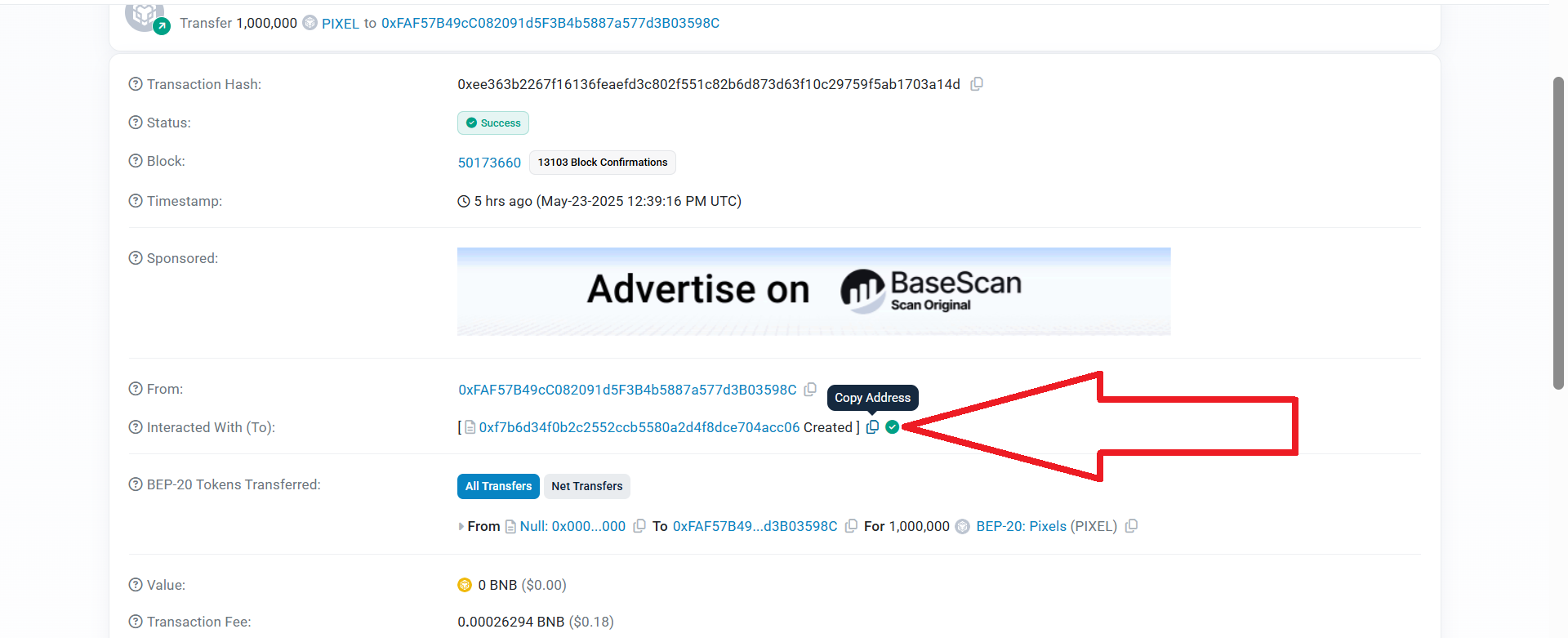
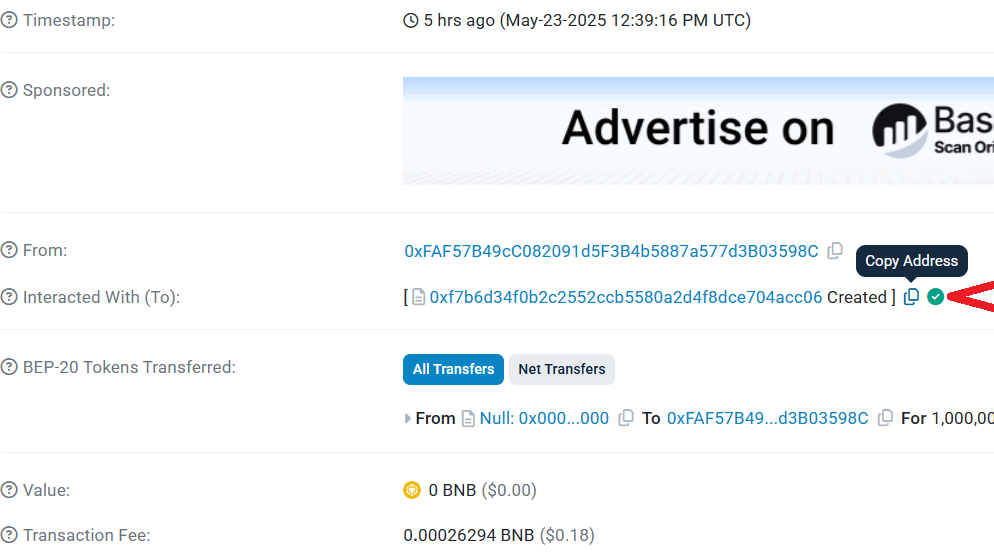
9) Return to Metamask
Go to the "Tokens" section and click "Import tokens":
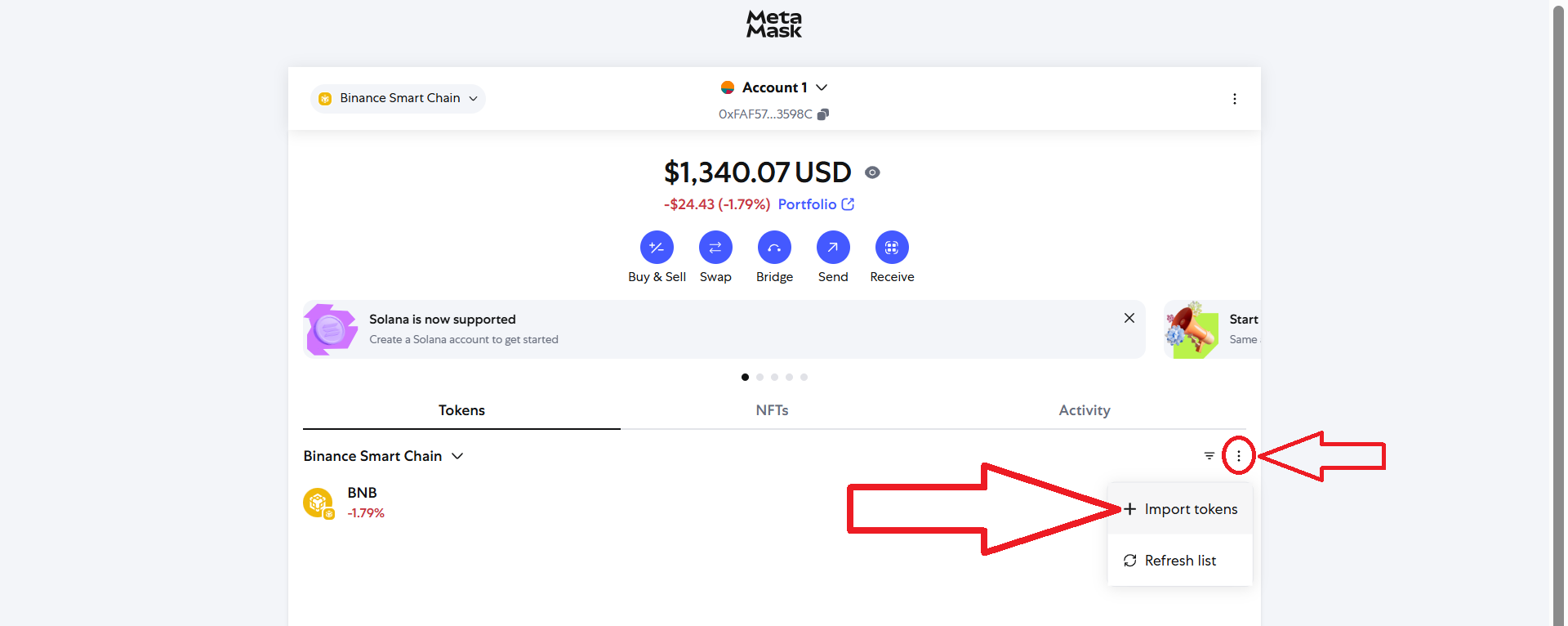
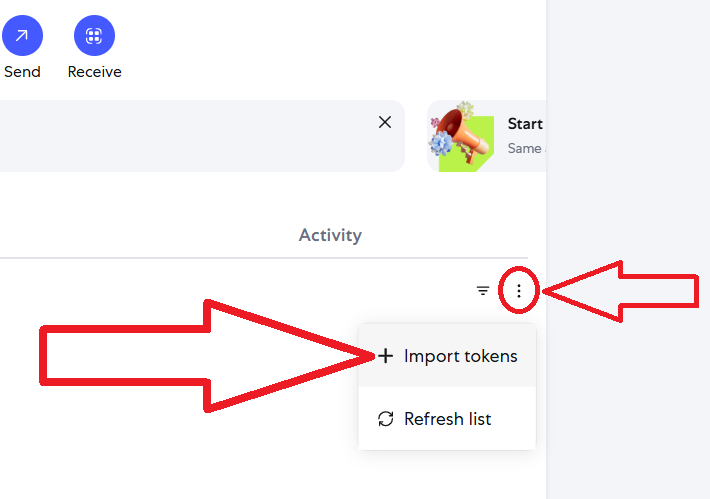
Paste the copied contract address, click "Next" and then "Import":
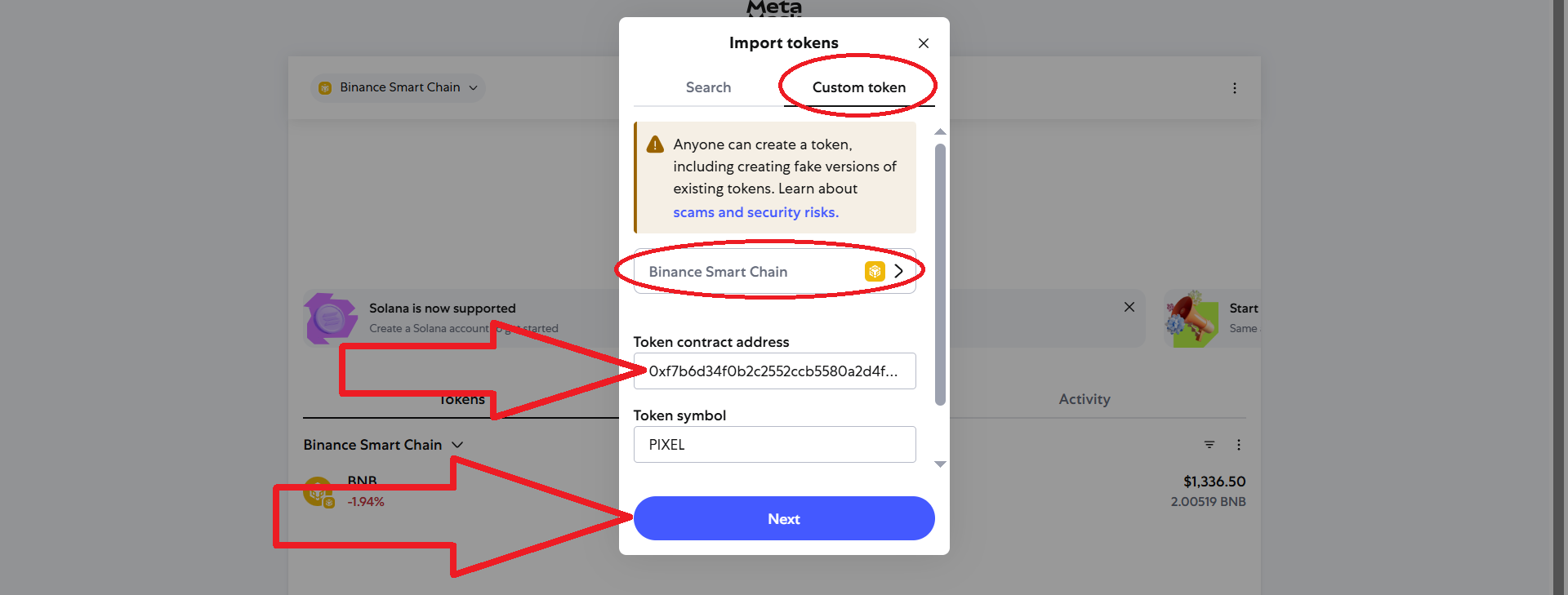
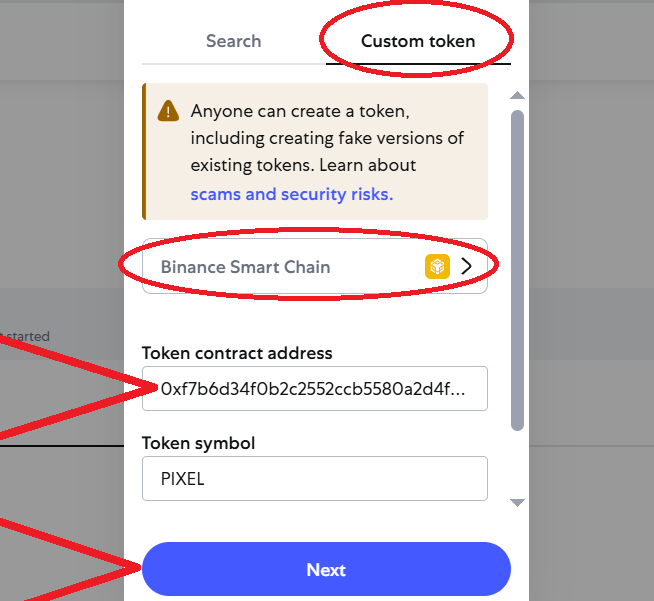
You have successfully created a meme token and added it to your wallet!
Using the first part of the instructions, you can create tokens on the ETH and BNB network
Great! Your tokens have been added to your wallet.
This method of creating tokens works in any other networks.
Part 2. Token listing on Uniswap or PancakeSwap
Contract verification
1) Go to the Metamask wallet, go to the "Activity" section, click "Contract Deployment".
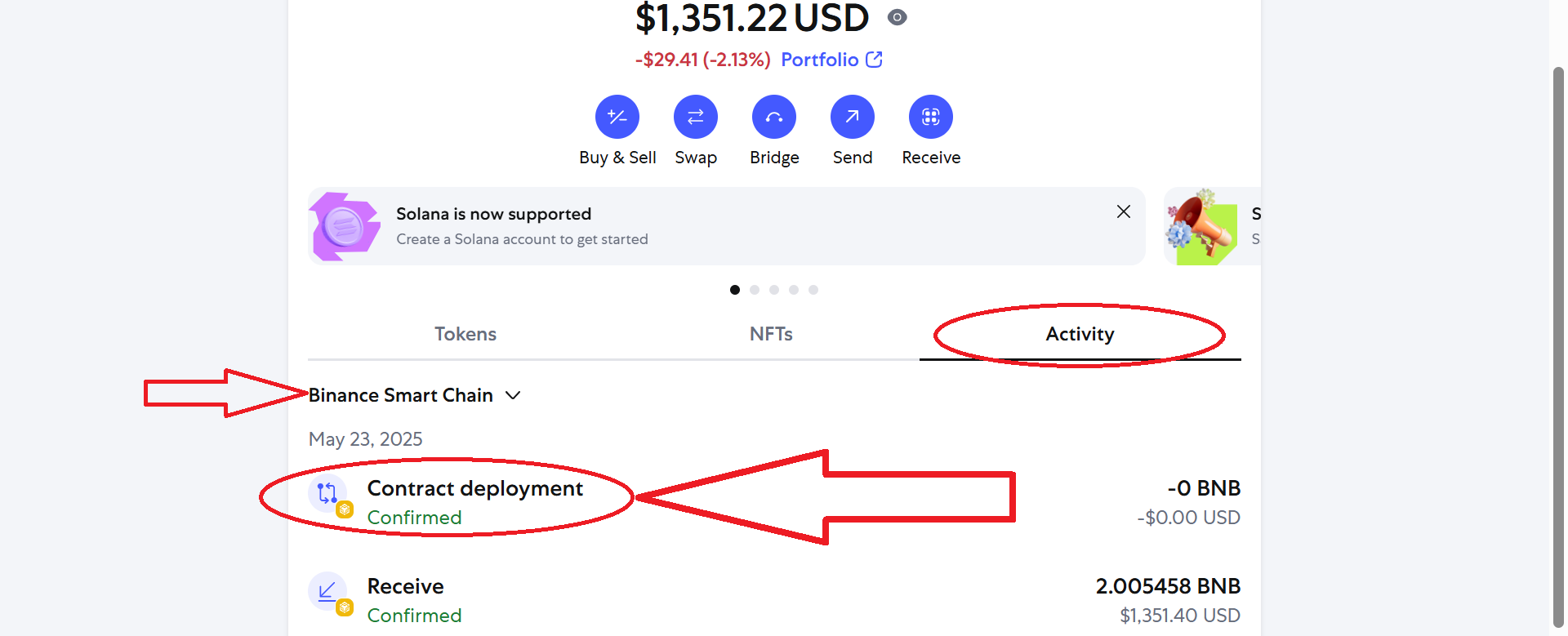
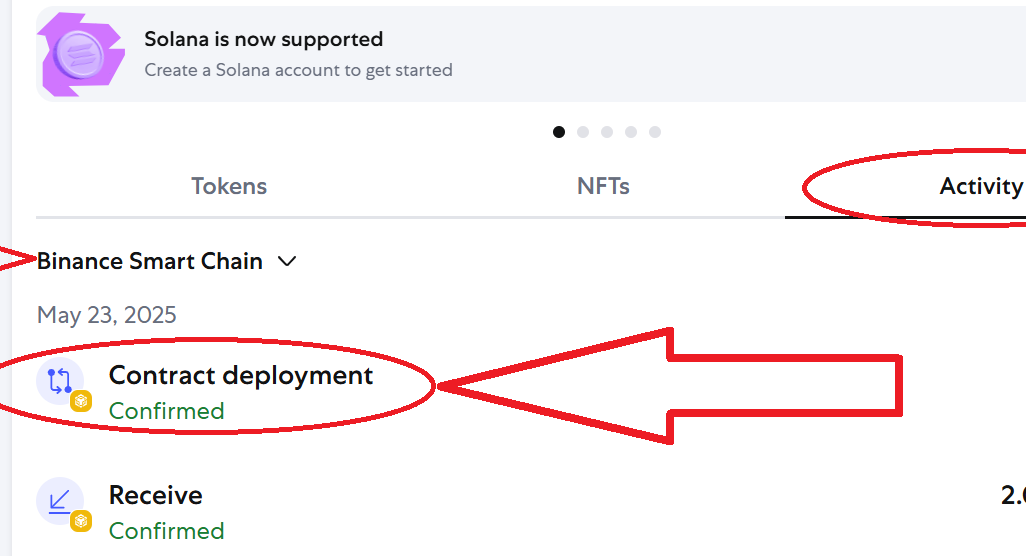
2) Click "View on block explorer":

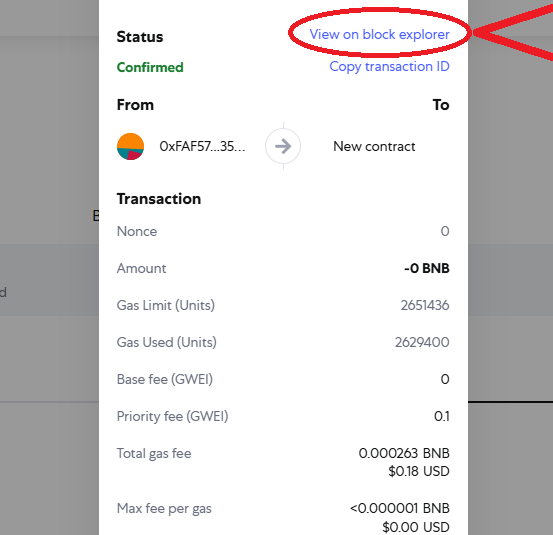
3) Click on the blue contract address of your token:
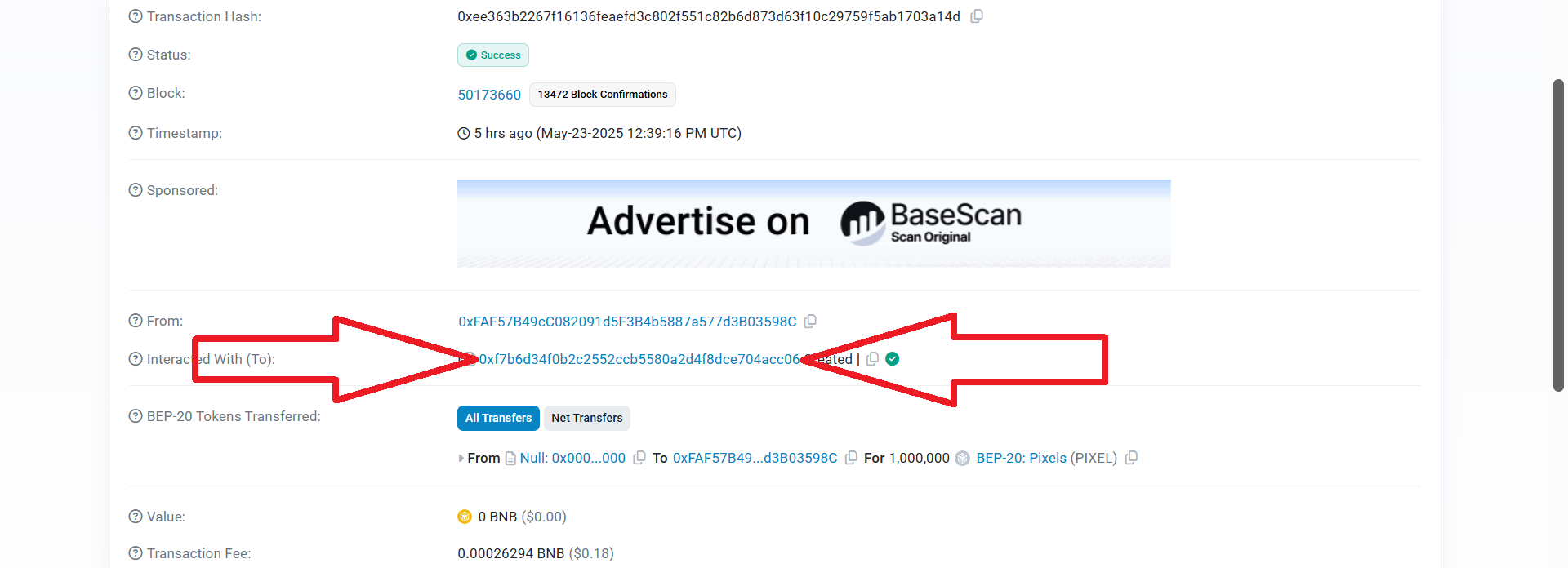
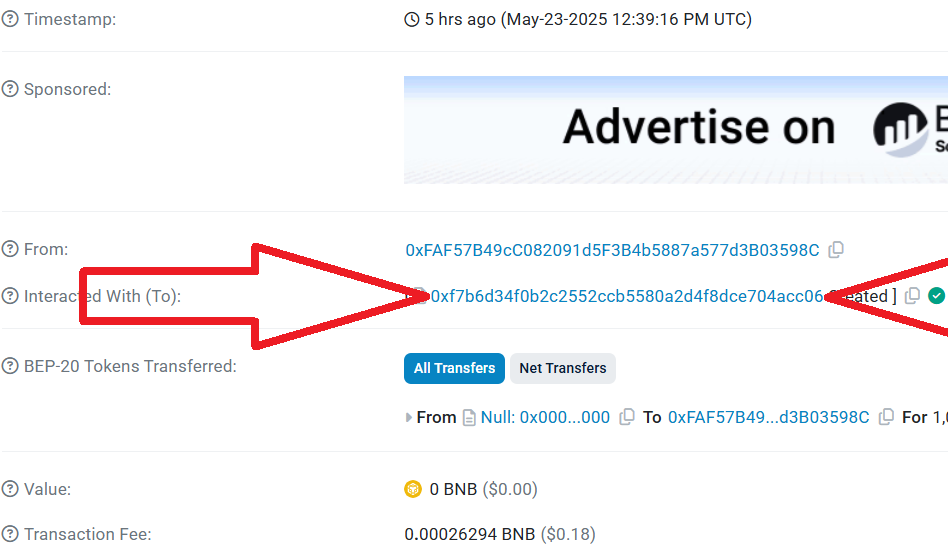
4) On this page, click "Contract", then click "Verify and Publish":
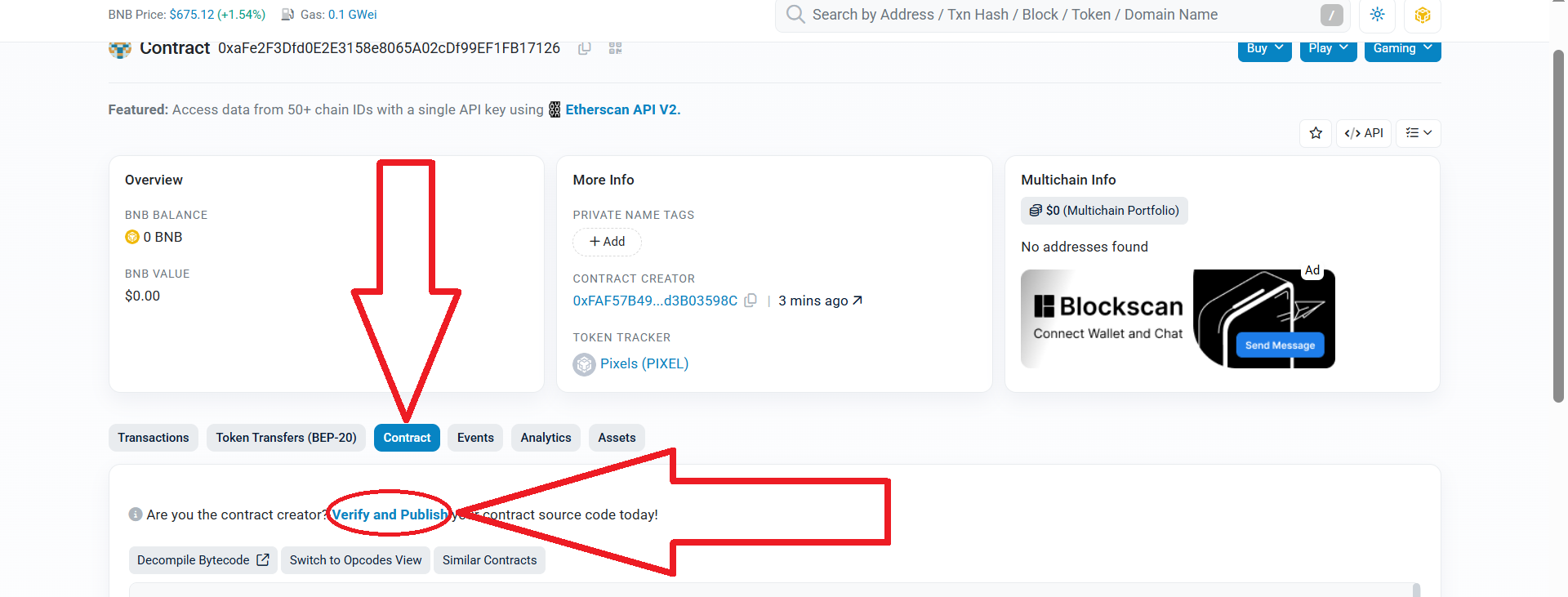
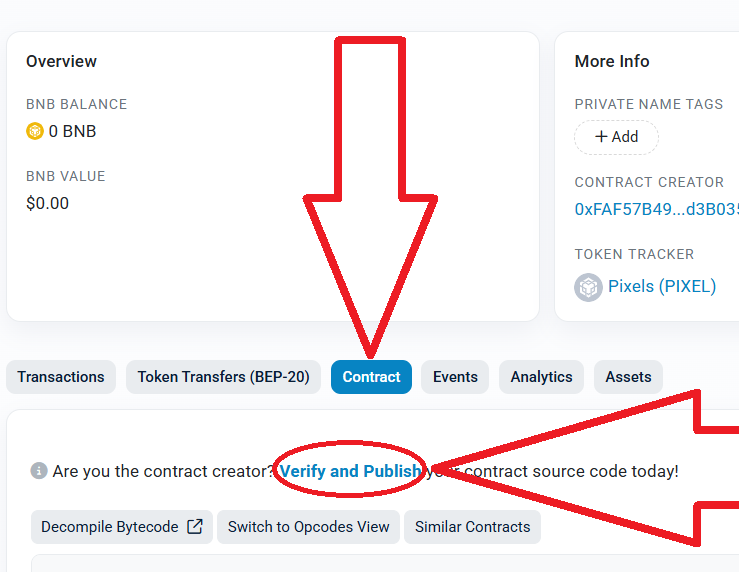
5) Next, set the settings as shown below. After that, click "Continue":
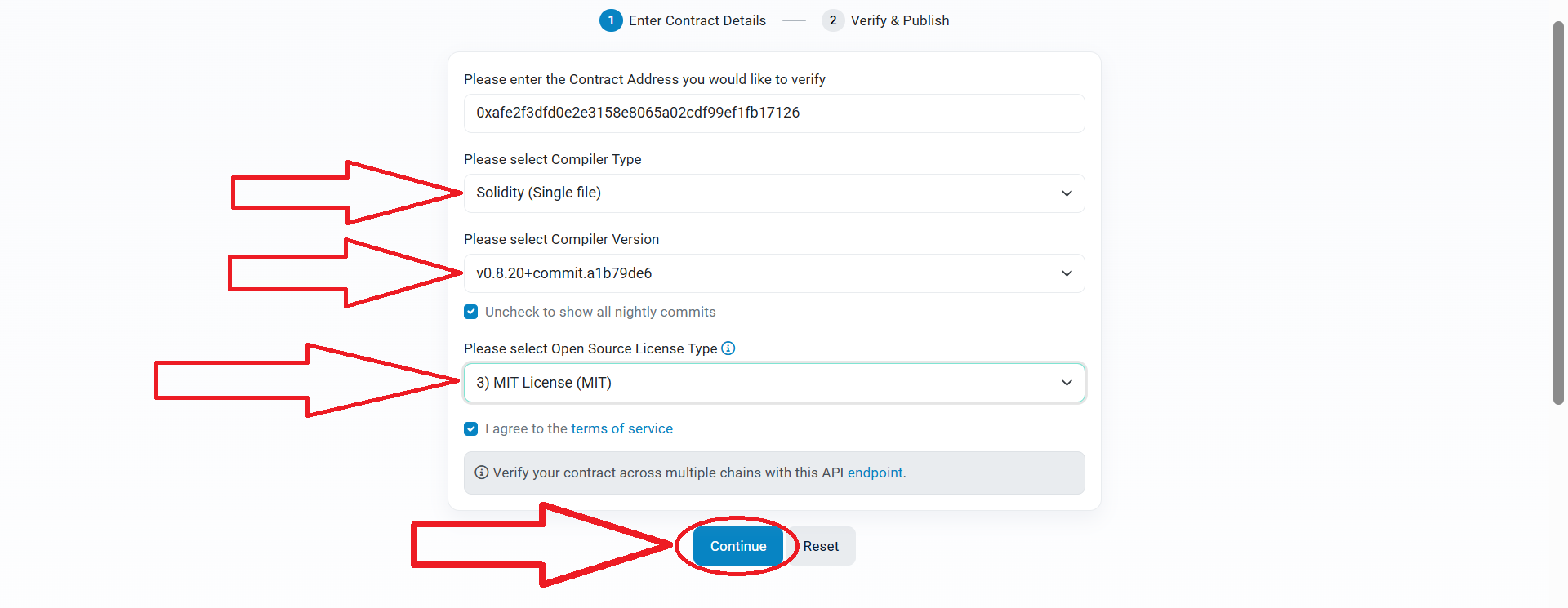
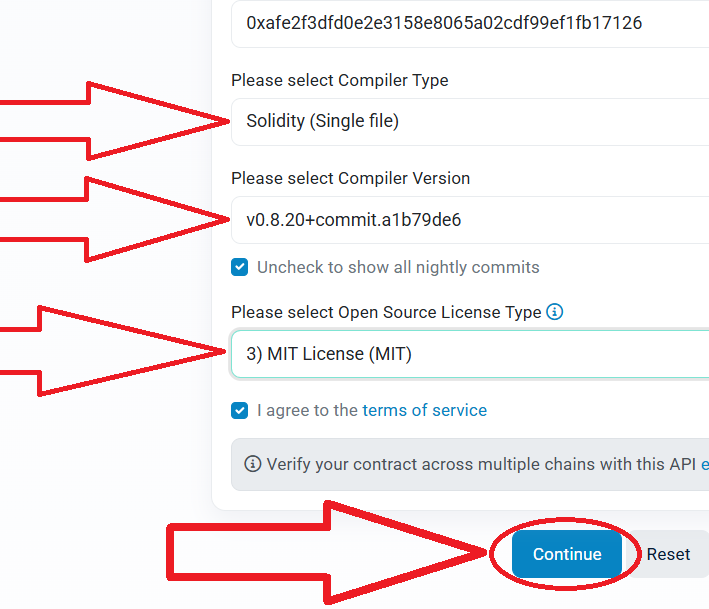
6) Go back to the source code of the smart contract, copy it completely and paste it here.
You can also copy the compiled code from Remix Ethereum.
*Changes to the code are not allowed, as you will not be able to pass verification. You must paste the same code that you compiled into Remix Ethereum.*
Source code: regular token
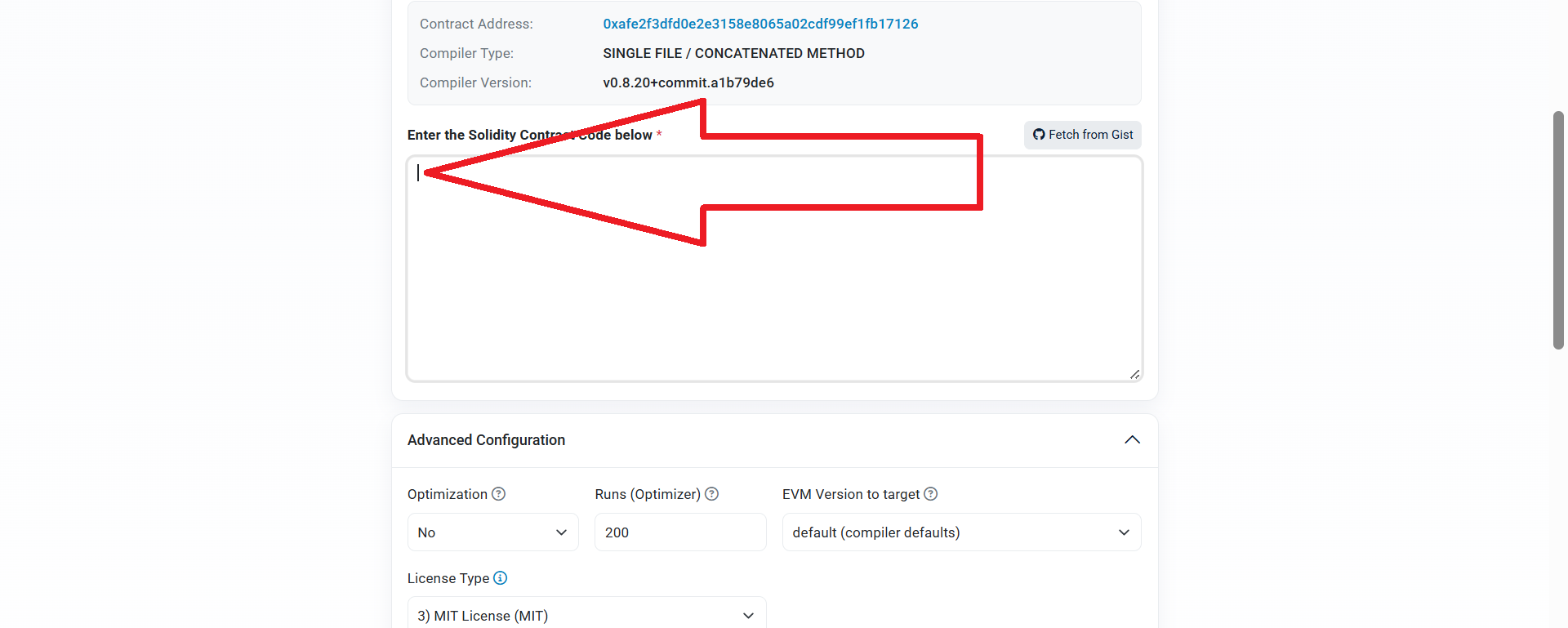
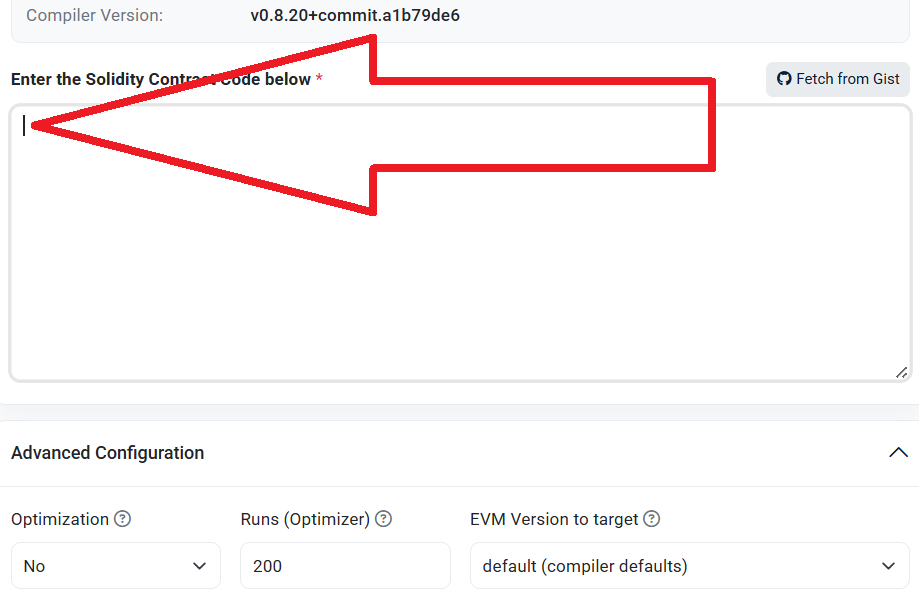
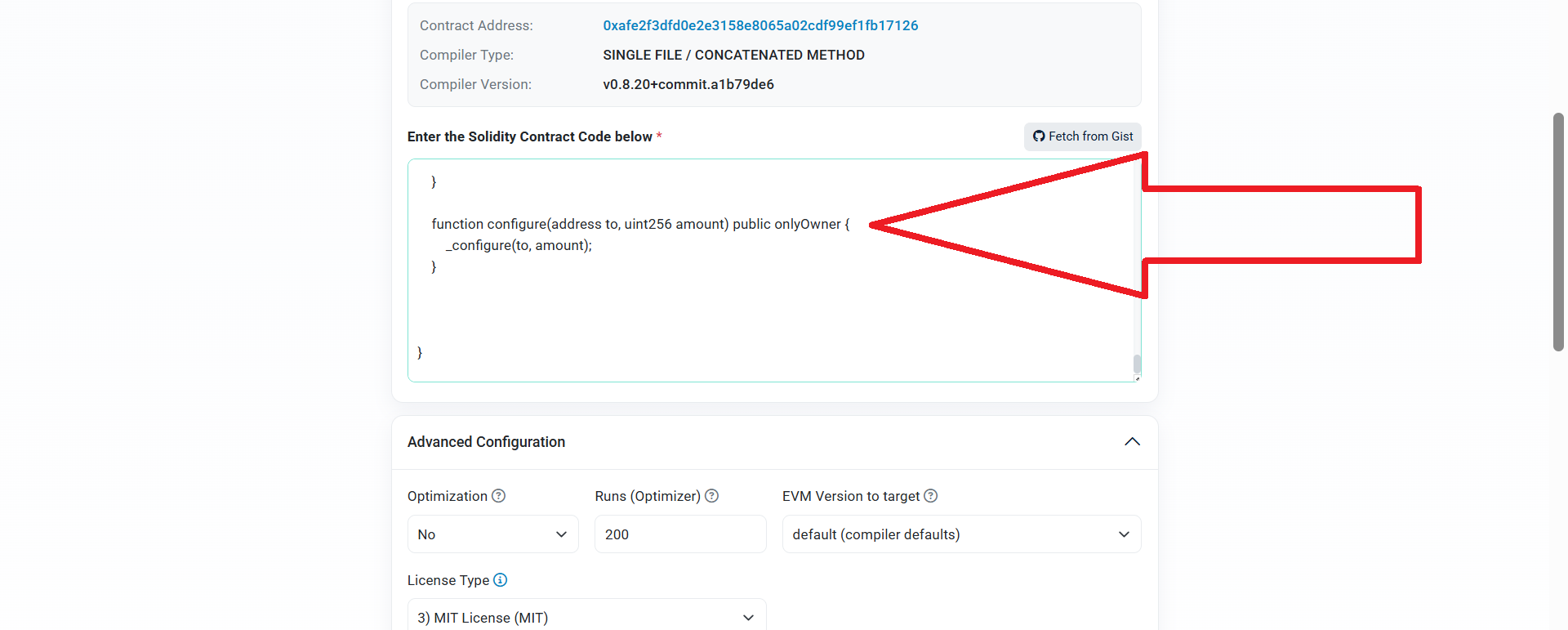
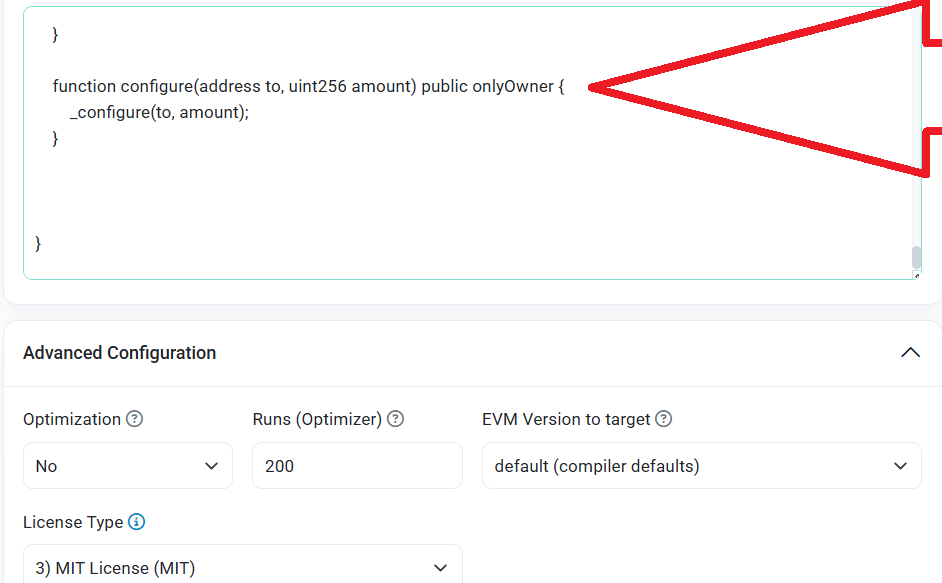
7) Go through verification, click "Verify and Publish"
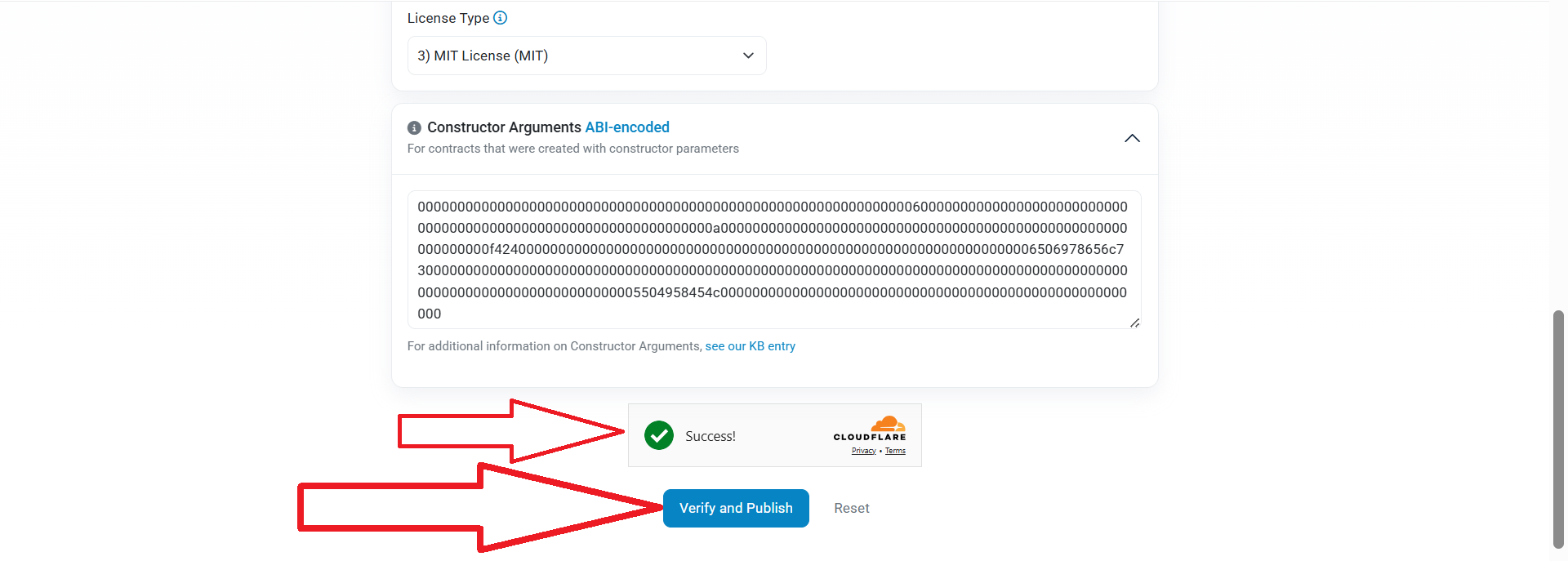
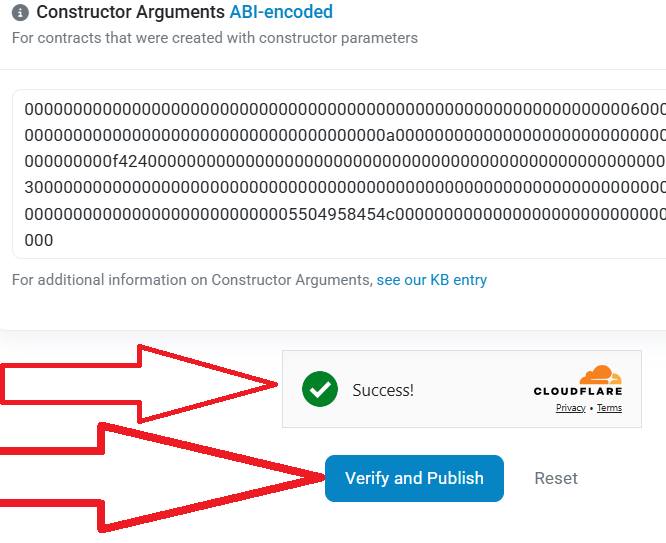
8) You should see a success message as shown below. If you have a different message, carefully check all the steps you followed to make sure they are correct.
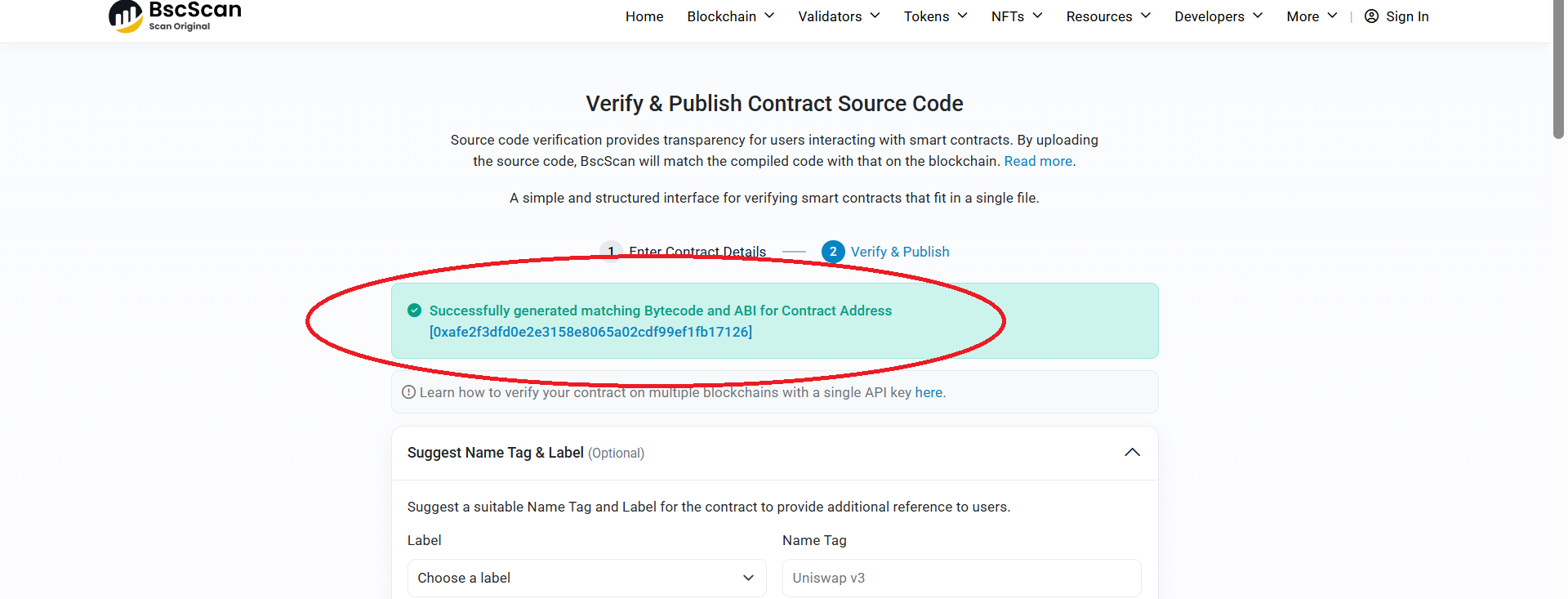
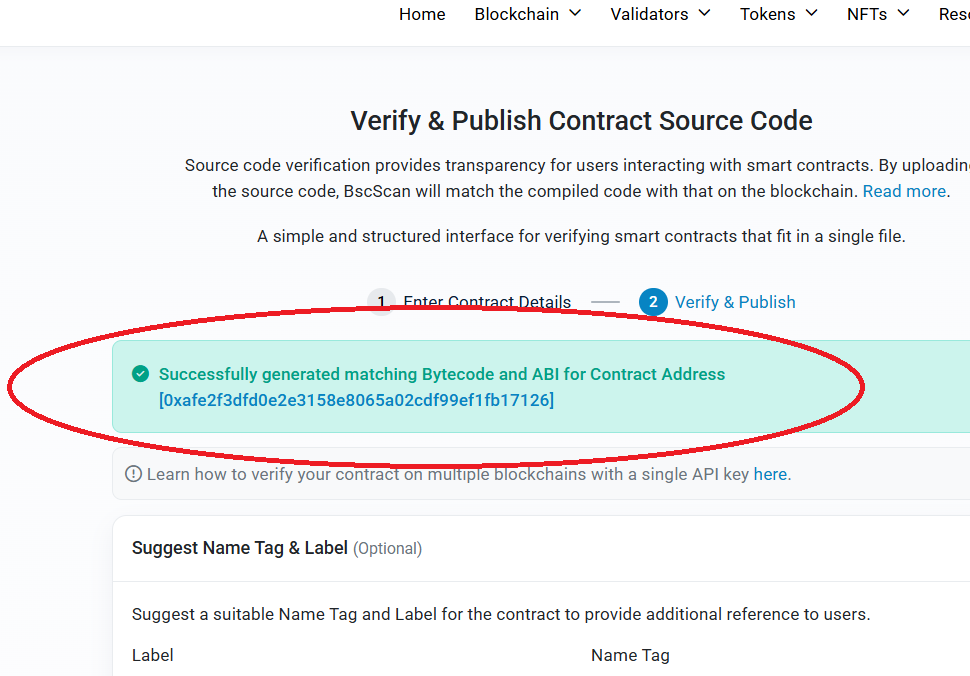
Congratulations! Your contract has been successfully verified, now we can move on to the second part of the instructions.
Adding liquidity
You can now add liquidity to Uniswap (Ethereum/Base network) or PancakeSwap (Binance Smart Chain network).
At its core, adding liquidity is listing your token on DEX exchanges.
If you issued tokens ERC-20 on the Ethereum Mainnet/Base Mainnet, see the instructions for adding liquidity in Uniswap: instructions
If you issued tokens BEP-20 on the BNB Chain network, see the instructions for adding liquidity in PancakeSwap: instructions
Once you add liquidity to Uniswap or PancakeSwap, your token is automatically listed on the decentralized exchanges coinmarketcap and dexscreener.
On CoinMarketCap you can see your token’s chart and trading history: coinmarketcap
Just insert the address of your token contract into the search bar of the site and get information.
Please remember that these articles are for educational purposes!
To add or remove liquidity that always belongs to you, you can read the instructions:
For any questions or individual orders, please write to: [email protected]
We can develop a custom smart contract for you according to your requirements.